Incident log viewer menus – Grass Valley iControl V.4.43 User Manual
Page 134
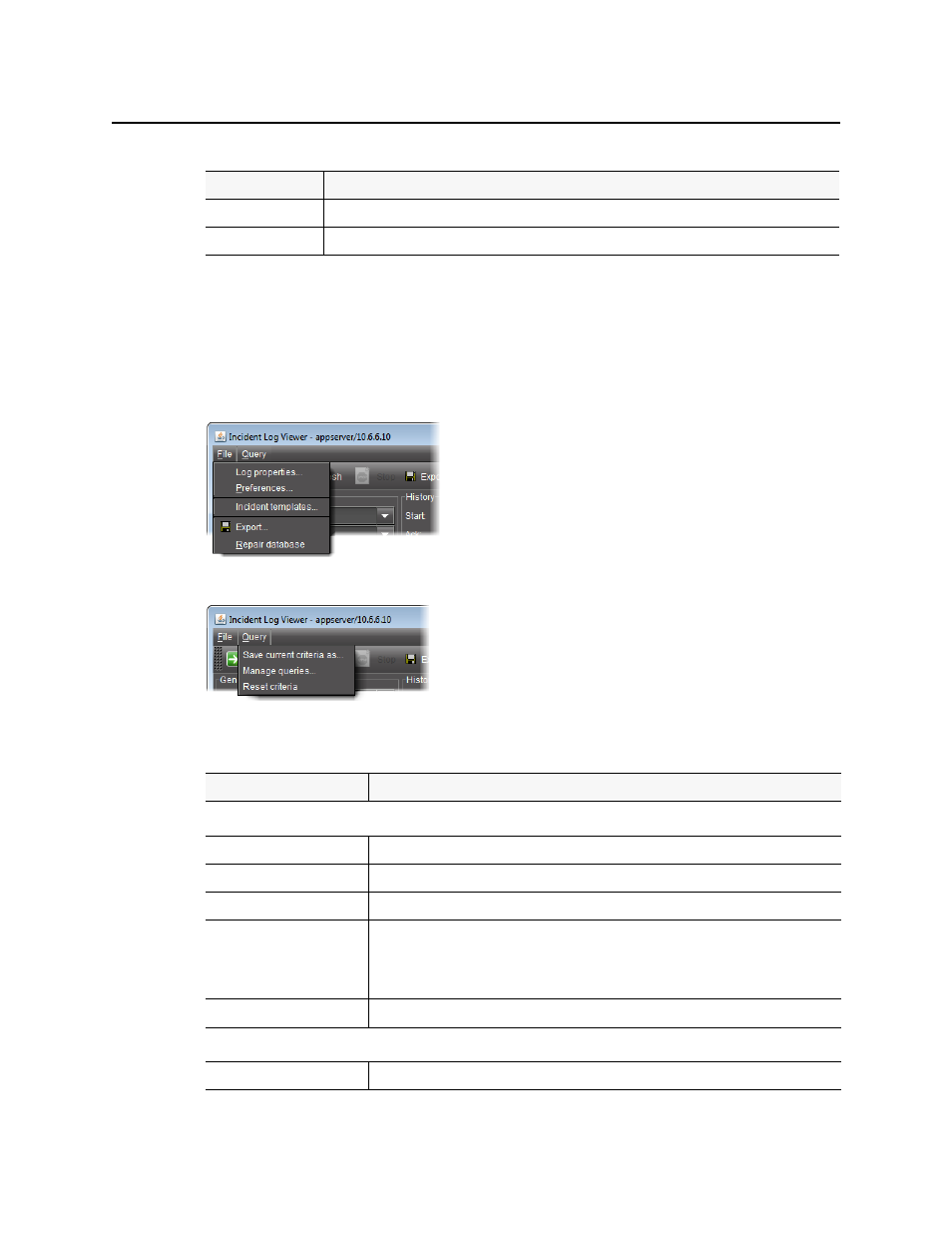
Logs
Incident Log Viewer Menus
124
Incident Log Viewer Menus
Incident Log Viewer has two menus.
Figure 4-18: File menu on Incident Log Viewer
Figure 4-19: Query menu on Incident Log Viewer
Status
The status of the incident (New, Acknowledged, Cleared or Acknowledged+Cleared)
Trigger
The URI of the incident template that triggered an incident
1. The between and and menus for Ack, Clear, and Resolved (see below) are used in a similar way.
2. The Update entries in real time and Refresh every option buttons are mutually exclusive toggle
options (i.e.: when one is selected, the other is not).
3. The Update entries in real time and Refresh every option buttons are mutually exclusive toggle
options (i.e.: when one is selected, the other is not).
Interface Element
Description
--- File Menu ---
Log properties
Opens the Event and incident log configuration window
Preferences
Opens the Preferences window
Incident templates
Opens the Incident Templates window
Export
Opens a file browser, allowing you to name and save the results of the current query as a
text (
*.CSV
) file, which can be opened in a spreadsheet application. The exported file
contains data from the currently displayed columns in Event Log Viewer, and preserves
the sort order.
Repair database
Repairs the database
--- Query Menu ---
Save current criteria as
Saves the current criteria as a stored query under a user-definable name
(Continued)
Interface Element
Description
