Grass Valley iControl V.4.43 User Manual
Page 180
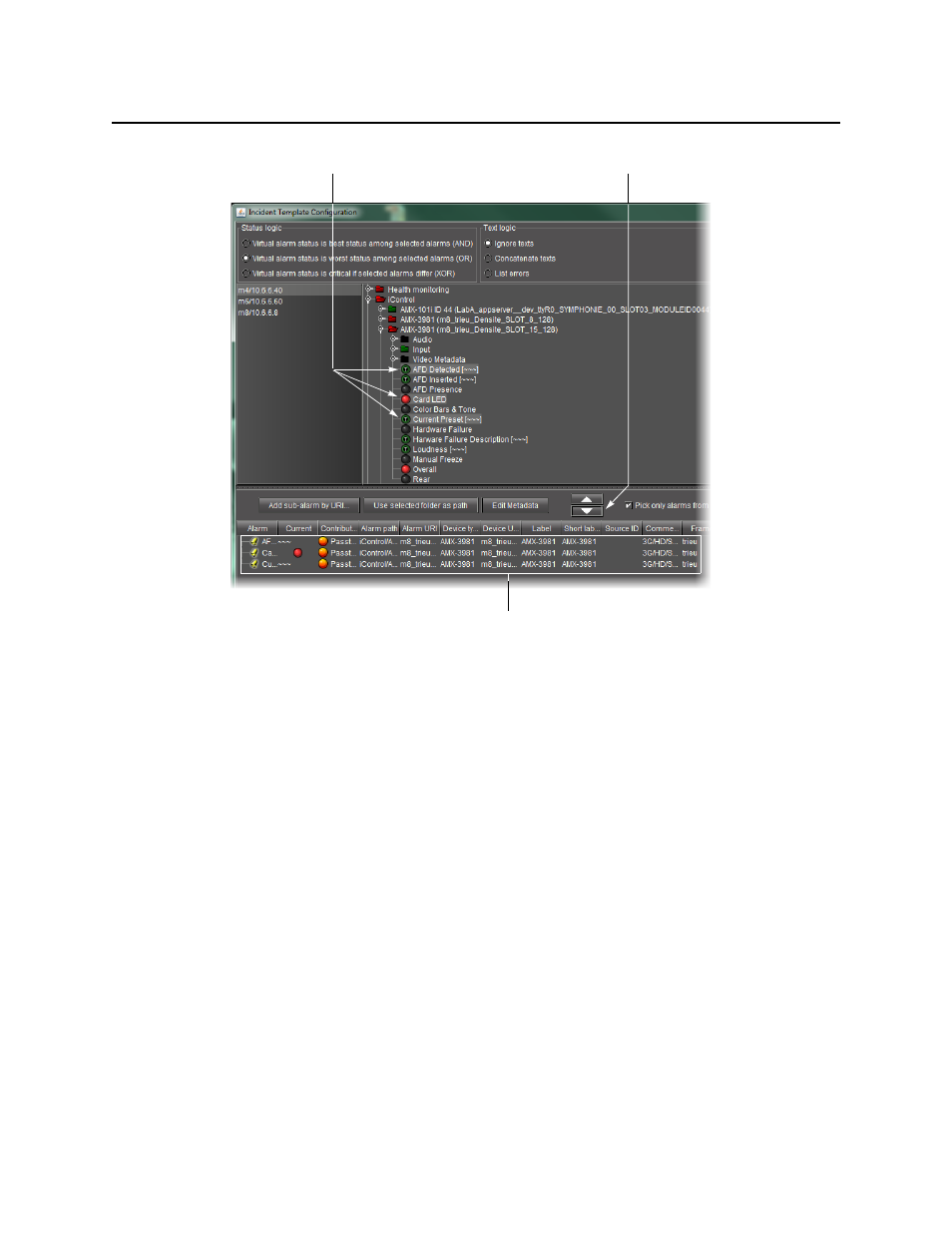
Logs
Creating an Incident Template from Incident Log Viewer
170
Figure 4-90
If there are more than one GSM listed, select a GSM from the list on the left. Its Alarm
Browser appears on the right.
3. In the GSM Alarm Browser, find and select alarms upon which to base your incident
template.
Tip: Shift + click to select multiple alarms, Ctr l+ click to make a non-contiguous selection.
4. Click the down arrow.
The alarms appear in the incident template components area.
5. The table displays various details about the sub-alarms you have selected, including their
Contribution, which defines how a sub-alarm will pass its status on to the incident template.
The default contribution value is Passthrough, which means the sub-alarm will pass its
status unaltered to the overall calculation of the incident.
It is possible to override the error status of sub-alarms when they are triggered. This is useful
when, for example, a device is only able to report a status of either
normal
(green) or
error
(red), but you want the error condition to be reflected as a
warning
(yellow) in the incident
template. To change a sub-alarm’s contribution, click in the Contribution column, and then
select the status you want the incident template to use when an error occurs.
Incident template
components
Selected alarms in GSM
Alarm Browser
Click to add alarms to
template
