Grass Valley iControl V.4.43 User Manual
Page 670
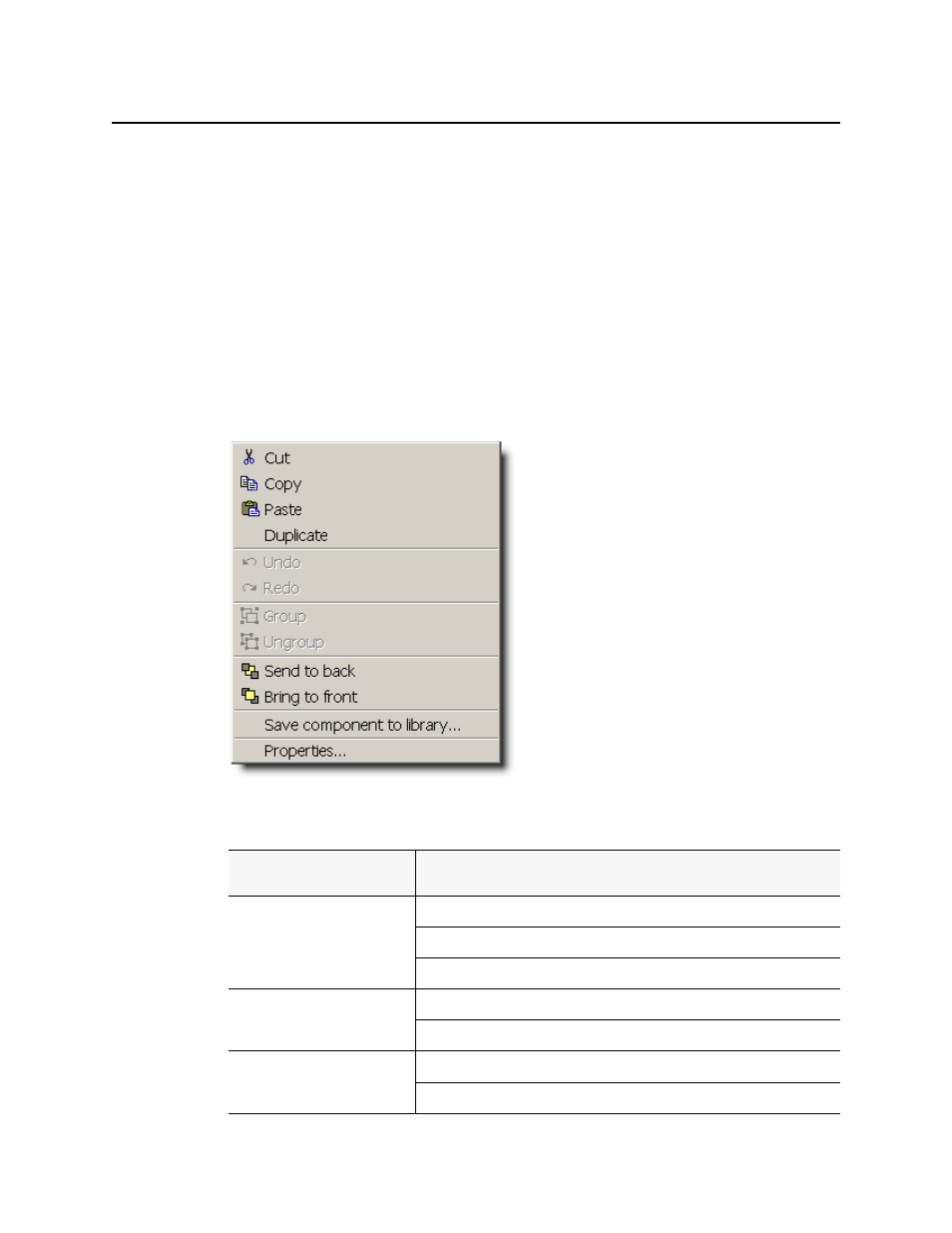
Creating iControl Web Sites and Pages
Resizing a Web Page’s Graphical Object
660
Resizing a Web Page’s Graphical Object
To resize a Web page’s graphical object
1. In iC Creator, click the graphical element.
2. From the Web page, click on the location for the component.
3. Drag and drop the selected component to a specific position on the Web page.
The graphical element for the new component appears at the specified location.
Shortcuts to Positioning a Web Page’s Graphical Object
Shortcuts to positioning a Web page’s graphical object
• In iC Creator, right-click the graphical element for a component.
A menu appears.
Figure 11-38
To do this...
...do this...
Erase all selected items in a
page.
In iC Creator’s main menu, point to Edit, and then click Cut.
In iC Creator’s standard toolbar, click Cut.
In iC Creator’s standard toolbar, click Delete.
Copy all selected items.
1
In the main menu, point to Edit, and then click Copy.
In the standard toolbar, click Copy.
Paste all previously copied
or cut items.
2
In the main menu, point to Edit, and then click Paste.
In the standard toolbar, click Paste.
