Removing a column from the results table – Grass Valley iControl V.4.43 User Manual
Page 176
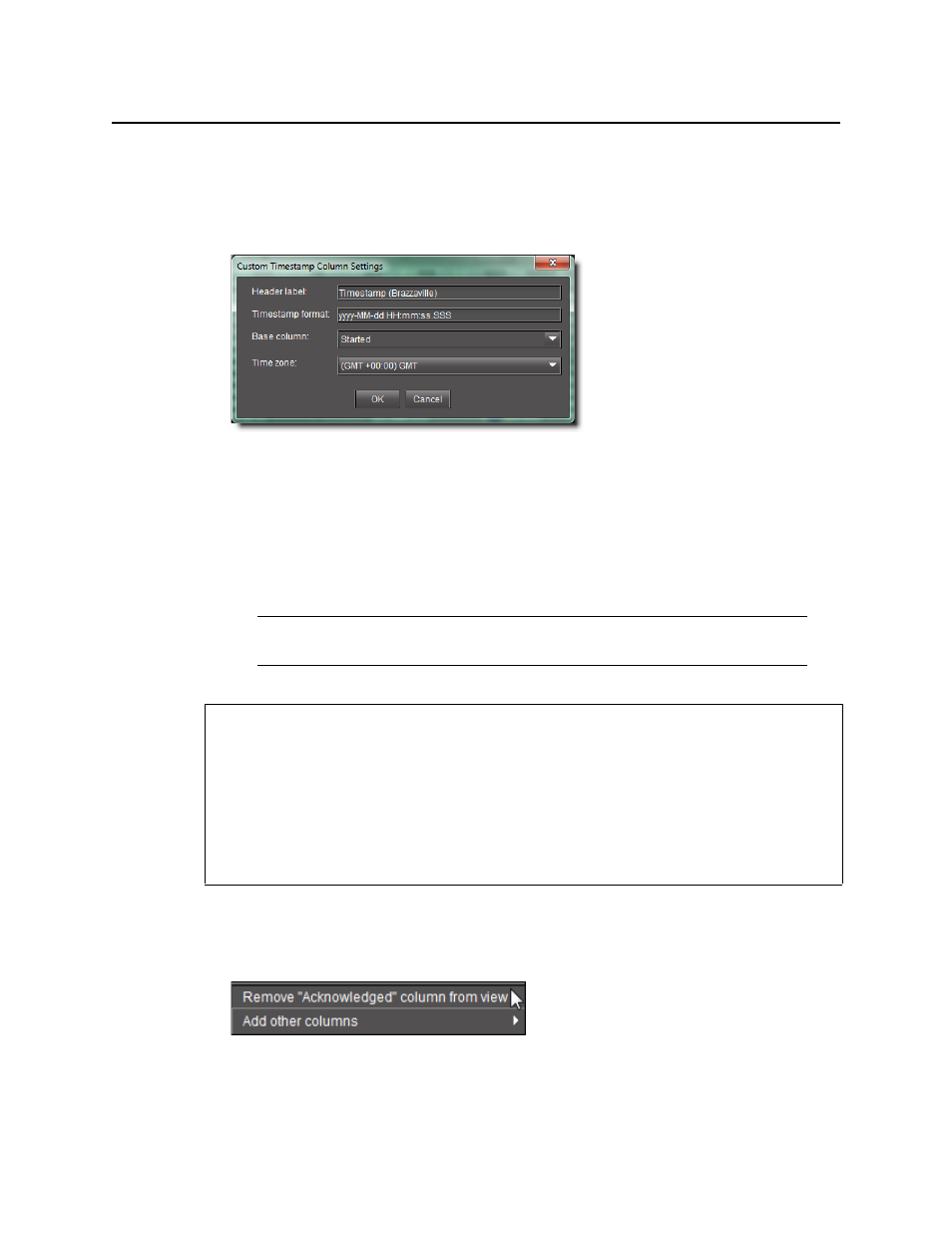
Logs
Removing a Column from the Results Table
166
To add a custom timestamp column to Event Log Viewer
1. In Event Log Viewer, on the Columns menu, point to Add other columns and click
Custom timestamp.
The Custom timestamp column settings window appears.
Figure 4-81
2. Fill in a column header label, time format, base column timestamp (GSM or Timestamp),
and time zone.
3. Click OK.
The new custom timestamp column appears as the far right column.
Removing a Column from the Results Table
To remove a column from the results table
1. In the log viewer, right-click anywhere in the column you wish to remove.
2. Click Remove [name] column from view.
Figure 4-82: Column shortcut menu in Incident Log Viewer
Note: In this procedure, the term log viewer refers to either Event Log Viewer or
Incident Log Viewer, depending on which one you are using.
REQUIREMENTS
Make sure you meet the following conditions before beginning this procedure:
• You have opened iControl (see
• You have opened iC Navigator (see
).
• You have opened either Event Log Viewer or Incident Log Viewer as required
(see
