Grass Valley iControl V.4.43 User Manual
Page 343
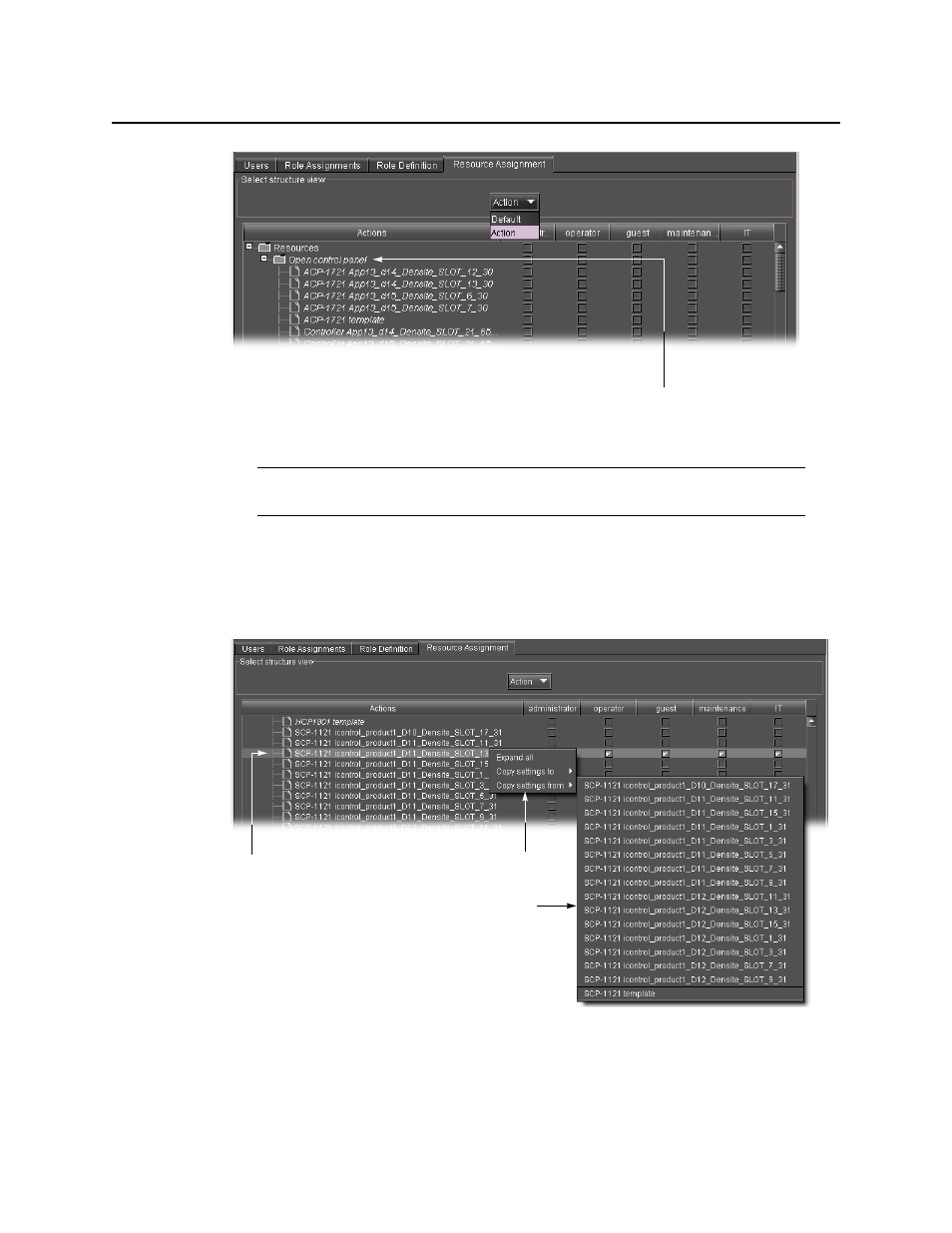
iControl
User Guide
333
Figure 6-51
3. In each role column, click to put a check mark in the row corresponding to a permission you
wish to assign. Click in the row corresponding to a folder to assign all of the folder’s actions.
4. To quickly copy settings to or from another resource, right-click on a resource and choose
from the drop-down menu.
Figure 6-52
5. Click Apply to save your changes and continue, or click OK to save the changes and close
the Privilege Management window.
Note: You should click Apply before choosing Action—check marks made but not
applied will be lost.
This action gives read/write
access to a card’s control panel
List of cards to or from which
permissions can be copied
Right-click to display
this menu
This card has permissions that are
different from other cards of the
same type
