Downloading background samples – Grass Valley iControl V.4.43 User Manual
Page 657
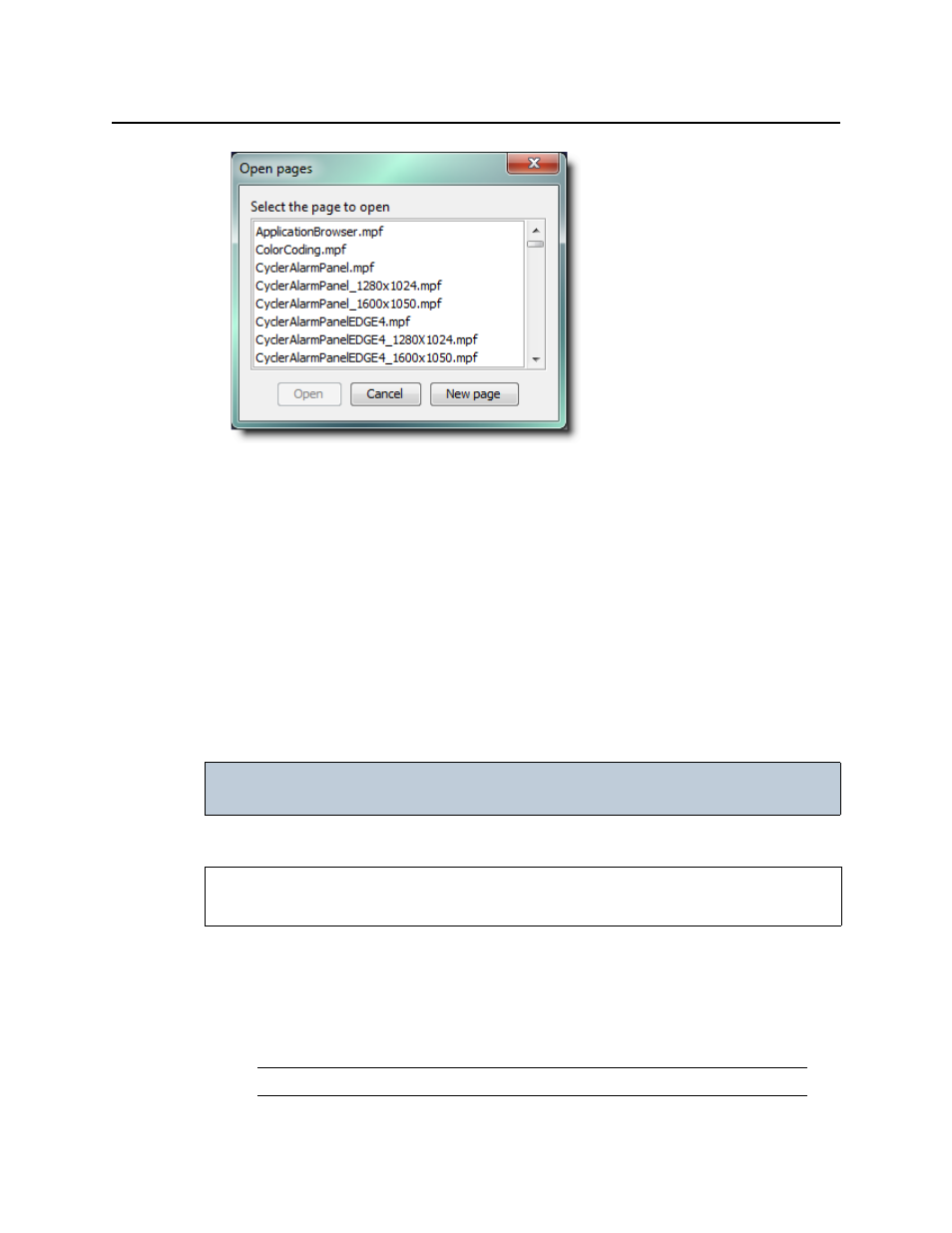
iControl
User Guide
647
Figure 11-23
2. Select one of the pages that has already been created and click Open.
The selected page opens in the work space.
Setting a Background for a Page
The first step in adding content to a new page is placing a background in the page. A
background is a graphic file whose contents cannot be modified in iControl Web Creator. The
background provides an image that covers the entire page over which you can place dynamic
components.
iControl Web Creator supports the following graphic file formats for page backgrounds: GIF,
JPG, and PNG.
iControl Web Creator provides sample background image files which you may download for
use in your site’s pages.
Downloading Background Samples
To download background samples
1. From the iControl Startup page, click Useful Downloads, and then click iControl Web
images.
The File Download window appears.
2. Save the files on your hard disk.
IMPORTANT: If you import your own background images, do not include blank spaces or
special characters in their file names.
REQUIREMENT
Before beginning this procedure, make sure you are logged into iControl (see
).
Note: You will need WinZip to decompress the file.
