Viewing alarms in the gsm alarm browser – Grass Valley iControl V.4.43 User Manual
Page 392
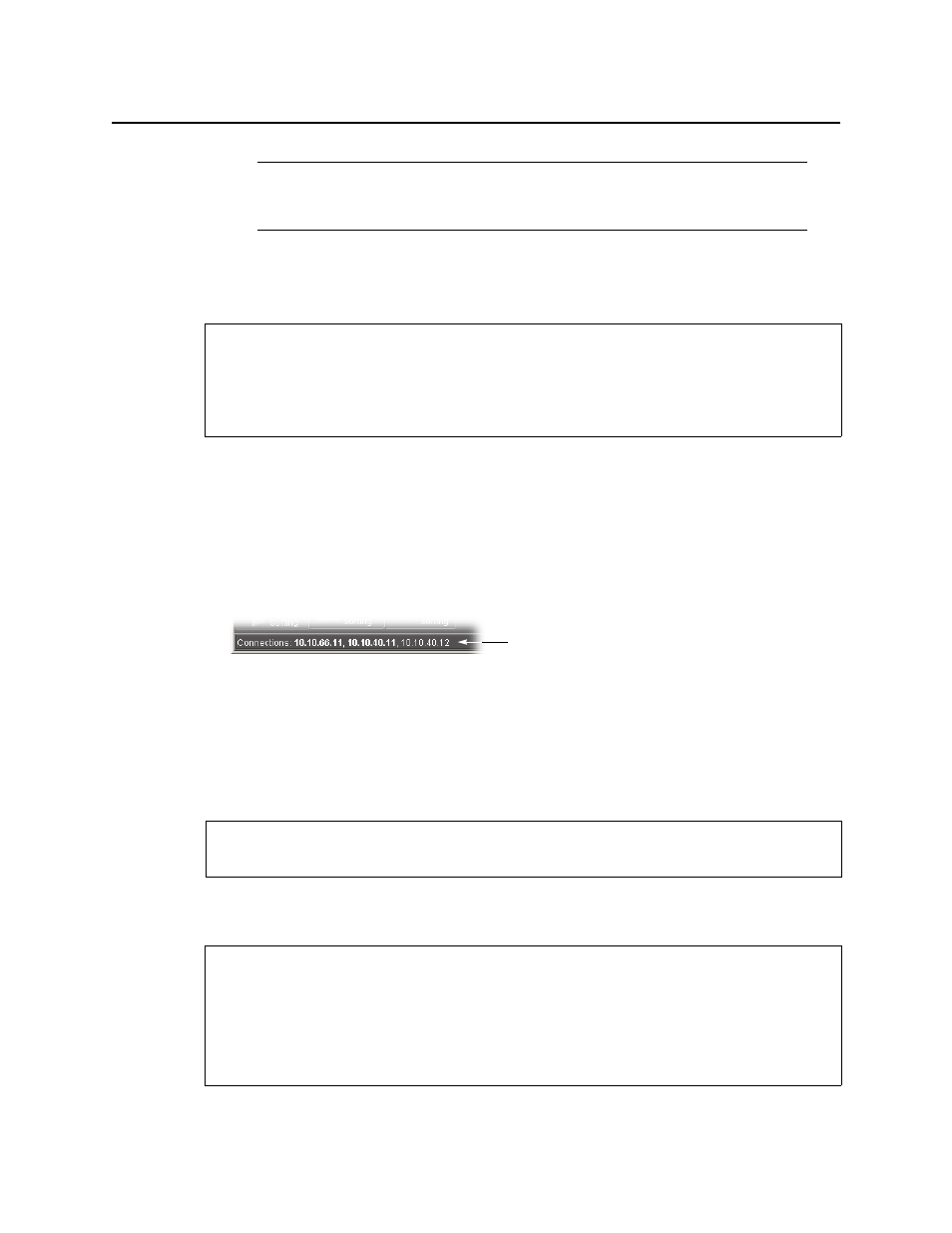
Alarms in iControl
Viewing Alarms on All Available Application Servers
382
4. Click Search.
Viewing Alarms on All Available Application Servers
To view alarms on all available Application Servers
• Click on All locations.
iC Navigator contacts the iControl Application Servers registered on the Edit Service
Locations page of the current Application Server (see
page 66). After a few moments, iC Navigator will display devices and/or services from all
Application Servers it discovers on the network. The IP addresses of the Application Servers
will be displayed at the bottom of the iC Navigator window.
Figure 7-45
Viewing Alarms in the GSM Alarm Browser
The GSM Alarm Browser displays alarms and sub-alarms for every device and service
associated with a given Application Server. Depending on your configuration, more than one
GSM may be displayed in the iC Navigator window. The Alarm Browser can only display
information for one GSM at a time.
Enabling the Display of Alarm Acknowledgement for a Particular GSM Alarm
Browser
Note: If this check box is selected, the devices/service currently displayed in
iC Navigator will be replaced by those from the Application Server to which you are
about to connect.
REQUIREMENTS
Make sure you meet the following conditions before beginning this procedure:
• You have opened iControl (see
• You have opened iC Navigator (see
).
See also
For more information about opening the GSM Alarm Browser, see
.
REQUIREMENTS
Make sure you meet the following conditions before beginning this procedure:
• You have opened iControl (see
• You have opened iC Navigator (see
).
• You have opened the GSM Alarm Browser for the appropriate GSM (see
.
IP addresses in bold text represent Application
Servers that are running a lookup service
