Removing a user – Grass Valley iControl V.4.43 User Manual
Page 335
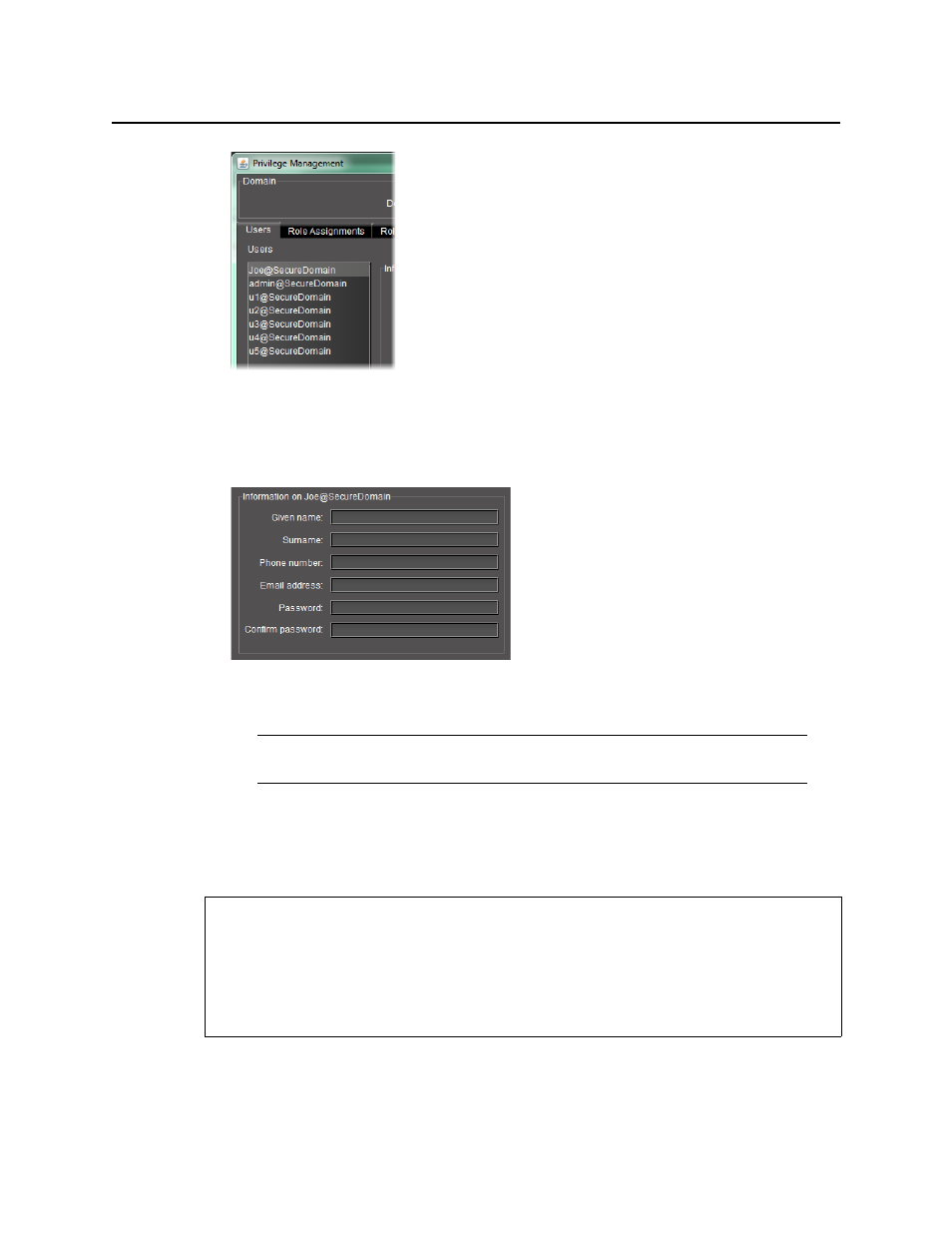
iControl
User Guide
325
Figure 6-38
3. With the user name highlighted, add or modify the Given Name (first name), Surname
(family name), Phone Number (optional), and/or Email Address (optional) in the fields
provided.
Figure 6-39
4. If you change the password for this user, retype the password to confirm it.
5. Click Apply to save your changes and continue, or click OK to save the changes and close
the Privilege Management window.
Removing a User
To remove a user
1. In the Privilege Management window, if necessary, click the Users tab to display the Users
panel.
Note: If the user has permission to manage privileges, he or she can change the
password at any time.
REQUIREMENTS
Make sure you meet the following conditions before beginning this procedure:
• You have opened iControl (see
• You have opened iC Navigator (see
).
• You have opened the Privilege Management window (see
).
