Manually configuring event and incident logging – Grass Valley iControl V.4.43 User Manual
Page 157
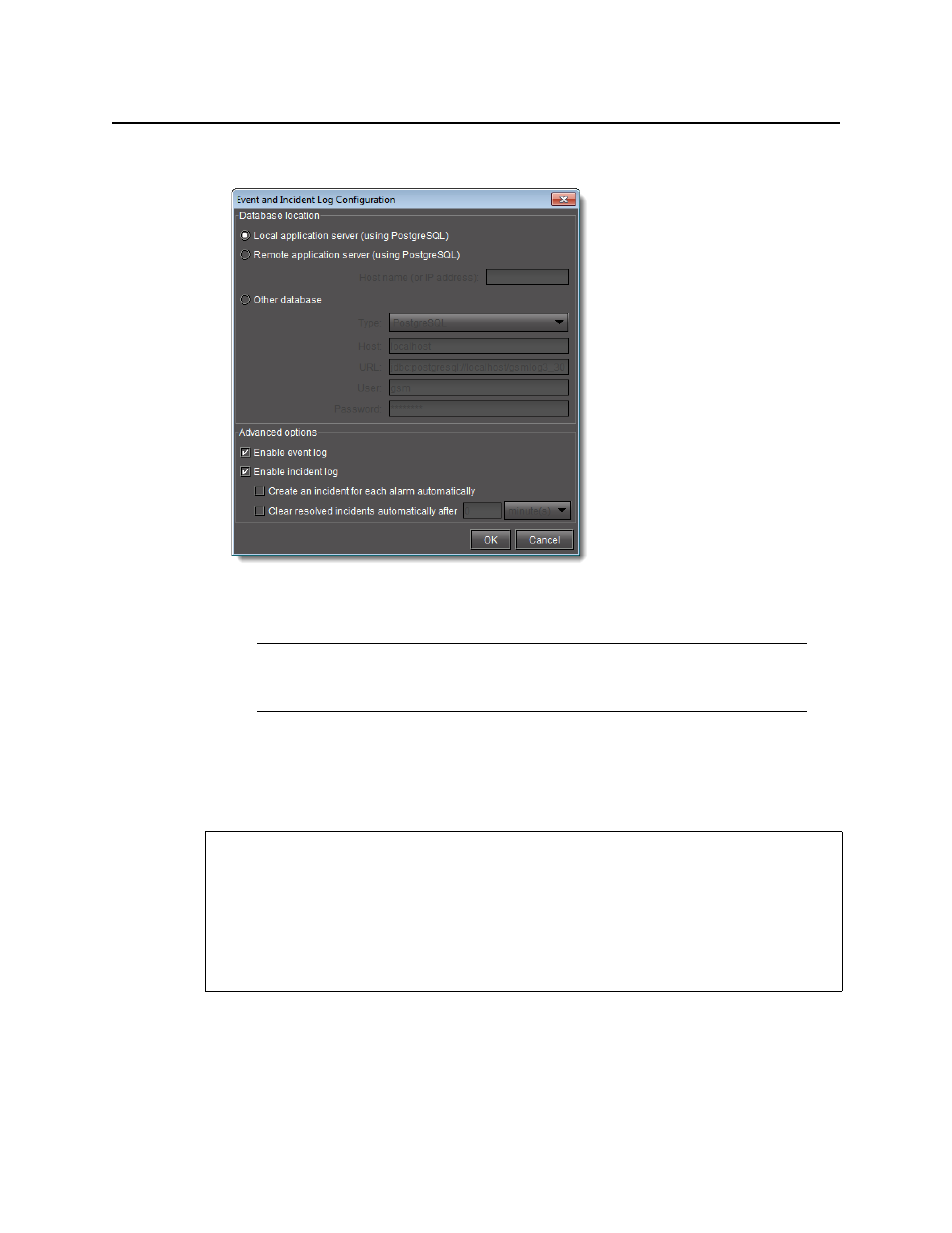
iControl
User Guide
147
The Event and incident log configuration window appears.
Figure 4-56
4. Configure settings as required.
5. Click OK.
A progress window briefly appears, followed by Event Log Viewer.
Manually Configuring Event and Incident Logging
To manually configure event and incident logging
1. In the GSM Alarm Browser, in the list of GSMs in the left pane, select the GSM for which you
would like to configure event and incident logging, click the Admin tab, and then click the
Actions subtab.
Note: The default configuration settings are suitable for most iControl users. For
more information on configuration options, see
REQUIREMENTS
Make sure you meet the following conditions before beginning this procedure:
• You have opened iControl (see
• You have opened iC Navigator (see
).
• You have opened GSM Alarm Browser (see
