Configuring the icontrol application server – Grass Valley iControl V.4.43 User Manual
Page 60
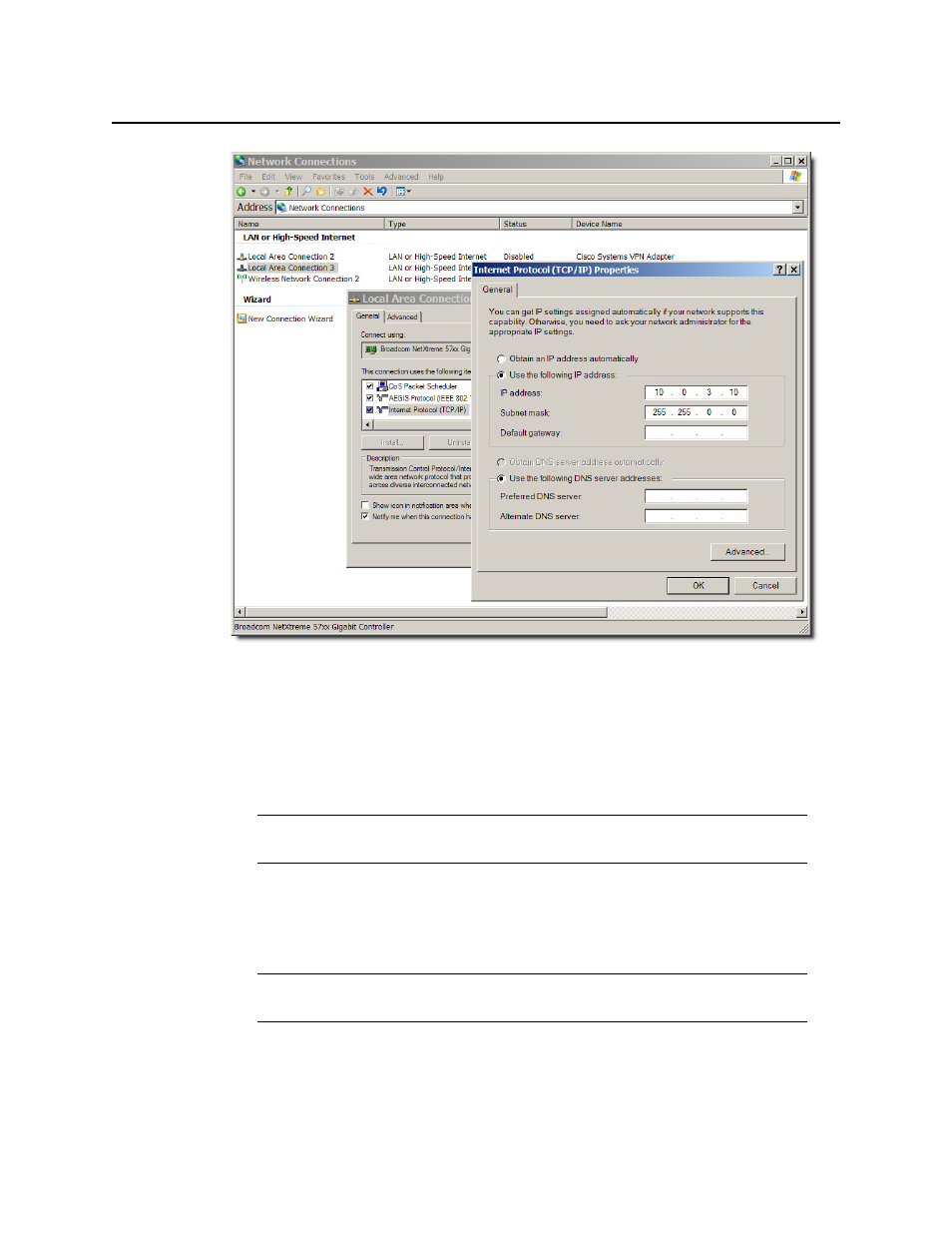
Getting Started with iControl
Configuring the iControl Application Server
50
Figure 2-21: Configuring TCP/IP settings on a PC running Windows XP.
5. Take note of the PC’s current settings.
6. The default IP address of each new iControl Application Server is
10.0.3.6
. On the
client PC, type an address in the same range (e.g.
10.0.3.10
) in the IP address field.
7. The default subnet mask of each new iControl Application Server is
255.255.0.0
. On the
client PC, type
255.255.0.0
in the Subnet mask field.
8. Click OK to apply these settings.
9. In the Local Area Connection Properties window, click OK.
10. Close the Network Connections control panel.
Task 3: Configuring the iControl Application Server
Before you can begin operations, you must configure the Application Server and make it
available on your local network. Specifically, you will have to:
Note: The default IP address and subnet mask settings for the Application Server
are usually shown on a sticker on the top cover of its chassis.
Note: Remember to return the PC to its original network settings once you have
finished configuring the iControl Application Server.
