Configuring switch ip settings – Grass Valley iControl V.4.43 User Manual
Page 102
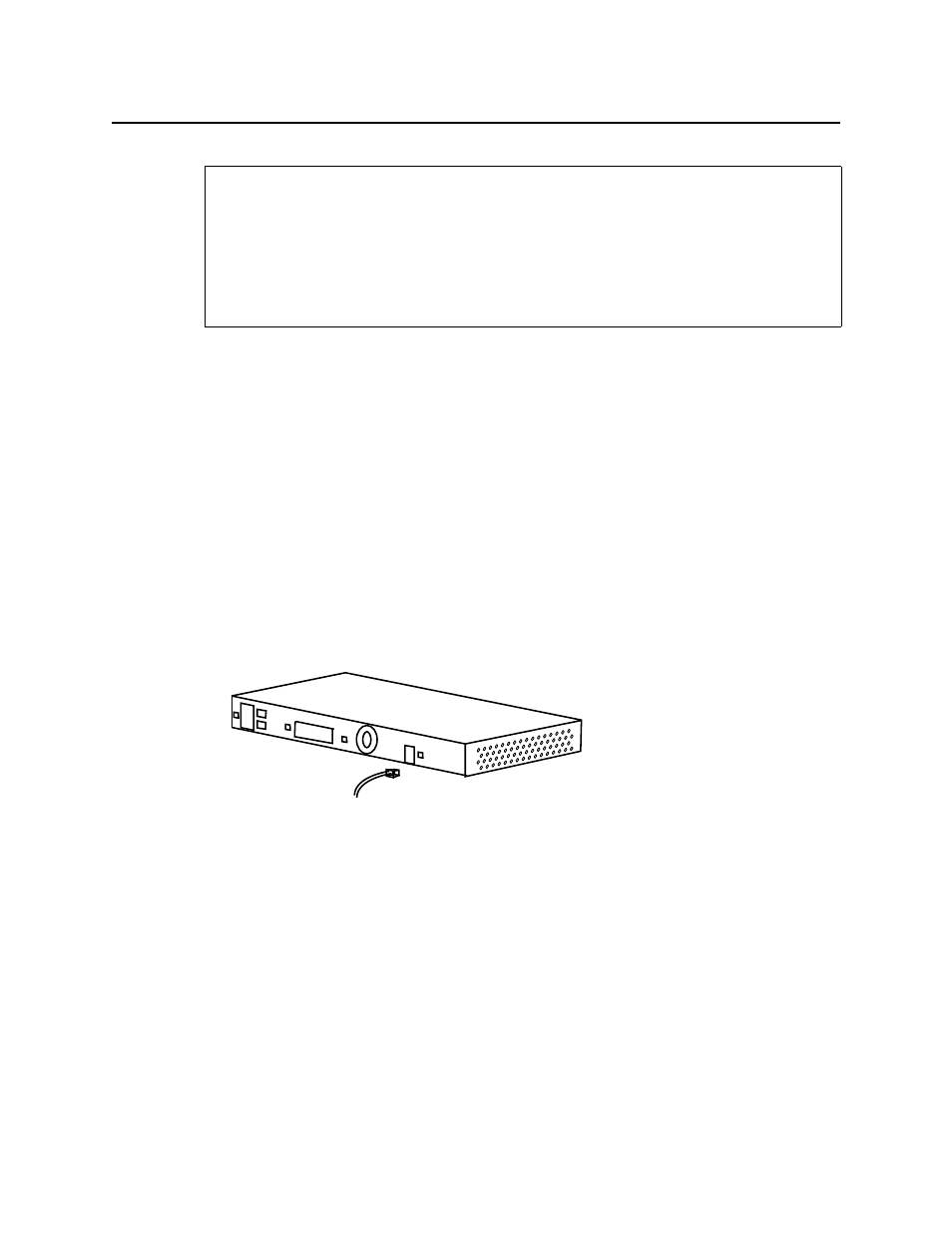
Getting Started with iControl
Configuring Switch IP Settings
92
To connect a PC or terminal to the console port
1. Configure the baud rate and character format of the PC or terminal to match these console-
port default characteristics:
•
9600 baud
•
eight data bits
•
one stop bit
•
no parity
After gaining access to the switch, you can change the baud rate. Refer to the switch
software configuration guide for instructions.
2. Insert the adapter cable in the console port.
3. Attach the appropriate adapter to the terminal, if needed.
4. Insert the other adapter cable end in the PC or terminal adapter.
5. Start the terminal-emulation software.
Figure 2-64: Connecting to the console port
Configuring Switch IP Settings
To configure switch IP settings
1. Connect the switch to the console port.
2. If not in privileged EXEC mode, use the
enable
command to enter global configuration
mode. If prompted for a password, try nothing or
admin
.
If successful, the prompt should change to
Switch#
.
3. Enter global configuration mode by typing the following:
configure terminal
4. Set IP address and subnet mask by typing the following:
ip address
REQUIREMENTS
Make sure you meet the following conditions before beginning this procedure:
• An RJ-45-to-DB-9 adapter cable is used when connecting a PC to the console port.
• The PC or terminal supports VT1-- terminal emulation.
• The terminal-emulation software is configured to communicate with the switch through
the hardware flow.
