Configuring host addresses – Grass Valley iControl V.4.43 User Manual
Page 68
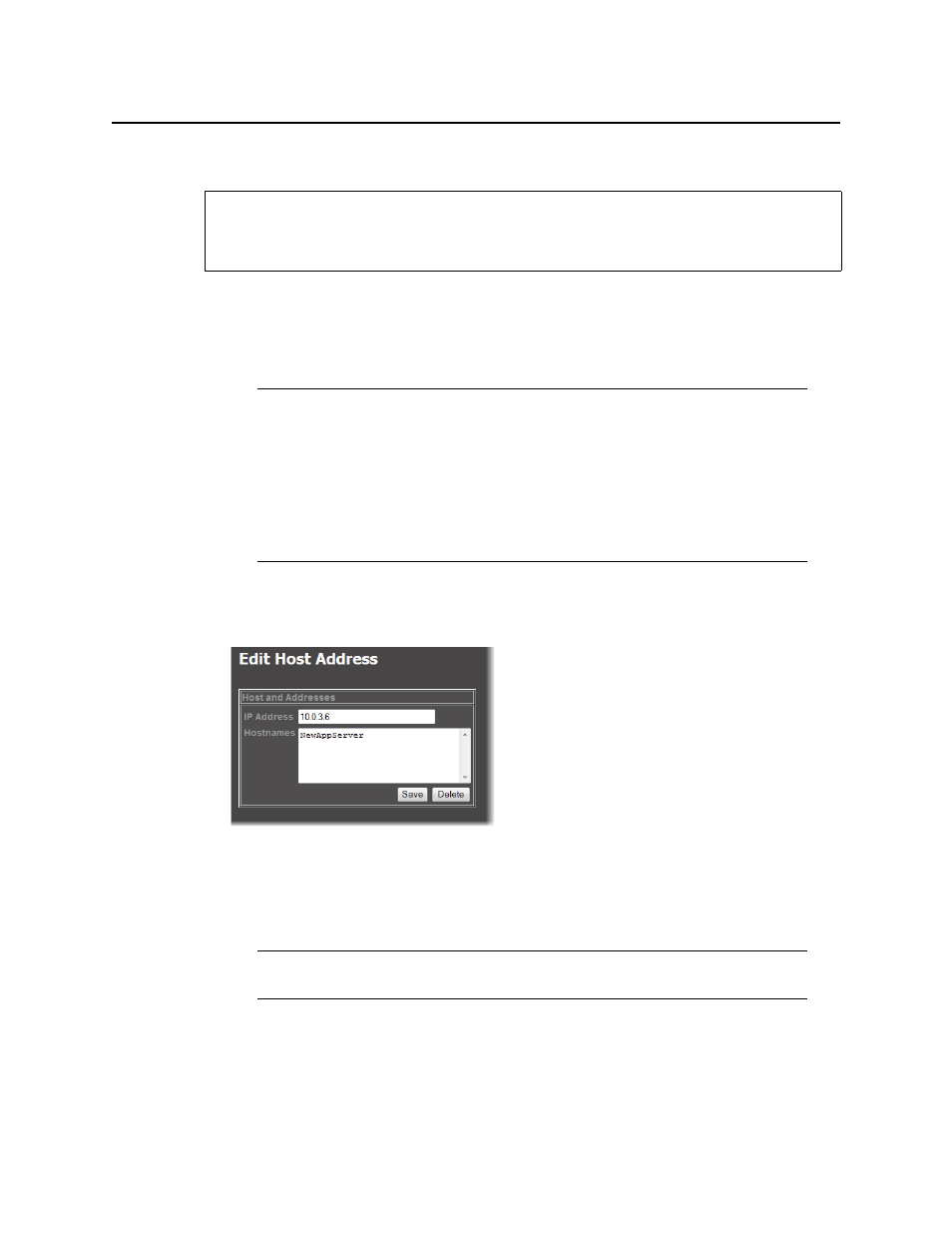
Getting Started with iControl
Configuring Host Addresses
58
Configuring Host Addresses
To configure host addresses
1. On the Network Configuration page, click Host Addresses.
The Host Addresses page appears. The currently defined hosts are listed, showing the
IP address and host name of each.
2. Click the IP address of the iControl Application Server whose IP address you will change.
The Edit Host Address page appears.
Figure 2-32
3. In the IP Address field, type the IP address you would like to give to this Application Server.
4. In the Hostnames field, make sure the listed host name is the correct one, and then - if
required - type one or more other names that will refer to this IP address.
5. Click Save.
The Host Addresses page reappears. The saved host names will appear in the list.
REQUIREMENT
Before beginning this procedure, make sure you have navigated to the Network
Configuration page of Webmin (see
).
Notes
• The first entry is internally-generated and should be left as found:
• IP Address:
127.0.0.1
• Hostname:
localhost.localdomain, localhost
• The host name you defined in
of
"Specifying DNS Client Settings"
page 56 should be listed here. However, you will need to configure the
proper IP address for this Application Server.
Note: If the host name you entered on the Host Name and DNS Client page is not
accurately listed here, correct this name in the Edit Host Address page, now.
