Grass Valley iControl V.4.43 User Manual
Page 414
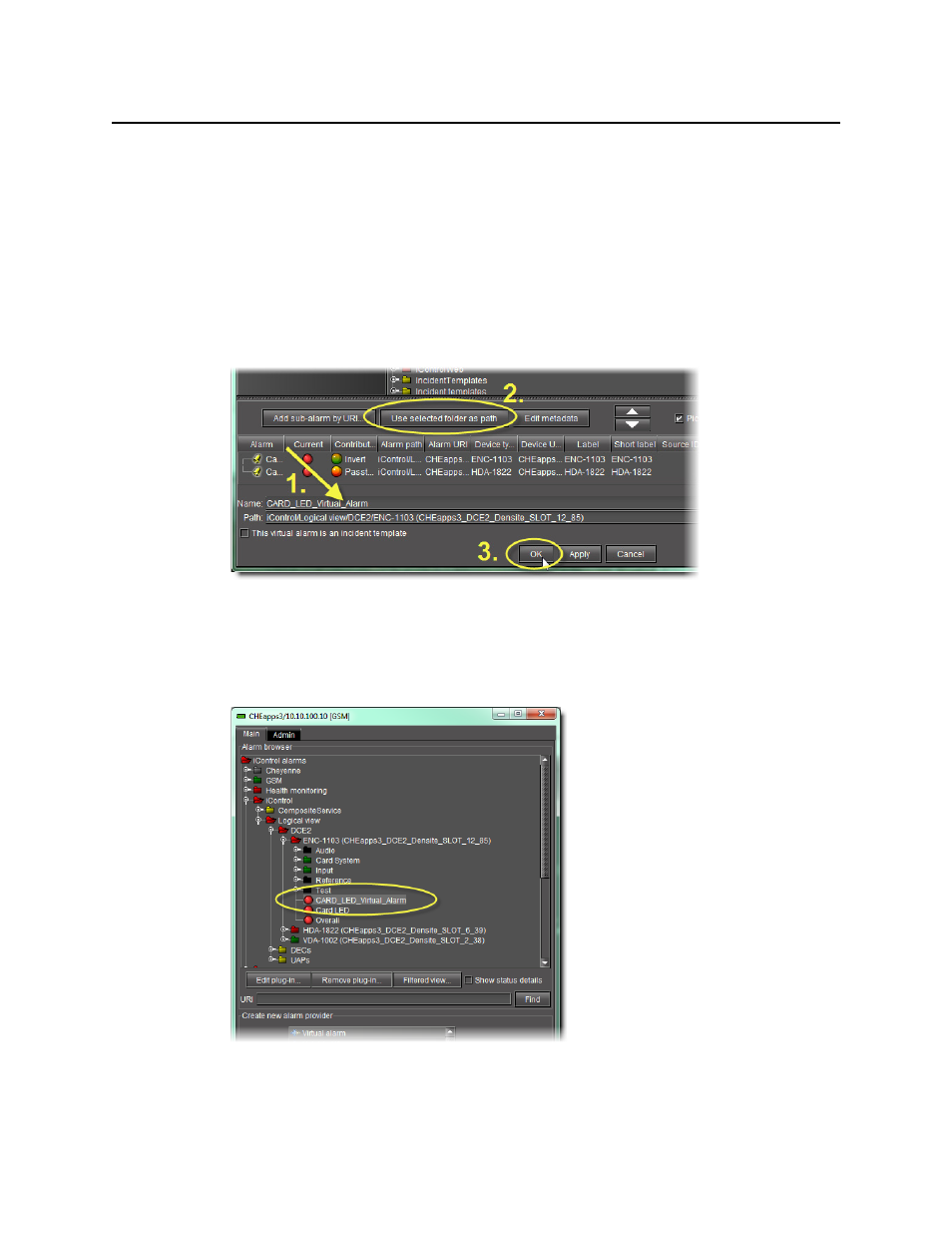
Alarms in iControl
Creating a Virtual Alarm
404
6. Specify a name for the new virtual alarm in the Name field.
7. Specify a path for the new virtual alarm.
By default, virtual alarms are created under the Virtual alarms folder in the Alarm Browser
hierarchy, but you can organize your virtual alarms however you see fit. Type the path to the
destination folder for the virtual alarm in the Path field. Use a forward slash character (/) to
separate folder names. If the folder doesn’t exist, it will be created automatically.
Alternatively, as a shortcut for existing folders, you can select an existing folder in the alarm
browser hierarchy, and then click the Use selected folder as path button. The location of
the selected folder will appear in the Path field.
Figure 7-77: Using the selected folder as a destination folder
8. Click OK.
The Build virtual alarm window closes and the newly created alarm appears in the
specified folder in the Alarm Browser window.
Figure 7-78: Newly created virtual alarm (circled)
