Grass Valley iControl V.4.43 User Manual
Page 321
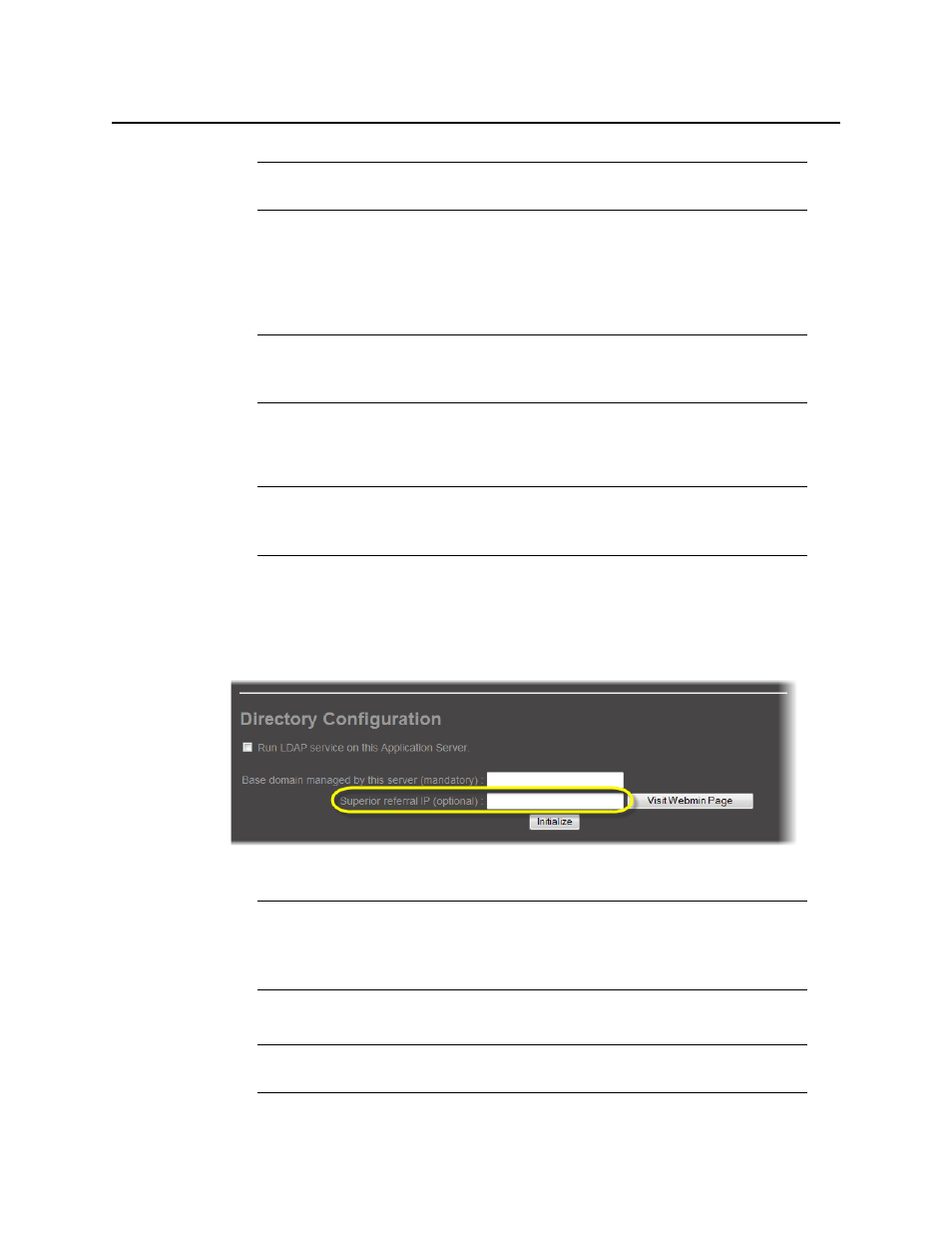
iControl
User Guide
311
9. Type the referral domain name followed by the IP address of the LDAP server (i.e.
Application Server) that manages that domain (e.g.
ottawa.myCompany.com
10.10.20.10
),
and then click OK.
The newly added local domain appears in the list under Remote Domain Referrals.
10. Select the new referral domain name in the list, and then click Visit Webmin Page.
A new window or tab (from the referral server) appears in your Web browser.
11. In the Base domain managed by this server field, type the name of this referral server’s
domain (from).
12. In the Superior referral IP field, type the IP address of the Application Server you originally
logged on to.
Figure 6-15
13. Click Initialize.
Note: You should add a referral domain if you want a user to be able to have access
to resources in the remote domain.
Note: There is no need to add sub-domains
(e.g.
operations.ottawa.myCompany.com
) since the referral to a domain implicitly
refers to its children.
Note: You may have to log on to Webmin on the referral server and navigate to the
Access Control Configuration Form before continuing. The following steps assume
that the referral server has not yet been configured for Access Control.
Note: The Superior referral IP is used as an alternative when the LDAP server
cannot resolve the distinguished name (DN) of an entry. The Superior referral IP
should point to an LDAP server that will be able to resolve the DN, such as the LDAP
server that manages the parent of the base domain.
Note: If this Application Server has previously been used to run an LDAP service,
the button will be labelled Reinitialize.
