Task 5: acknowledge the incident – Grass Valley iControl V.4.43 User Manual
Page 200
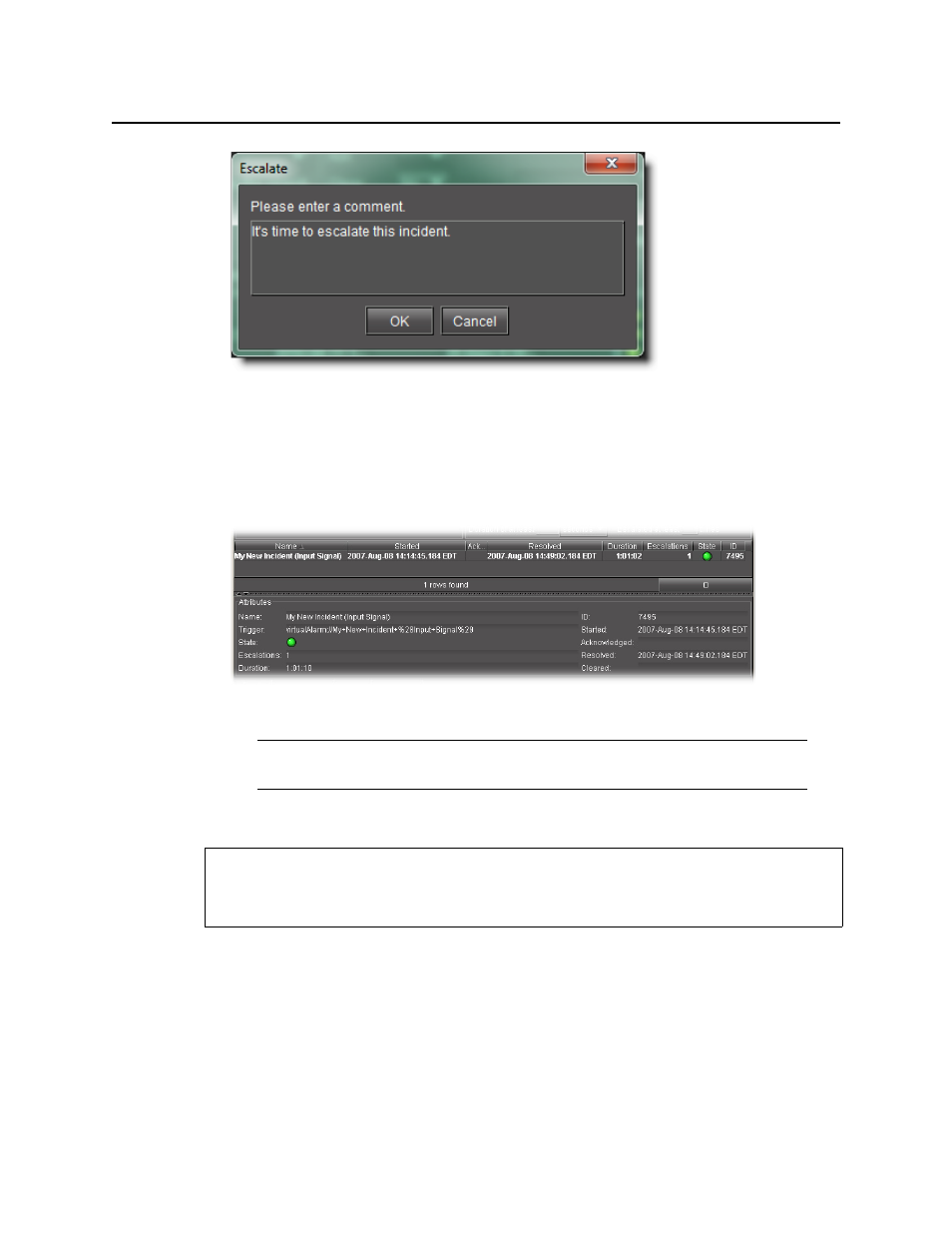
Logs
Acknowledge the incident
190
Figure 4-114
2. Enter a comment, such as the reason for the escalation or other relevant information.
3. Click OK.
The comment is saved to the incident log database. The number 1 appears in the
Escalations column.
Figure 4-115
Task 5: Acknowledge the incident
To acknowledge the incident
1. Right-click anywhere in the row corresponding to the incident and click Acknowledge.
The Acknowledge window appears.
Note: You can escalate an incident more than once. The Escalations counter will
increment by one each time. Escalations can also be triggered by scripts.
REQUIREMENT
Before beginning this procedure, make sure you have escalated the incident (see
This manual is related to the following products:
