Copying card alarm configurations – Grass Valley iControl V.4.43 User Manual
Page 298
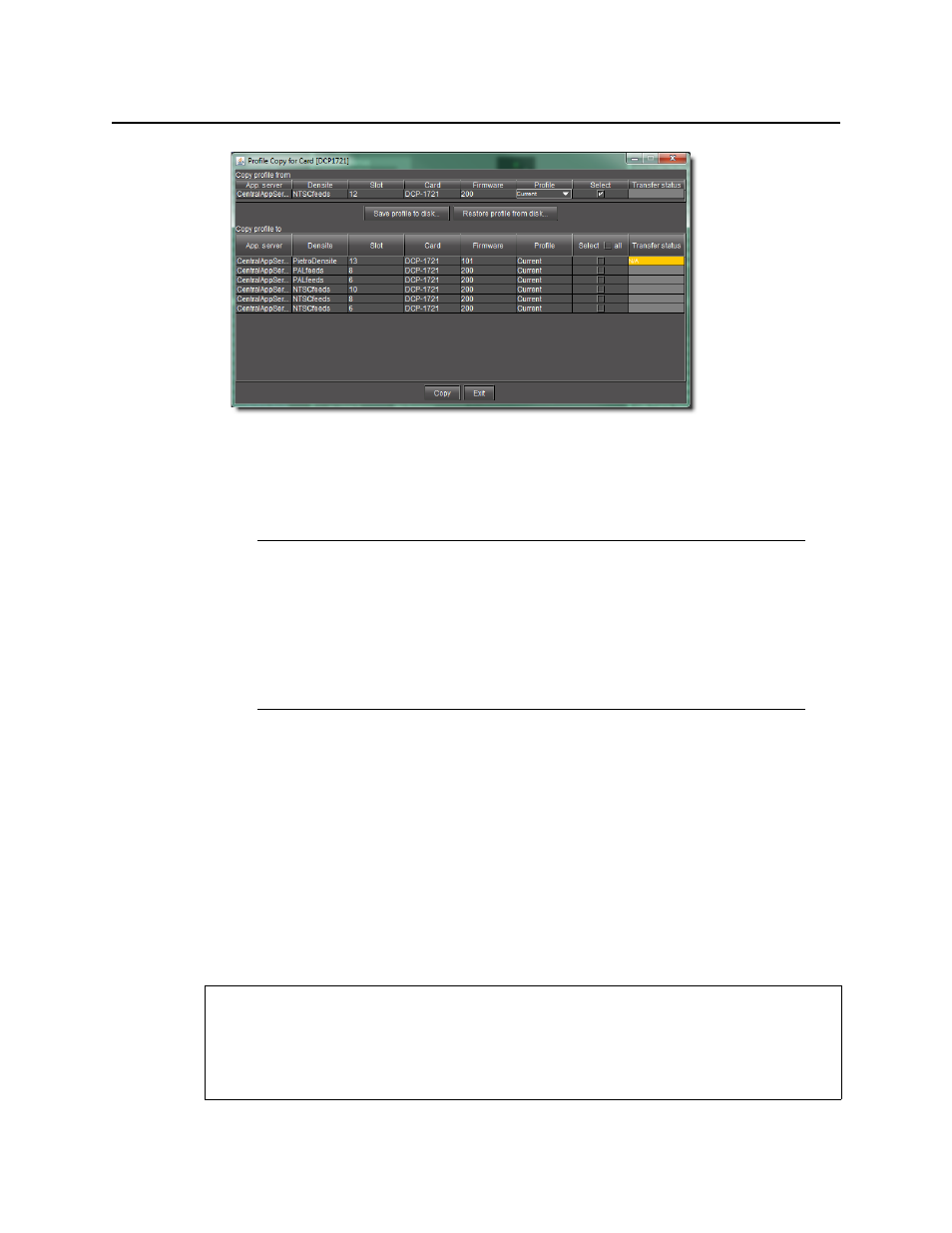
Configuring Devices & Services
Copying Card Alarm Configurations
288
Figure 5-77
3. For each card to which you would like to copy the current profile, perform the following
steps:
a) Select the corresponding check box in the Select column.
b) Click Copy.
A successful copy is indicated for each card by the appearance of the word ‘Succeeded’
in the Transfer Status column.
c) Click Exit to close the Profile Copy for Card window.
Copying Card Alarm Configurations
Densité and Imaging cards have default settings for the alarms that they will pass on to
iControl. This alarm configuration can be modified (e.g., non-essential alarms can be turned
off ). Once a particular card’s alarm configuration has been modified, it be copied to others of
the same type and firmware version.
Notes
• Select Select All at the top of the column to select all the available cards.
Click Clear Selections at the bottom of the window to remove all check
marks from the Select column.
• The copy profile operation is prohibited when a target card does not have the
same firmware version as the source card. In such cases, the designation ‘N/A’
will appear on a yellow background in the Transfer status column.
REQUIREMENTS
Make sure you meet the following conditions before beginning this procedure:
• You have opened iControl (see
• You have opened iC Navigator (see
).
