Grass Valley iControl V.4.43 User Manual
Page 207
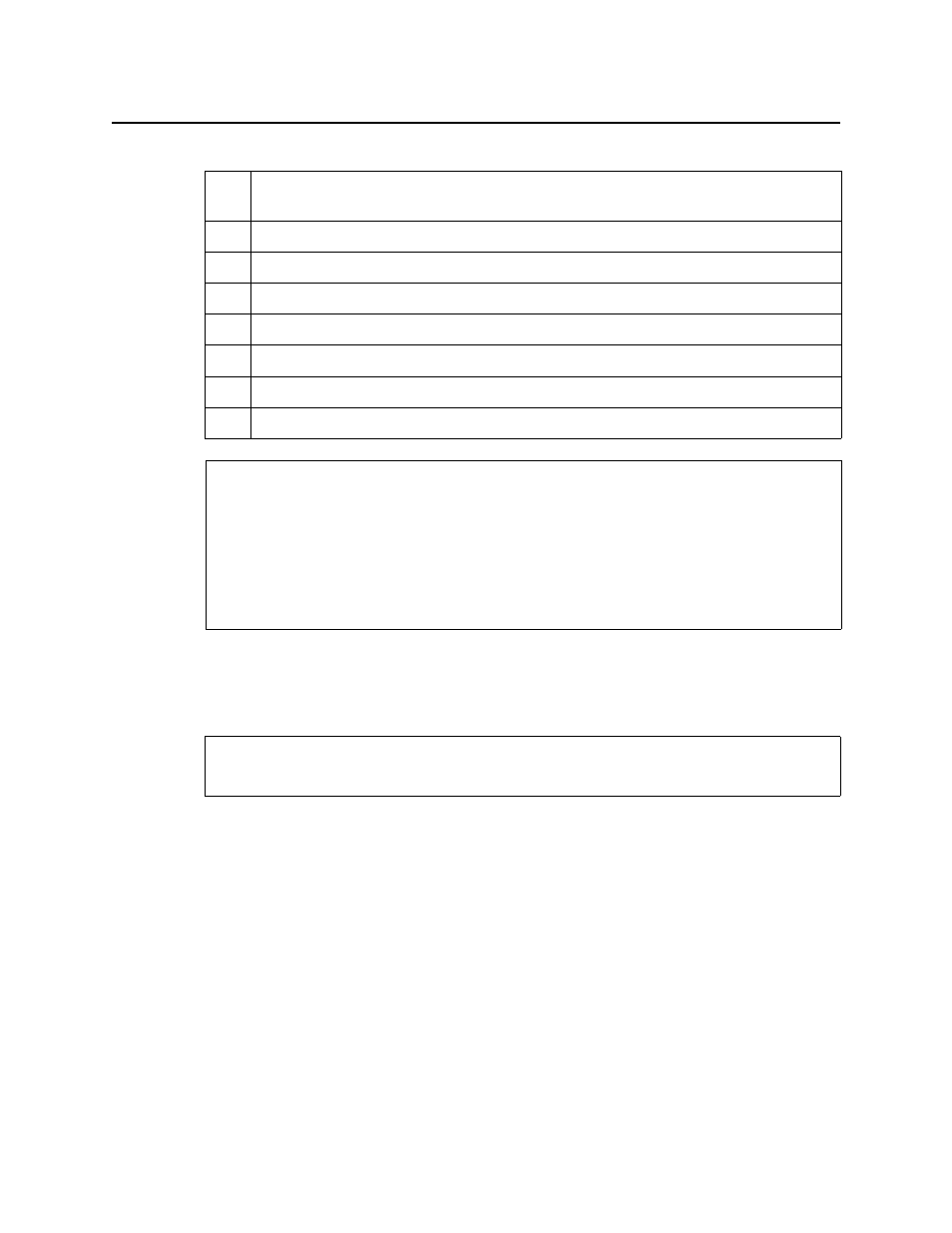
iControl
User Guide
197
Starting the Loudness Logger and Loudness Analyzer Services
Before you can log loudness data and before you can analyze a loudness log, you must first
start the Loudness Logger and Loudness Analyzer services in iControl.
To start the Loudness Logger and Loudness Analyzer services in Webmin
1. On iControl’s main page, click System tools.
6.
Log loudness data for the desired audio stream (see
"Logging an Audio Stream’s Loudness
7.
Stop the loudness log recording (see
8.
Open Loudness Analyzer (see
).
9.
Configure general Loudness Analyzer settings (see
10.
Open a loudness log file (see
).
11.
[OPTIONAL] Zoom into Loudness Analyzer’s data plot (see
).
12.
[OPTIONAL] Configure loudness analysis parameters for this data plot (see
13.
[OPTIONAL] Generate a loudness analysis report (see
See also
For more information about:
• Logging and analyzing loudness data, see
.
• Loudness Logger, see
• Loudness Analyzer, see
• Loudness Logger and Loudness Analyzer, see the Loudness Log Analyzer User Manual
(M948-9000-100), available by clicking Help in Loudness Analyzer.
REQUIREMENT
Before beginning this procedure, make sure you have opened iControl (see
Sample workflow: Logging and analyzing loudness (Continued)
