Device groups, Creating a device group, Removing a device group – Grass Valley iControl V.4.43 User Manual
Page 250
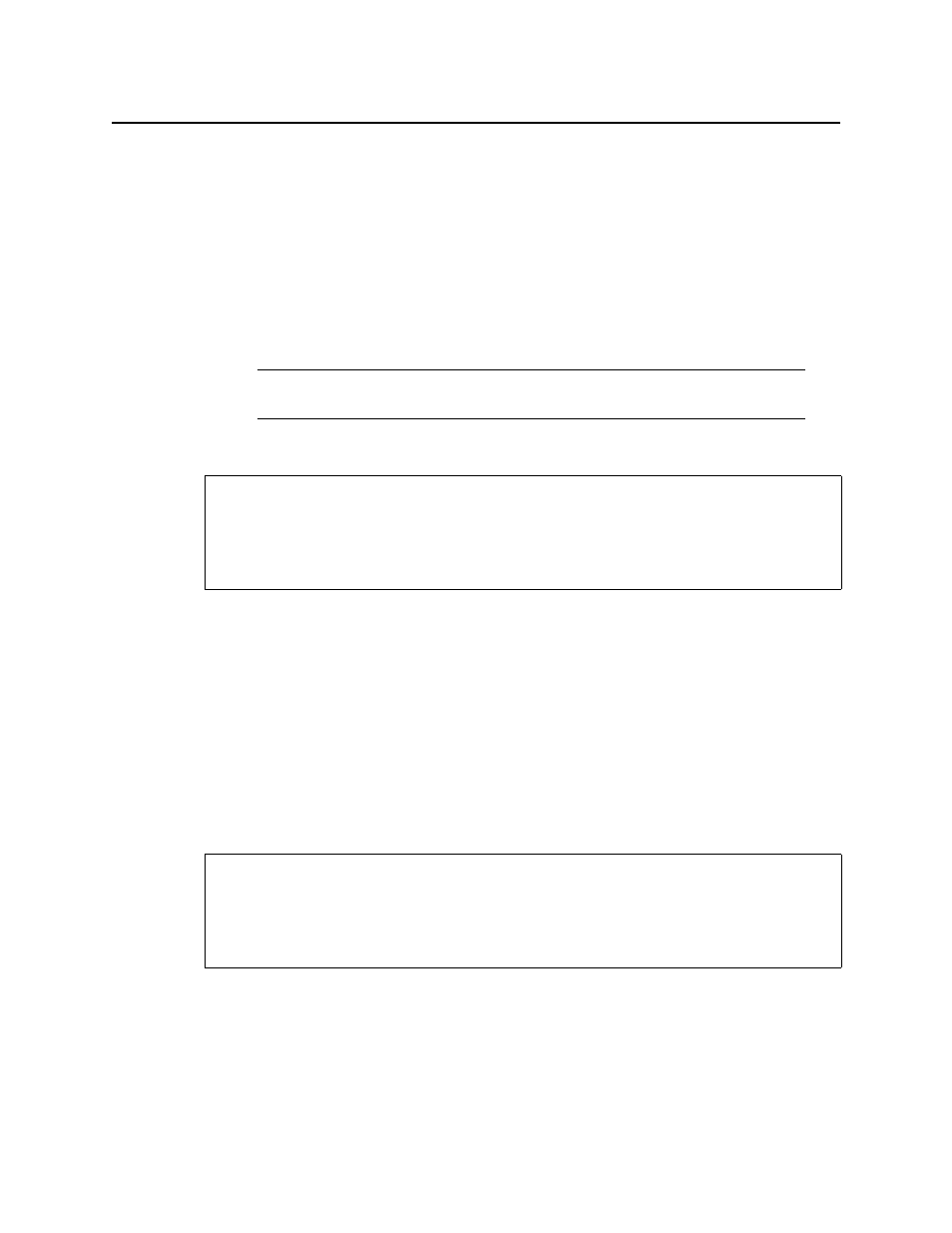
Configuring Devices & Services
Device Groups
240
Device Groups
iC Navigator allows you to organize devices into logical groups, making them easier to locate
and to manage. A device group is a folder in iC Navigator into which you drag and drop
selected devices. You can create as many device groups and subgroups as you want.
When you create a device group, you automatically create a virtual alarm that displays the
overall status of its member devices. The color of the device group’s folder icon will change
when one or more of its members displays an error or warning status. For example, if one
member device changes status as a result of a critical error, then the group’s folder icon will
turn red. If no devices are assigned to a group, its folder icon will be grey.
Creating a Device Group
To create a device group
1. In iC Navigator, click the Logical view tab.
2. Right-click the Logical view folder.
3. Select Add a Group.
4. Type a descriptive name in the New Folder field, and then click Create Group.
A folder with the name you typed will appear in the list.
5. Drag and drop devices into this folder to add them to the group. Open the folder and drag
devices out to remove them from the group
Removing a Device Group
To remove a device group
1. In iC Navigator, click the Logical view tab.
2. Open a folder and drag devices out to remove them from the group.
3. Right-click the Logical view folder.
4. Select Remove a Group.
Note: Device groups can only be created in (and are only visible in) iC Navigator’s
Logical view mode.
REQUIREMENTS
Make sure you meet the following conditions before beginning this procedure:
• You have opened iControl (see
• You have opened iC Navigator (see
).
REQUIREMENTS
Make sure you meet the following conditions before beginning this procedure:
• You have opened iControl (see
• You have opened iC Navigator (see
).
