Stopping event & incident logging – Grass Valley iControl V.4.43 User Manual
Page 159
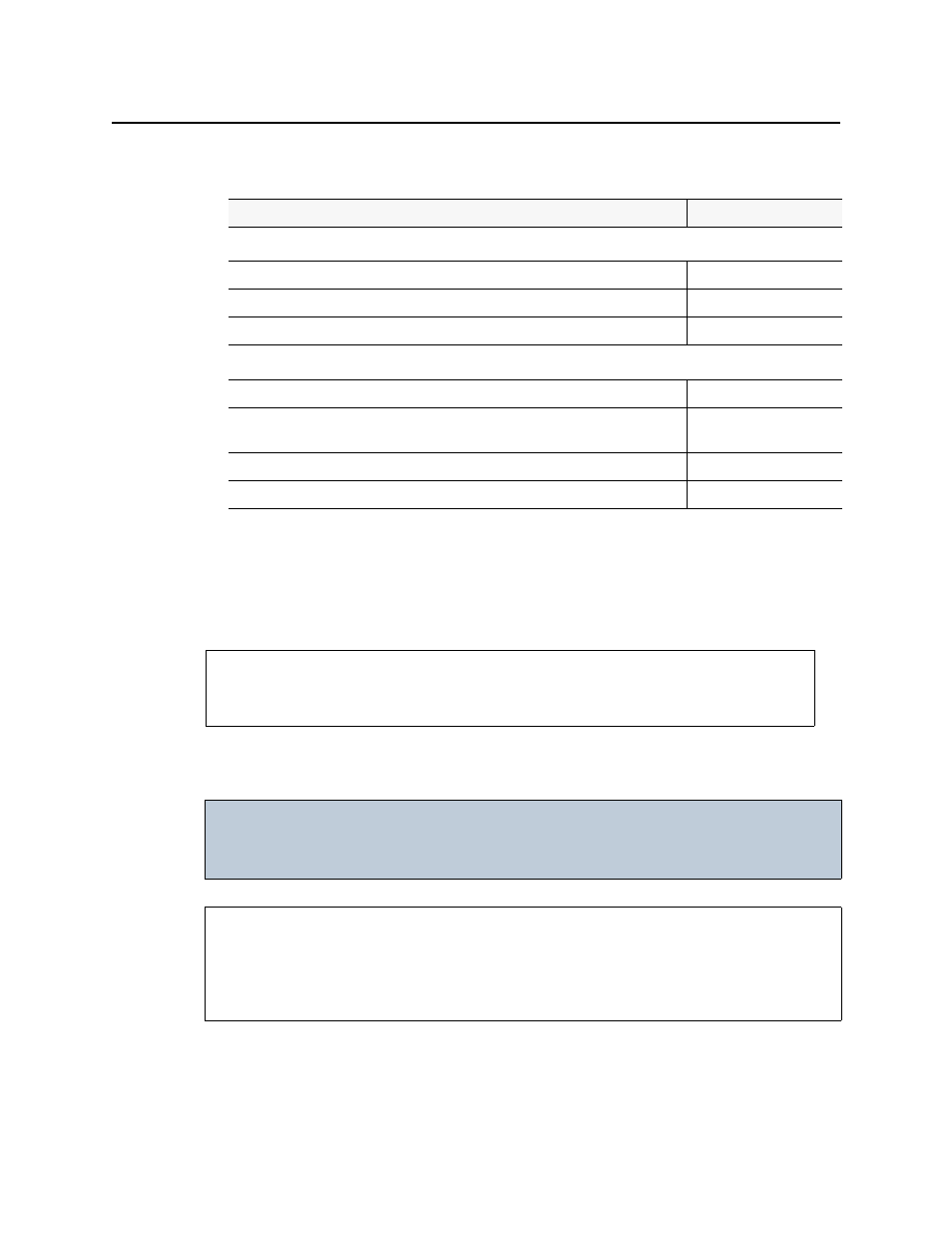
iControl
User Guide
149
4. The default configuration settings, suitable for most iControl users, are:
5. Click OK.
The General Status Managers window reappears. The list under Global actions now
contains an entry of the form
SQL event log (
:
6. Click Save.
The GSM starts to log events and incidents.
Stopping Event & Incident Logging
Use the following procedure to stop the logging of events and incidents.
To stop event and incident logging
1. In iC Navigator, locate the GSM running the SQL plug-in.
2. Double-click this GSM to open the Alarm Browser.
Field
Default Value
--- Database location ---
Local application server (using PostgreSQL)
enabled
Remote application server (using PostgreSQL)
disabled
Other database
disabled
--- Advanced Options ---
Enable event log
enabled
Enable incident log (the incident log depends on the event log, so both must be
enabled)
enabled
Create an incident for each alarm automatically
disabled
Clear resolved incidents automatically after
5 minutes
See also
For more information about configuration options, see
IMPORTANT: Risk of data loss
Make sure that you have exported or archived any critical data before
proceeding.
REQUIREMENTS
Make sure you meet the following conditions before beginning this procedure:
• You have opened iControl (see
• You have opened iC Navigator (see
).
