Viewing alarms on another application server – Grass Valley iControl V.4.43 User Manual
Page 391
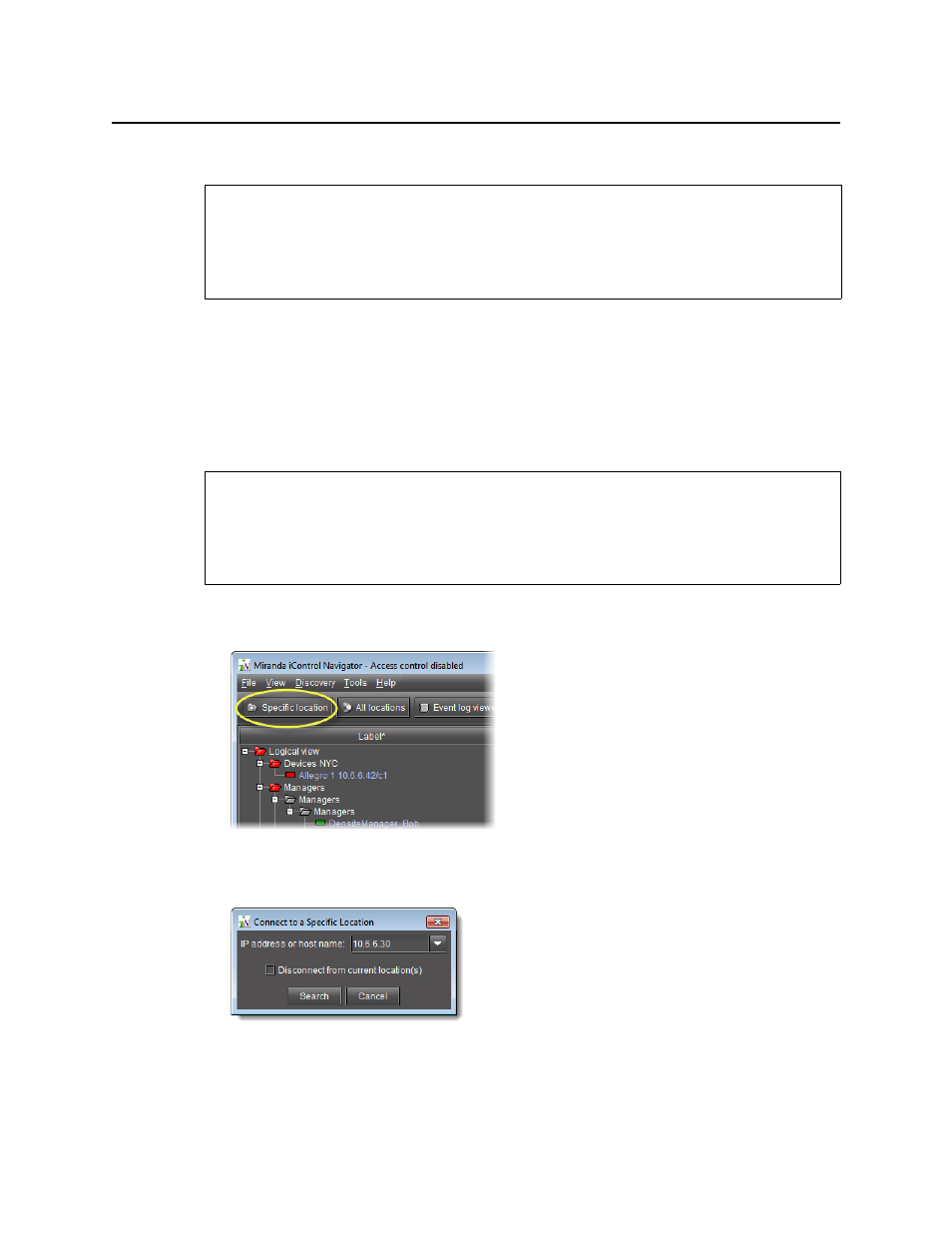
iControl
User Guide
381
Viewing Alarms in iC Navigator’s Main Page
To view alarms in iC Navigator
• In iC Navigator, click the Physical view or Flat view tabs to change the view (see
on page 241 of the Device & Service Configuration chapter for more information).
The color of the device or device folder in the main iC Navigator window indicates the
alarm status of that device or group of devices.
Viewing Alarms on Another Application Server
To view alarms on another Application Server
1. In iC Navigator, click Specific location.
Figure 7-43
The Connect to a specific location window appears.
Figure 7-44
2. Type the IP address of another Application Server, or choose one from the list.
3. Select or clear the Disconnect from current location(s) check box.
REQUIREMENTS
Make sure you meet the following conditions before beginning this procedure:
• You have opened iControl (see
• You have opened iControl Navigator (see
REQUIREMENTS
Make sure you meet the following conditions before beginning this procedure:
• You have opened iControl (see
• You have opened iC Navigator (see
).
