Engaging a failover of an external device – Grass Valley iControl V.4.43 User Manual
Page 627
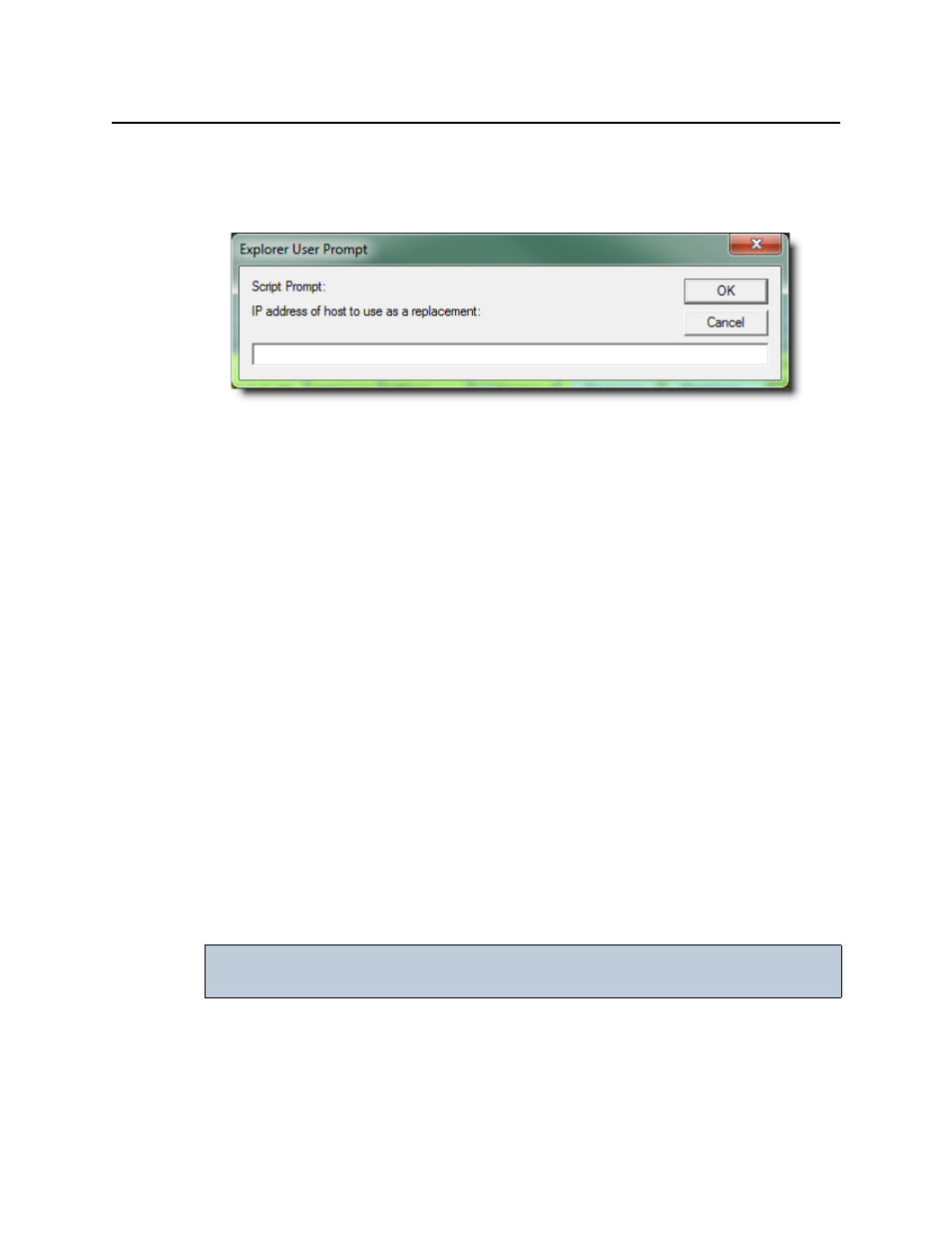
iControl
User Guide
617
3. Click Replace.
The system prompts you for the IP address of the Application Server (not currently in the
Redundancy Group) that you would like to assign as a replacement.
Figure 10-43
4. Click OK once you have typed the IP address.
The following behaviors occur:
•
The Redundancy Configuration Form refreshes displaying the new Application
Server as the replacement.
•
The Backup Application Server will rsync the new Application Server with the
configuration of the Main it is supposed to replace.
•
The network setting of the new Application Server will be modified.
•
A Reverse Takeover will be initiated.
•
The new Application Server will become the online Main.
•
The Backup Application Server will go back to standby status.
5. If, in
, you selected the Take over the main IP address after failover check box,
perform the following steps:
a) Change the IP addresses of eth0 and eth1 on the new Application Server to the old
Main’s eth0 and eth1 IP addresses (see
"Configuring and Managing Autofailovers of
b) Restart iControl services on the new Application Server (see
c) If you are using iControl Web, refresh the interface.
Engaging a Failover of an External Device
iControl detects an error on a main device and when Engage Failover is active the router
changes crosspoints for the backup device to feed both the main and the backup outputs.
IMPORTANT: The following failover procedure is applicable only if your iControl Web site offers
failover functionality.
