Managing alarm schedules, Duplicating an alarm schedule entry – Grass Valley iControl V.4.43 User Manual
Page 439
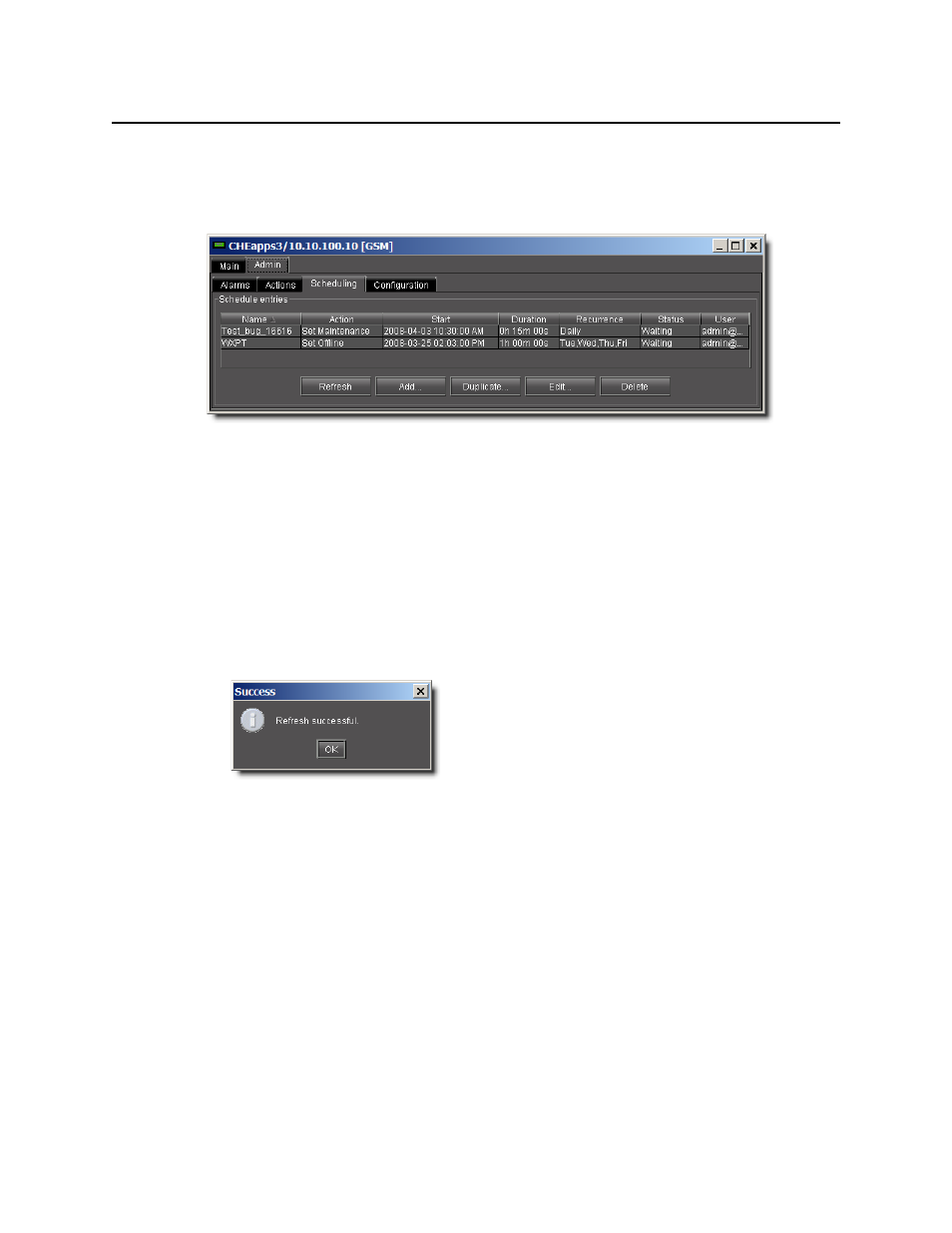
iControl
User Guide
429
Managing Alarm Schedules
In the GSM Alarm Browser’s Admin > Scheduling sub-tab, you can manage the Alarm
Schedule entries in a number of ways.
Figure 7-109
Changing the Sort Order of the List of Alarm Schedule Entries
To change the sort order of the list of alarm schedule entries
• Click on any of the column headers.
Refreshing the View of Current Alarm Schedule Entries
To refresh the view of current alarm schedule entries
• Click Refresh.
A message appears confirming that the list of alarm schedule entries has been updated.
Figure 7-110
Duplicating an Alarm Schedule Entry
To duplicate an alarm schedule entry
1. Click the entry you wish to duplicate.
2. Click Duplicate.
The Schedule entry details window appears.
3. Type a new name for the duplicate entry.
4. Modify the alarm schedule entry settings as necessary (see
5. Click OK.
