Adobe Premiere Pro CS4 User Manual
Page 95
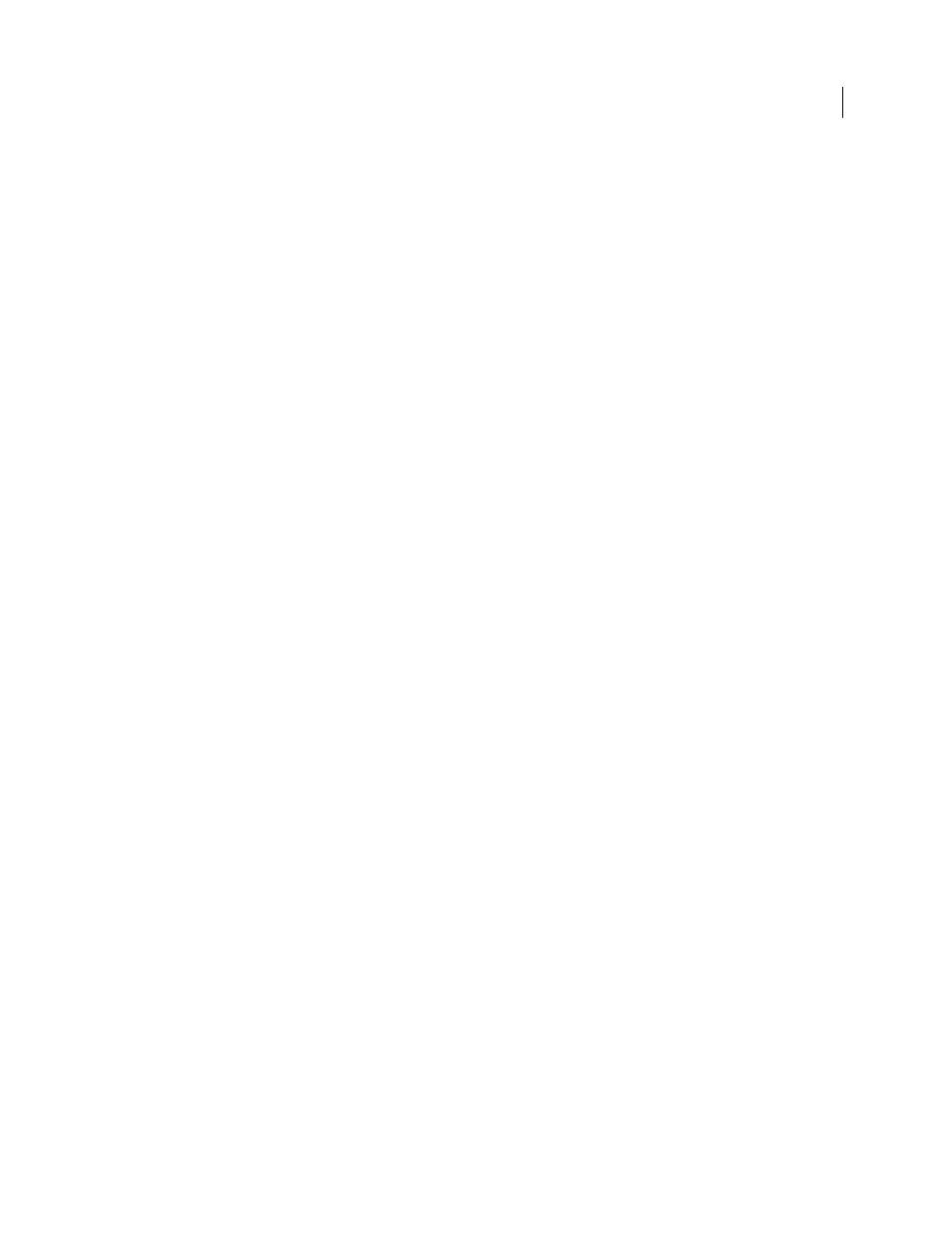
89
USING ADOBE PREMIERE PRO CS4
Capturing, digitizing, transferring, and importing
Last updated 11/6/2011
Avid capture format
Avid editing systems capture footage to MXF files, generally into a folder called Avid Media files, with audio captured
into discreet files separate from the video files. When you import Avid video files, Premiere Pro automatically imports
their associated audio files. However, it is simpler to import Avid project files, in AAF format, than to identify and
import individual Avid MXF video files.
DVD format
DVD camcorders and DVD recorders capture video and audio into MPEG-encoded VOB files. VOB files are written
into a VIDEO_TS folder. Optionally, ancillary audio files may be written into an AUDIO_TS folder.
Note: Premiere Pro, and Premiere Elements, do not import or decrypt encrypted DVD files.
More Help topics
Import assets from file-based sources with Media Browser
You can import assets into Premiere Pro directly from tapeless media. However, it is more efficient to transfer tapeless
media contents to a hard disk before importing. Also, playback performance is much better from a dedicated internal
hard drive or RAID than from a camera or memory card reader.
Use the Media Browser, instead of File > Import, to import files from tapeless sources. The Media Browser assembles
the relevant files into coherent clips, and does not import irrelevant non-media files sometimes found in the folders of
tapeless media.
1
(Optional) Transfer the entire contents of one or more P2 cards, Sony Compact Flash cards, XDCAM media,
XDCAM EX SxS cards, hard disk camcorders, DVDs, or AVCHD media to a hard disk. For information about
transferring these media, see “
Note: For XDCAM EX, copy the entire BPAV folder and its contents, not just one MP4 file at a time.
2
If the Media Browser is not already open, select Window > Media Browser.
Note: You can dock or group the Media Browser like any other panel in Premiere Pro.
3
Browse to the folder containing the media files.
The Media Browser shows a thumbnail or icon (depending on the format) and shot name for each shot in the folder.
The Media Browser automatically aggregates spanned clips and shot metadata from the subfolders into single clips for
any of these formats. The Media Browser shows different sets of metadata for different formats.
4
(Optional) To preview a shot before importing it, double-click the shot in the Media Browser.
Premiere Pro plays the clip in the Source Monitor without importing it into the Project panel.
5
Either select File > Import From Browser, drag clips from the Media Browser into the Project panel, or drag clips
from the Media Browser into a timeline.
The asset or assets are imported into the Project panel as whole clips.
