Create a sequence for red camera footage, 24p sequences, About 24p footage and sequences – Adobe Premiere Pro CS4 User Manual
Page 147
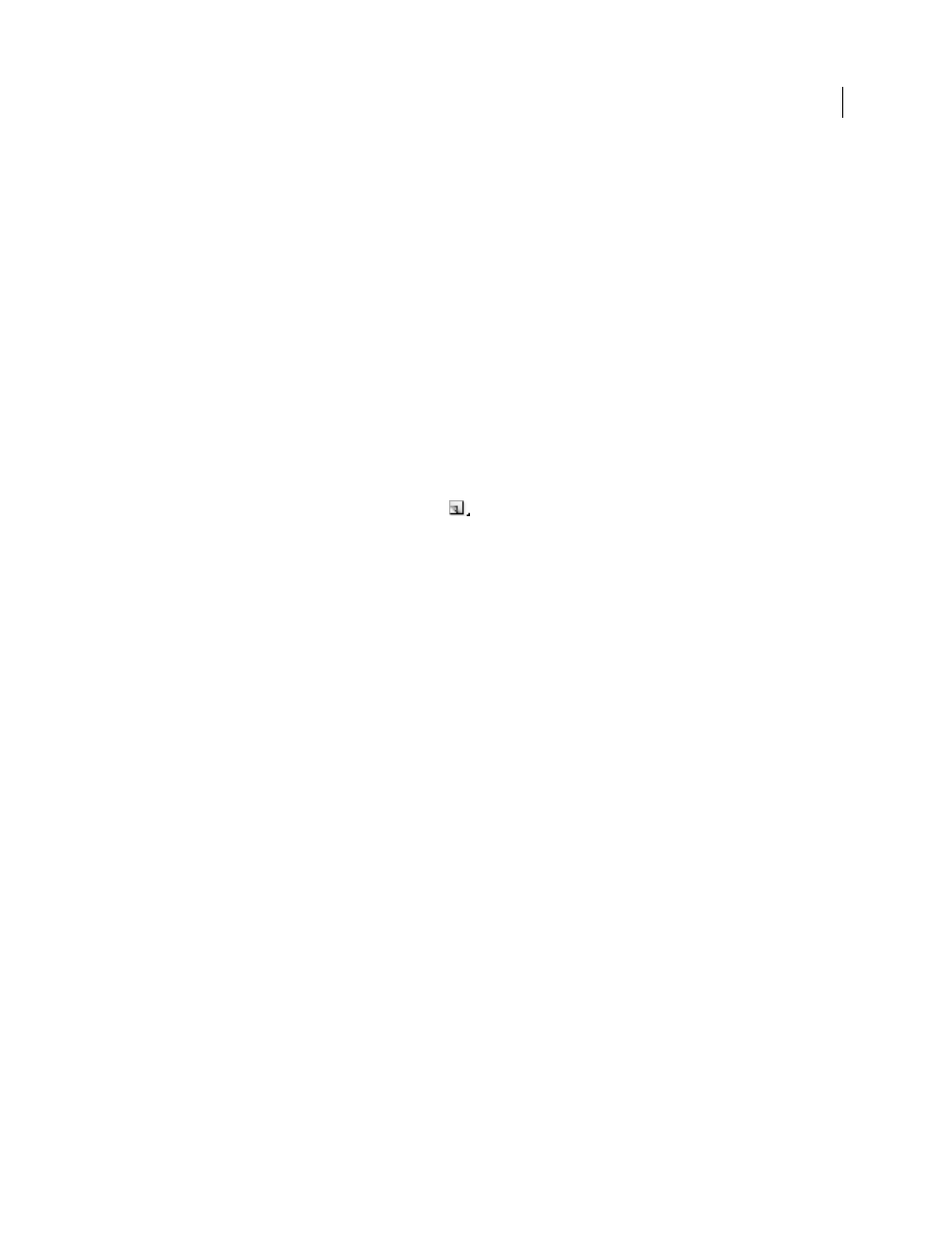
141
USING ADOBE PREMIERE PRO CS4
Editing sequences and clips
Last updated 11/6/2011
6
In the Audio section choose the desired settings for Sample Rate and Display Format.
7
In the Video Previews section, choose one of these sets of preview file formats and codecs, depending on your
system:
•
For Windows, choose Preview File Format: Microsoft AVI and Codec: None (alternatively choose Uncompressed
UYVY 422 8bit).
•
For Mac OS, choose Preview File Format: QuickTime and Codec: None (alternatively choose Uncompressed YUV
10 bit 4:2:2 or Uncompressed YUV 8 bit 4:2:2).
You may see different file format and codec choices depending on your optional hardware capture/playback card.
8
(Optional) Check the Maximum Bit Depth checkbox if your system supports 10-bit or greater formats.
9
(Optional) If you plan to use uncompressed playback again, click Save Preset, give the preset a name and
description, and click OK.
10
Enter a name for the sequence and click OK.
Create a sequence for RED camera footage
1
In the Project panel, click the New Item button
.
2
Select Sequence
3
Select the General tab.
4
In the Editing Mode menu, select RED Cinema,
5
Choose options in the General panel that best match the specifications for your RED camera assets.
6
Type a name in the Sequence Name field, and click OK.
24p sequences
About 24p footage and sequences
Footage acquired from a camcorder or by film transfer, at roughly 24 non-interlaced (progressive) fps is called 24p
footage. This footage emulates film in its picture quality and depiction of movement because the 24p frame rate is very
close to that of motion-picture film, and each frame is built from progressive lines (not from interlaced half-frame
fields). 24p formats have become popular among low-budget digital filmmakers because they lend a film look to its
subjects.
To create a 24p sequence in Premiere Pro, you select the 24p sequence preset that matches the format and frame aspect
ratio of your footage. You can import files and capture footage as usual.
Premiere Pro includes two alternate 24p pulldown schemes: Repeat Frame and Interlaced Frame. Both options convert
24p footage so that it plays back at 29.97 fps, but there are subtle visual and performance differences between them.
You can select one of these options in the New Sequence settings when starting a new sequence, or change it in an
existing sequence.
If you edit DV-24p footage in a sequence based on one of the standard Premiere Pro DV-NTSC presets, Premiere Pro
uses a 24p DV pulldown scheme to convert the footage to 29.97 fps interlaced video for playback to standard NTSC
devices. You would use this method, for example, to export your DV 24p movie to a standard NTSC format for
mastering to tape or broadcasting.
