Perform slip and slide edits, Perform a slip edit – Adobe Premiere Pro CS4 User Manual
Page 178
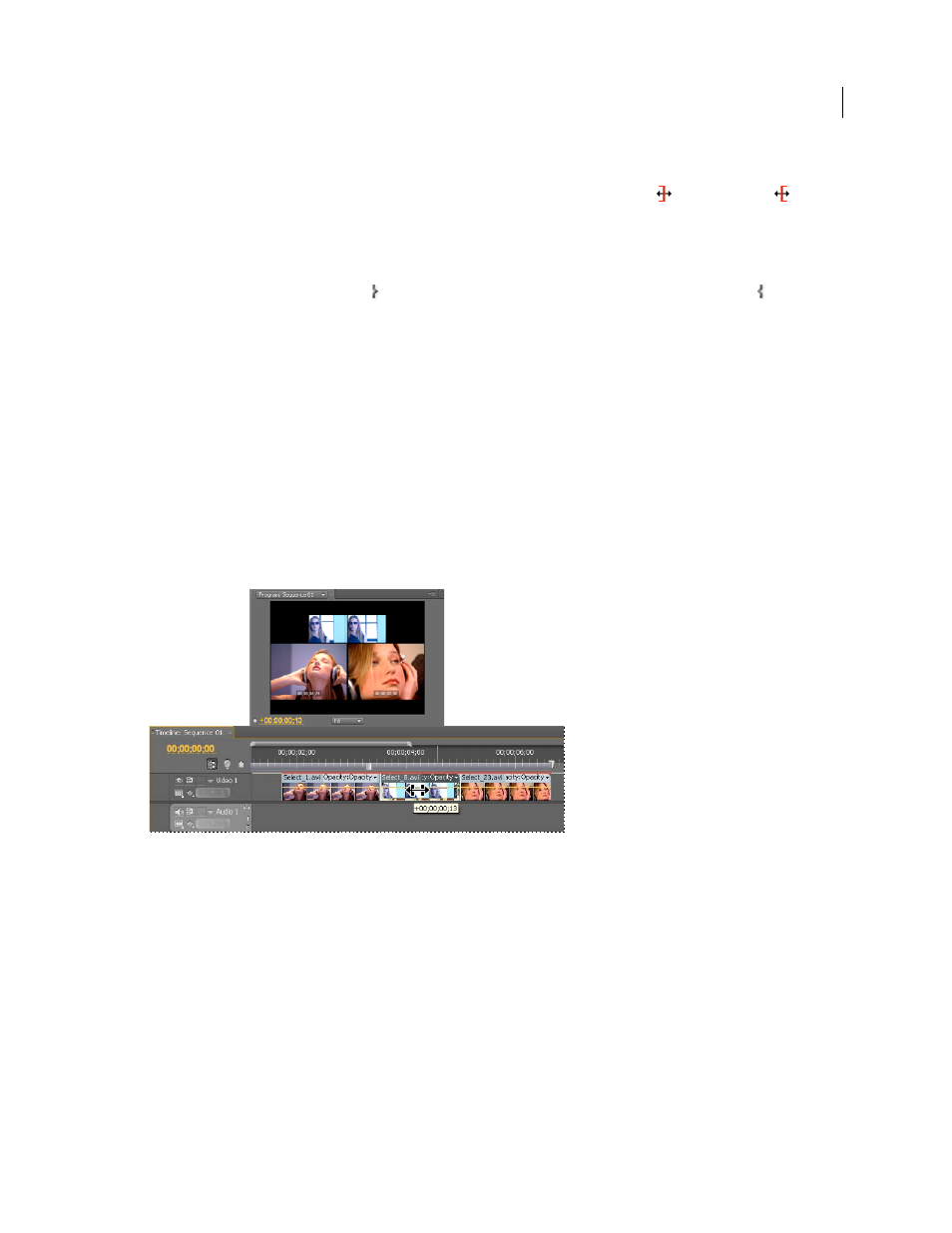
172
USING ADOBE PREMIERE PRO CS4
Editing sequences and clips
Last updated 11/6/2011
4
Do any of the following:
•
Position the pointer in the left or right image so that it becomes the Trim-out icon
or Trim-in icon
respectively, and drag left or right to ripple-edit the corresponding clip.
•
Drag the timecode display under the left or right image to trim the corresponding clip.
•
Drag the left or right jog disk to trim the corresponding clip.
•
Drag the Outgoing Out Point icon in the left view’s time ruler, or drag the Incoming In Point icon in the right
view’s time ruler.
•
Drag the Out Shift or In Shift timecode number left or right to ripple-edit the corresponding clip.
•
Click the left clip’s timecode display (for the left clip’s Out point) or the right clip’s timecode display (for the right
clip’s In point), type a valid timecode number to trim the corresponding clip to that frame, and press Enter
(Windows) or Return (Mac OS).
•
Click the Out Shift display (for the left clip’s Out point) or the In Shift display (for the right clip’s In point), type a
negative number (to trim left) or a positive number (to trim right), and press Enter (Windows) or Return (Mac OS).
Perform slip and slide edits
Just as ripple and rolling edits allow you to adjust a cut between two clips, slip and slide edits are useful when you want
to adjust two cuts in a sequence of three clips. When you use the Slip or Slide tool, the Program Monitor displays the
four frames involved in the edit side by side, except when editing audio only.
Program Monitor during a slide edit
Though Slip and Slide tools are typically employed on the center of three adjacent clips, each tool functions normally
even if the clip is adjacent to a clip on one side and blank space on the other.
Perform a slip edit
A slip edit shifts a clip’s In and Out points forward or backward by the same number of frames in a single action. By
dragging with the Slip tool, you can change a clip’s starting and ending frames without changing its duration or
affecting adjacent clips.
