Perform rolling and ripple edits, Perform a rolling edit using the rolling edit tool, Information about using the rolling edit tool, see – Adobe Premiere Pro CS4 User Manual
Page 176: To shift adjacent clips, see
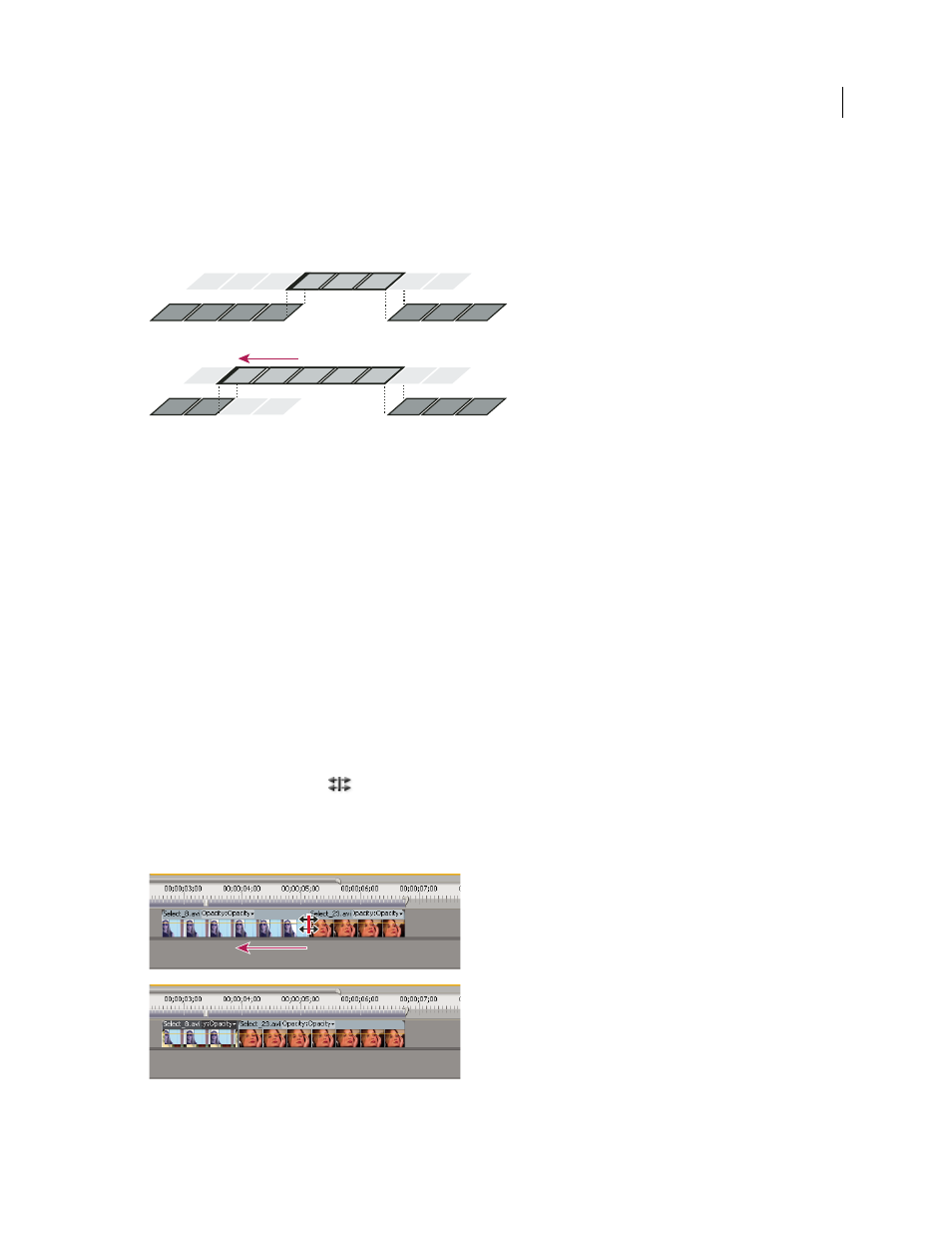
170
USING ADOBE PREMIERE PRO CS4
Editing sequences and clips
Last updated 11/6/2011
Rolling edit
A rolling edit trims an adjacent Out point and In point simultaneously and by the same number of frames. This
effectively moves the edit point between clips, preserving other clips’ positions in time and maintaining the total
duration of the sequence. Pressing Alt (Windows) or Option (Mac OS) when you begin to perform a rolling edit
ignores the link between video and audio (known as an L-cut or J-cut).
In this rolling edit, the edit point is dragged earlier in time—shortening the previous clip, lengthening the next clip, and maintaining the program
duration.
Ripple edit
A ripple edit trims a clip and shifts subsequent clips in the track by the amount you trim. Shortening a clip by ripple
editing shifts all clips after the cut back in time; conversely, extending a clip shifts the clips that follow the cut forward
in time. When you’re making a ripple edit, empty space on one side of the cut is treated as a clip and shifts in time just
as a clip would be. Pressing Alt (Windows) or Option (Mac OS) when you begin to perform a ripple edit ignores the
link between video and audio.
Perform rolling and ripple edits
You can perform a rolling or ripple edit either directly on the tracks in a Timeline panel or using the Trim Monitor.
More Help topics
Perform a rolling edit using the Rolling Edit tool
1
Select the Rolling Edit tool
.
2
In a Timeline panel, drag left or right from the edge of the clip you want to change. The same number of frames
added to the clip are trimmed from the adjacent clip. Alt-drag (Windows) or Option-drag (Mac OS) to affect only
the video or audio portion of a linked clip.
Timeline panel during (above) and after (below) a rolling edit
