Find an effect, Create bins of favorite effects, Remove a custom bin – Adobe Premiere Pro CS4 User Manual
Page 272
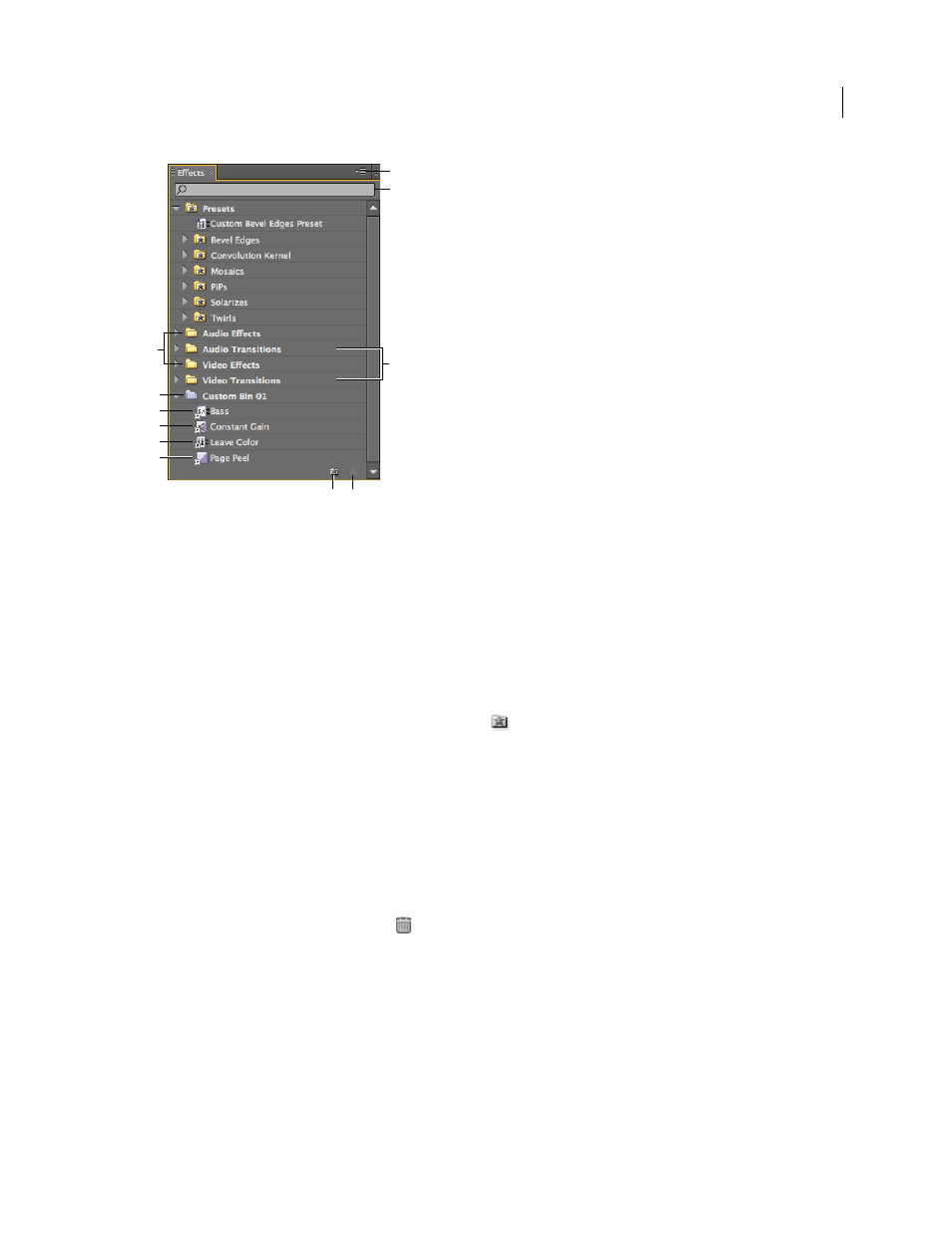
266
USING ADOBE PREMIERE PRO CS4
Effects and transitions
Last updated 11/6/2011
Effects panel
A. Effects bins B. Custom bin C. Audio effect D. Audio transition E. Video effect F. Video transition G. Effects panel menu H. Contains box
I. Transitions bins J. New Custom bin K. Delete Custom Item
Find an effect
❖
Click in the Contains field of the Effects panel, and type the name of the effect.
As you type, the Effects panel filters out any effects not containing the characters you type.
Note: To see the complete list of effects again, clear all characters by clicking the X to the right of the Contains field.
Create bins of favorite effects
1
In the Effects panel, click the New Custom Bin button
, or choose New Custom Bin from the Effects panel
menu. A new Custom bin appears in the Effects panel. You can rename it.
2
Drag effects to the Custom bin. A copy of the effect is listed in the Custom bin. You can create additional Custom
bins, which are numbered.
3
To rename the custom bin, click the existing name to select the folder, click it again to select the name field, and
type the new name.
Remove a Custom bin
1
In the Effects panel, select a Custom bin and do one of the following:
•
Click the Delete Custom Items button
.
•
Choose Delete Custom Items from the Effects panel menu.
•
Press Delete or Backspace.
Note: You can remove Custom bins only from the Effects panel.
2
Click OK.
I
A
B
C
D
E
F
J
K
H
G
