Color correction, Adjusting color and luminance – Adobe Premiere Pro CS4 User Manual
Page 304
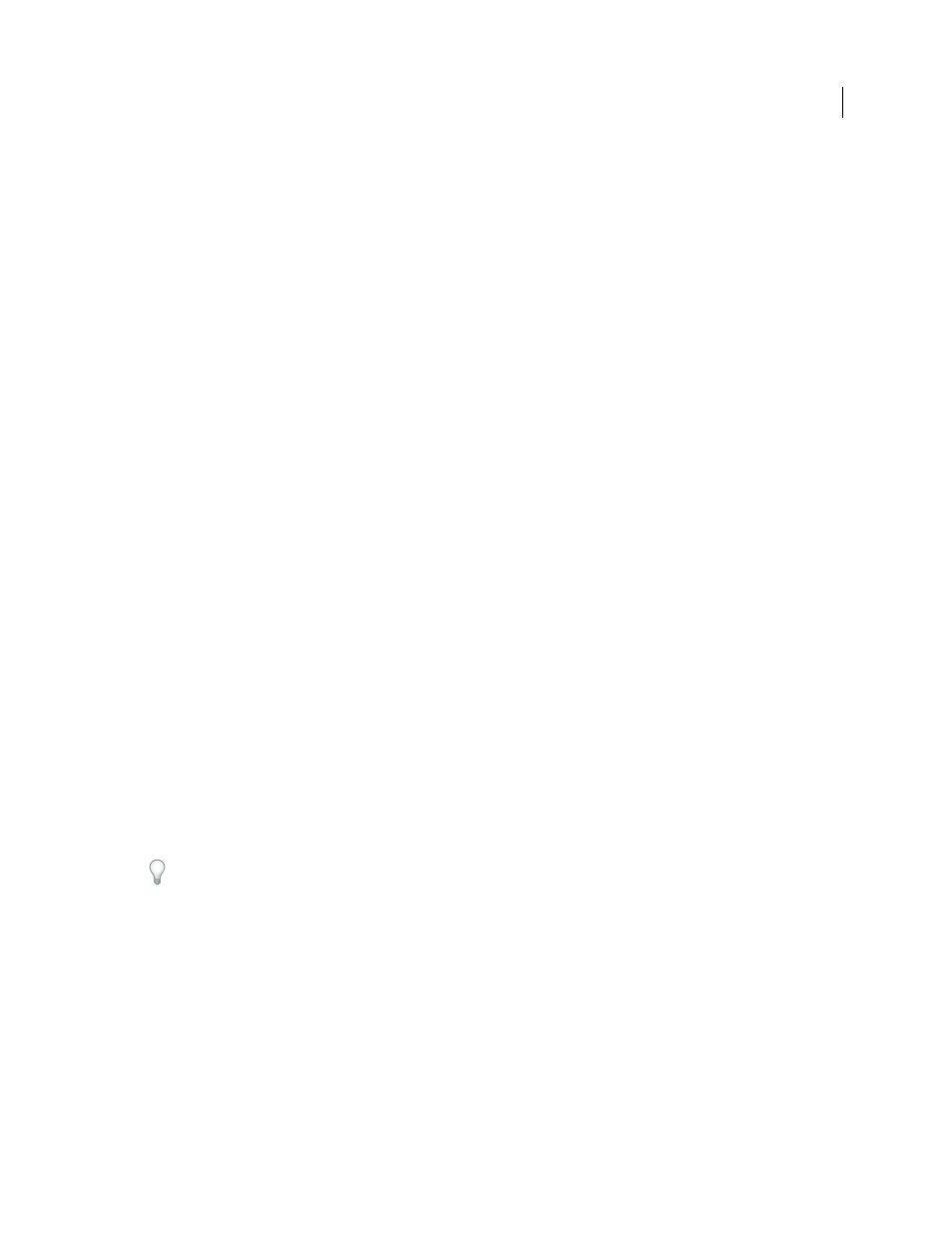
298
USING ADOBE PREMIERE PRO CS4
Effects and transitions
Last updated 11/6/2011
2
To freeze a frame other than the In or Out point, open the clip in the Source Monitor, and set Marker 0 (zero) to
the frame you want to freeze.
3
Choose Clip > Video Options > Frame Hold.
4
Select Hold On, and select the frame you want to hold from the menu.
5
Specify the following options as necessary, and then click OK:
Hold Filters
Prevents keyframed effect settings (if any are present) from animating during the duration of the clip.
Effect settings use the values at the held frame.
Deinterlace
Removes one field from an interlaced video clip and doubles the remaining field, so that field artifacts
(such as combing) are not apparent in the freeze frame.
Note: If you set the hold frame on an In or Out point, changing the edit point doesn’t change the freeze frame. If you set
the hold on Marker 0, moving the marker changes the frame displayed.
Color correction
.
Adjusting color and luminance
In video, color correction encompasses adjusting both the hue (color or chroma) and luminance (brightness and
contrast) in an image. Adjusting the color and luminance in video clips can create a mood, eliminate a color cast in a
clip, correct video that’s too dark or too light, or set the levels to meet broadcast requirements or to match color from
scene to scene. Effects can also adjust the color and luminance to emphasize or de-emphasize a detail in a clip.
You can find the color- and luminance-adjusting effects in the Color Correction bin inside the Video Effects bin.
Although other effects also adjust color and luminance, the Color Correction effects are designed for making very fine
color and luminance corrections.
You apply the Color Correction effects to a clip the same way you apply all Standard effects. The effect properties are
adjusted in the Effect Controls panel. The Color Correction effects and other color effects are clip-based. However, you
can apply them to multiple clips by nesting sequences. For information about nesting sequences, see “
Note: For more information, see “
349.
You can use the Broadcast Colors effect to adjust a clip’s colors to broadcast standards.
When correcting color, it’s useful to use Premiere Pro’s Vectorscope or waveform scopes (YC Waveform, RGB Parade,
and YCbCr Parade) to help you analyze the chroma and luminance in a clip. You can view a scope in a separate
Reference Monitor that’s ganged to the Program Monitor so that you can check your video levels as you make
adjustments. For information about scopes, see “
About the waveform monitors and vectorscope
.
