Capturing and digitizing, About capturing and digitizing, System requirements for capturing – Adobe Premiere Pro CS4 User Manual
Page 62
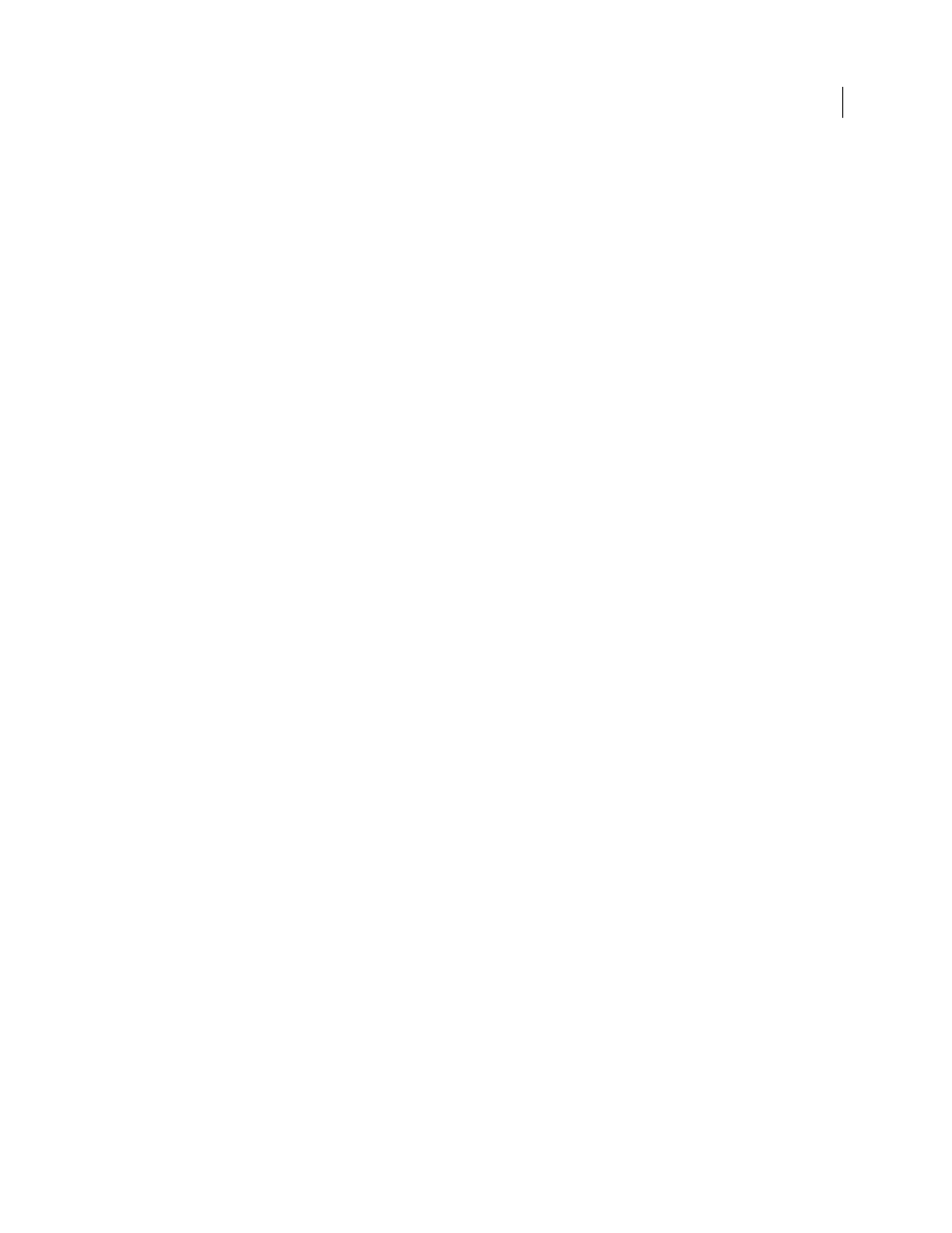
56
Last updated 11/6/2011
Chapter 5: Capturing, digitizing,
transferring, and importing
With your hardware hooked up, you can bring assets into a project by capturing them from digital sources, digitizing
them from analog sources, or importing them from locations on your hard disk.
Capturing and digitizing
About capturing and digitizing
To bring footage into a Premiere Pro project, you can capture it, or digitize it, depending on the type of source material:
Capture
You capture digital video from a live camera or from tape: you record it from the source to the hard disk.
Many digital camcorders and decks record video to tape. You capture the video from tape to the hard disk before using
it in a project. Premiere Pro captures video through a digital port, such as a FireWire or SDI port installed on the
computer. Premiere Pro saves captured footage to disk as files, and imports the files into projects as clips. You can use
Adobe After Effects to start Premiere Pro and start the capture process. Alternatively, you can use Adobe OnLocation
to capture video.
Digitize
You digitize analog video from a live analog camera source or from an analog tape device. You digitize the
analog video, convert it to digital form, so your computer can store and process it. The capture command digitizes
video when a digitizing card or device is installed in the computer. Premiere Pro saves digitized footage to disk as files,
and imports the files into projects as clips.
For a video tutorial on capturing and importing assets, see
Note: While capturing footage, you can monitor audio levels in the Audio Masters Meter panel.
More Help topics
Importing assets from tapeless formats
System requirements for capturing
To capture digital video footage, your editing system needs the following components:
•
For DV or HDV footage, one of the following:
•
an OHCI-compliant IEEE 1394 (FireWire, i.Link) port or capture card
•
a non-OHCI-compliant IEEE 1394 capture card with presets, drivers, and plug-ins written specifically for
Premiere Pro.
•
For HD or SD footage playable on a device with SDI or component outputs, a supported HD or SD capture card
with SDI or component inputs.
•
For HD or SD footage stored on media from file-based camcorders, a device connected to your computer capable
of reading the respective media.
