Adobe Premiere Pro CS4 User Manual
Page 467
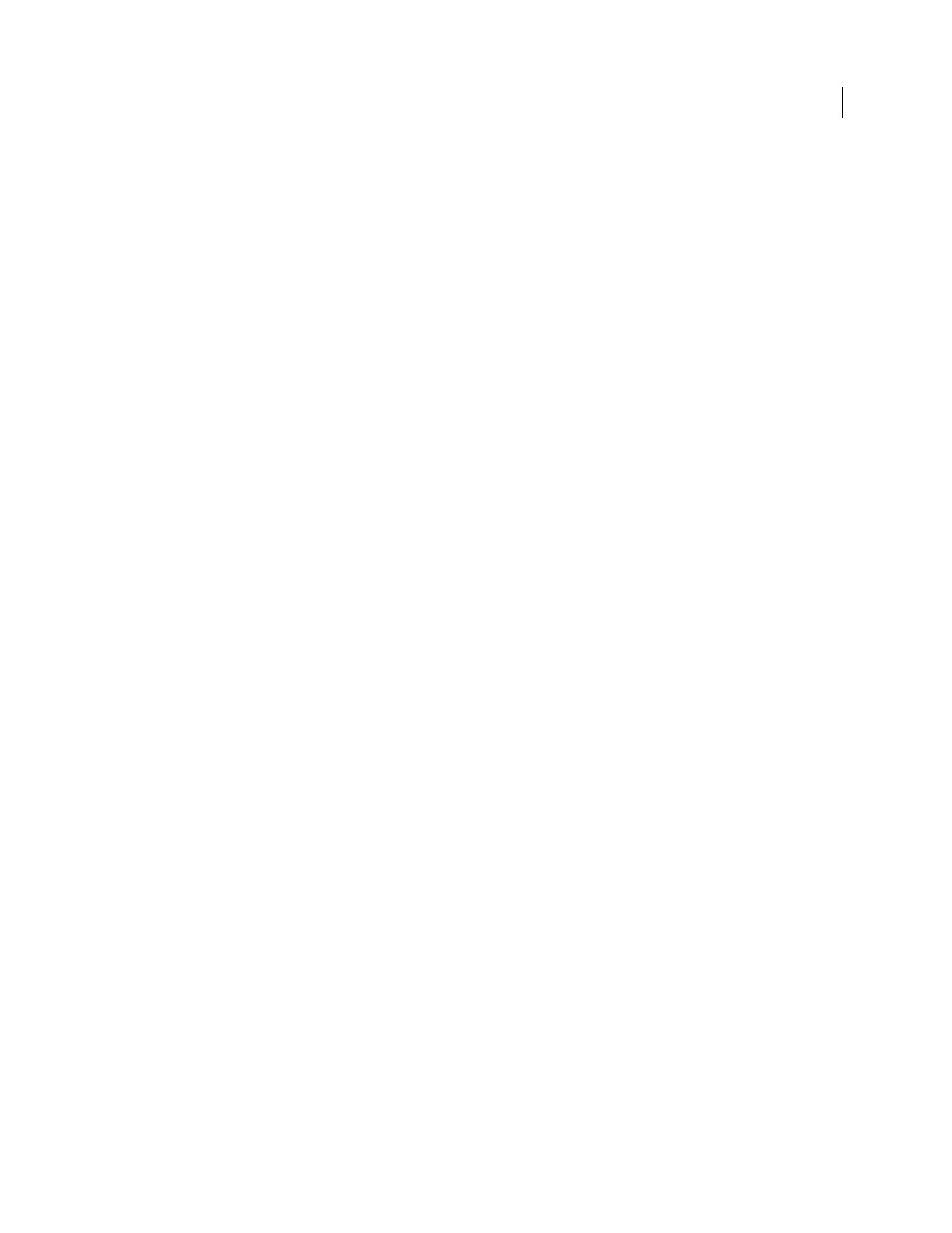
461
USING ADOBE PREMIERE PRO CS4
Exporting
Last updated 11/6/2011
Note: Project Manager does not copy and collect After Effects compositions that are dynamically linked to an
Adobe Premiere Pro project. Project Manager does save the Dynamic Link clip in the trimmed project as an offline clip,
however.
4
Select any of the following options, if available.
Note: The options that are available depend on the option you choose in the previous step.
Exclude Unused Clips
Specifies that Project Manager will not include, or copy, media you did not use in the original
project.
Make Offline
Specifies that Project Manager denote as “offline” any footage that you can recapture later. When you
select this option, Project Manager retains reel names and timecode to facilitate quick batch capture. Selecting this
option is especially useful if you used low resolution footage in your original project, or if you are archiving a project.
This option is available only if Create New Trimmed Project is selected. Selecting this option will have no effect on
MXF files, as their Reel Names will remain empty and as this media cannot be recaptured by batch recapturing.
Note: When recapturing footage using offline clips from a trimmed project, source clips that do not match the current
sequence settings are recaptured at their original settings, not the current sequence settings. To override this behavior,
click Override Clip Settings in the Batch Capture dialog box and specify the settings that you want for all captured clips.
However, this option is rarely necessary for capturing DV footage.
Include Handles
Specifies the number of frames to retain before the In point and after the Out point of each trimmed
clip. For example, a value of 30 means that 30 frames are retained before the In point, and 30 frames are retained after
the Out point. Handles function as extra frames that allow for additional minor adjustments to the edits in the new
project.
Include Preview Files
Specifies that effects you rendered in the original project remain rendered in the new project.
When not selected, the new project occupies less disk space, but the effects are not rendered. This option is available
only if you select Collect Files And Copy To New Location.
Include Audio Conform Files
Ensures that the audio you conformed in the original project remains conformed in the
new project. When not selected, the new project occupies less disk space, but Premiere Pro conforms the audio again
when you open the project. This option is available only if you select Collect Files And Copy To New Location.
Rename Media Files To Match Clip Names
Renames the copied footage files with the same names as your captured
clips. Select this option if you rename your captured clips from within the Project window and want the copied footage
files to have the same name. (Captured files that you import, especially those captured using scene detection, may not
have intuitive names, so you may want to rename them from within the Project window.) This option ensures that the
filename of the actual captured footage is updated to reflect the new name in the Project window, greatly simplifying
the organization of your footage files. Selecting this option for an MXF file will not change the User Clip Name in the
file’s XML; however, it will change the filename of the clip copied for the trimmed project to match the clip name
shown in the project panel.
Note: If you rename captured clips, and then select the Make Offline option, the subsequent copied project retains and
displays the original filename, not the new name.
Project Destination
Designates where Project Manager saves the files you specified. Click Browse to navigate to a
location other than the default. When creating a trimmed project, Project Manager creates a folder named
“Trimmed_[Project Name]” and saves the trimmed project and other files you specified, such as trimmed footage files
into the folder. When copying a project, Project Manager creates a folder named “Copied_[Project Name]” and copies
the project, footage files, and other files you specified into the folder.
Note: If a folder already exists with a name identical to the project you are trimming, Project Manager appends a number
to the name. For example, identically-named successive projects may have appendages of “_001, _002, _003, _004,....”
