Video effects, Timecode effect, Video dissolve transitions – Adobe Premiere Pro CS4 User Manual
Page 403: Additive dissolve transition, Cross dissolve transition, Dip to black transition
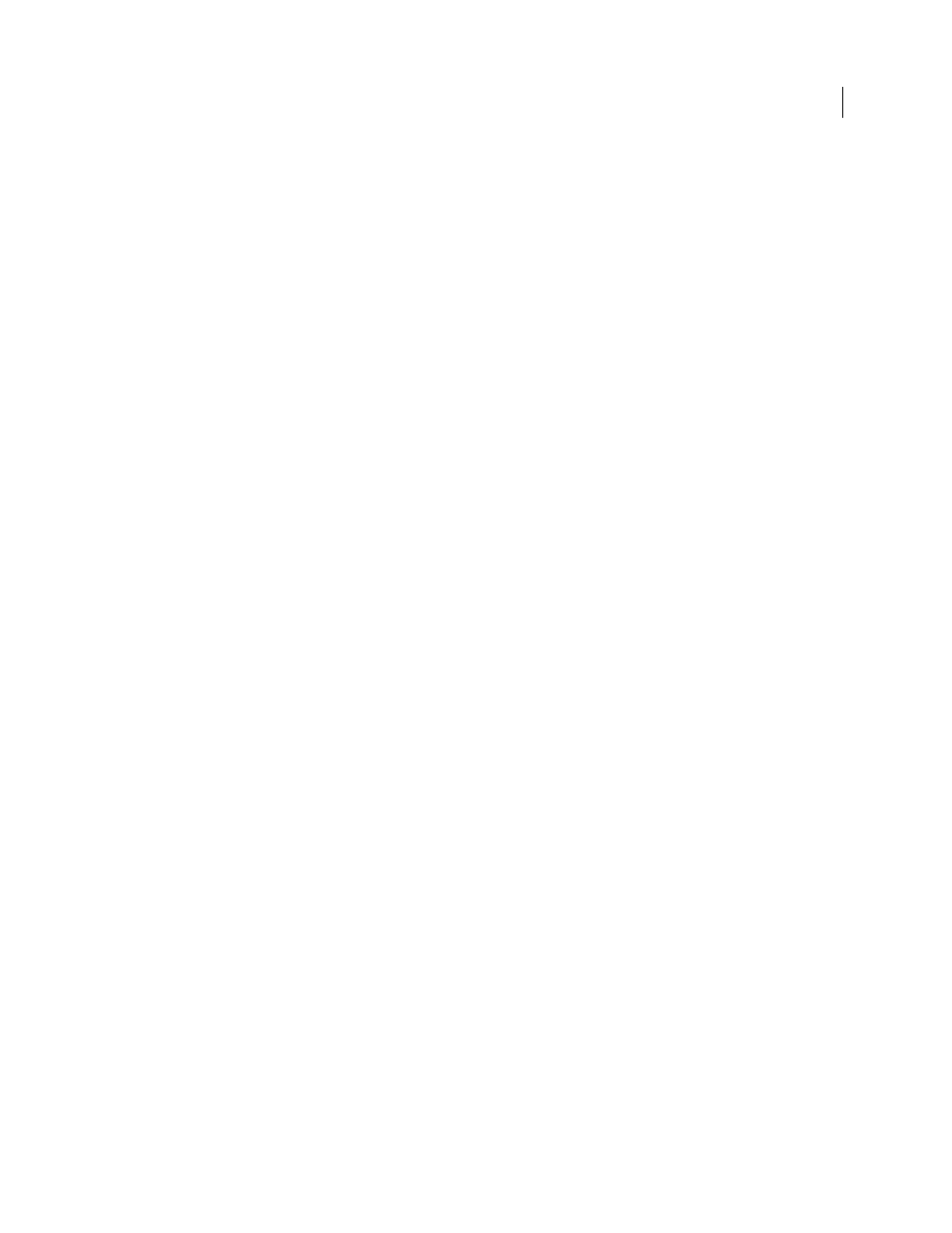
397
USING ADOBE PREMIERE PRO CS4
Effects and transitions
Last updated 11/6/2011
Video effects
Timecode effect
The Timecode effect overlays a timecode display on your video to make pinpointing scenes and collaborating with
team members and clients easier. The timecode display indicates whether the clip is progressive or interlaced. If the
clip is interlaced video, the symbol indicated whether the frame is the upper or lower field. Settings in the Timecode
effect let you control the display position, size, and opacity, as well as format and source options.
Position
Adjusts the horizontal and vertical position of the timecode.
Size
Specifies the size of text.
Opacity
Specifies the opacity of the black box behind the timecode.
Field Symbol
Makes the interlaced field symbol visible or invisible to the right of the timecode.
Format
Specifies whether timecode is displayed in the SMPTE format, in frame numbers, or in feet and frames of
35mm or 16mm film.
Timecode Source
Chooses the source for the timecode:
•
Clip
Displays the timecode starting at 0 from the beginning of the clip.
•
Media
Displays the timecode of the media file.
•
Generate
Starts the timecode as determined by the Starting Time In The Offset option and counts up based on the
Time Display option.
Time Display
Sets the timebase used by the Timecode effect. By default, this option is set to the project timebase when
the Timecode Source is set to Clip.
Offset
Adds or subtracts frames from the displayed timecode. The offset slider has a limit of plus or minus 50 frames.
For higher numbers, click the Offset hot text and type the number of frames.
Label Text
Displays a three character label to the left of the timecode. Choose from None, Automatic, and Camera 1
through Camera 9.
Video dissolve transitions
Additive Dissolve transition
Additive Dissolve adds the color information from clip B to clip A, and then subtracts the color information of clip A
from clip B.
Cross Dissolve transition
Cross Dissolve fades out clip A while fading in clip B.
Dip To Black transition
Dip To Black fades clip A to black, and then fades from black to clip B.
