Adobe Premiere Pro CS4 User Manual
Page 127
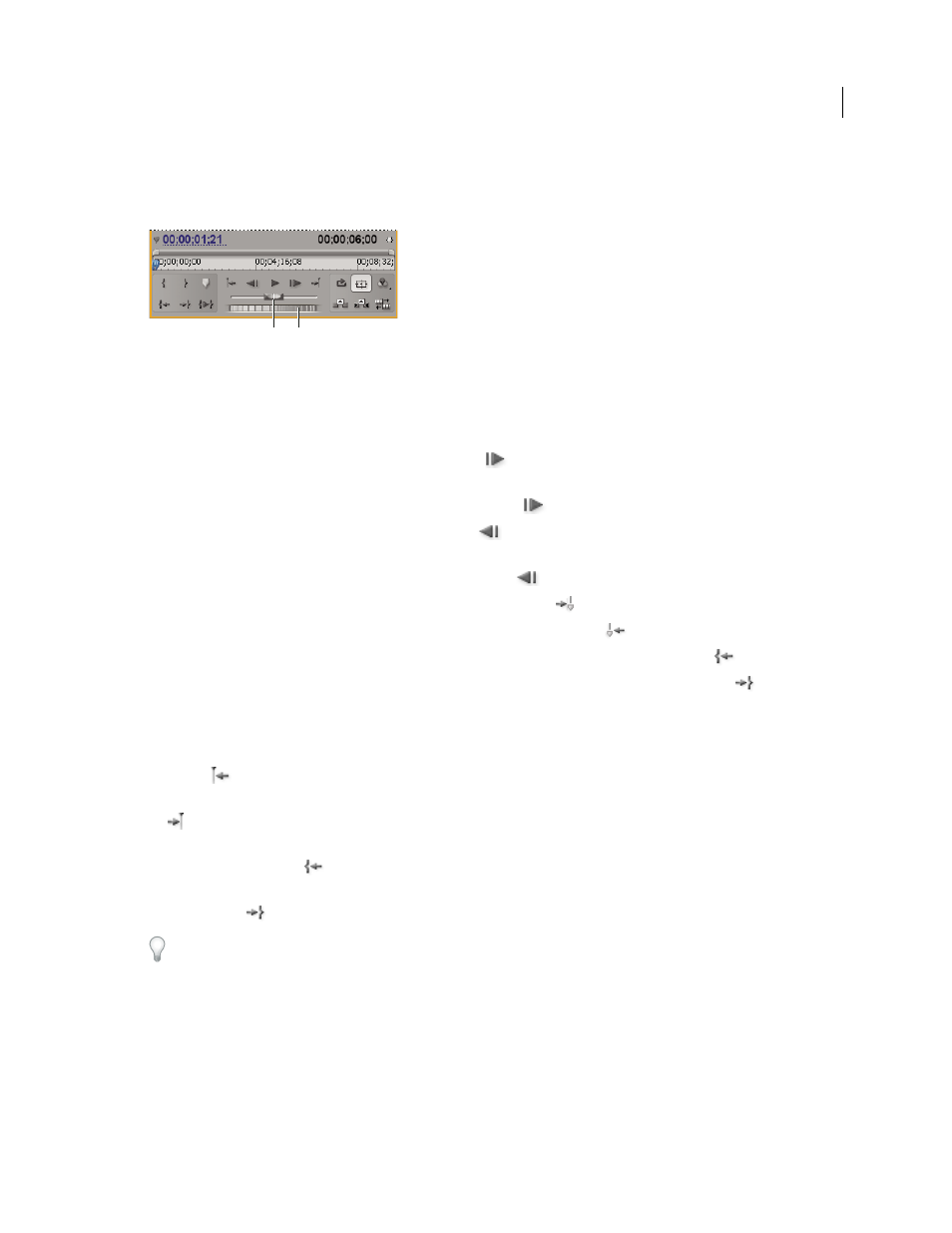
121
USING ADOBE PREMIERE PRO CS4
Monitoring assets
Last updated 11/6/2011
•
Drag the jog disk left or right, past the edge of the controller if necessary. If you drag to the edge of the screen
without reaching the end of the clip or sequence, you can continue from the same time position by dragging from
the jog disk again.
Shuttle and jog controls
A. Shuttle Slider B. Jog Disk
Move to a different frame in the Source Monitor and Program Monitor
❖
Do any of the following:
•
To advance one frame, click the Step Forward button
, or hold down the K key and tap the L key, or press the
Right Arrow key.
•
To advance five frames, Shift-click the Step Forward button
, or press Shift+ the Right Arrow key.
•
To jump back one frame, click the Step Back button
, or hold down the K key and tap the J key, or press the
Left Arrow key.
•
To jump back five frames, Shift-click the Step Back button
, or press Shift+ the Left Arrow key.
•
To jump to the next marker, click the Go To Next Marker button
in the Source Monitor.
•
To jump to the previous marker, click the Go To Previous Marker button
in the Source Monitor.
•
To jump to a clip’s In point, select the Source Monitor, then click the Go To In Point button
.
•
To jump to a clip’s Out point, select the Source Monitor, then click the Go To Out Point button
.
•
Click the current time display of the monitor you want to cue, and type the new time. You don’t need to type colons
or semicolons. Numbers under 100 are interpreted as frames.
•
To jump to the previous edit point in a sequence’s targeted audio or video track, click the Go To Previous Edit Point
button
in the Program Monitor, or press Page Down with a Timeline panel or Program Monitor active.
•
To jump to the next edit point in a sequence’s targeted audio or video tracks, click the Go To Next Edit Point button
in the Program Monitor, or press Page Up with a Timeline panel or Program Monitor active.
•
To jump to the beginning of the sequence, select the Program Monitor or Timeline and press Home, or click the
Go To In Point button
in the Program Monitor.
•
To jump to the end of the sequence, select the Program Monitor or Timeline and press End, or click the Go To Out
Point button
in the Program Monitor.
You can quickly and accurately move through frames in a sequence using the J, K, and L keys. The J key always moves
the current-time indicator in reverse and the L key always moves it forward. The K key is a modifier and stop playback
key. Press J to move backward at normal speed, press J and K to move backward slowly, or press K and tap the J key to
move back a frame at a time. The K and L keys work in the same way to move forward.
More Help topics
A
B
