About sequences, Open a sequence in a timeline, Navigate in a sequence – Adobe Premiere Pro CS4 User Manual
Page 134
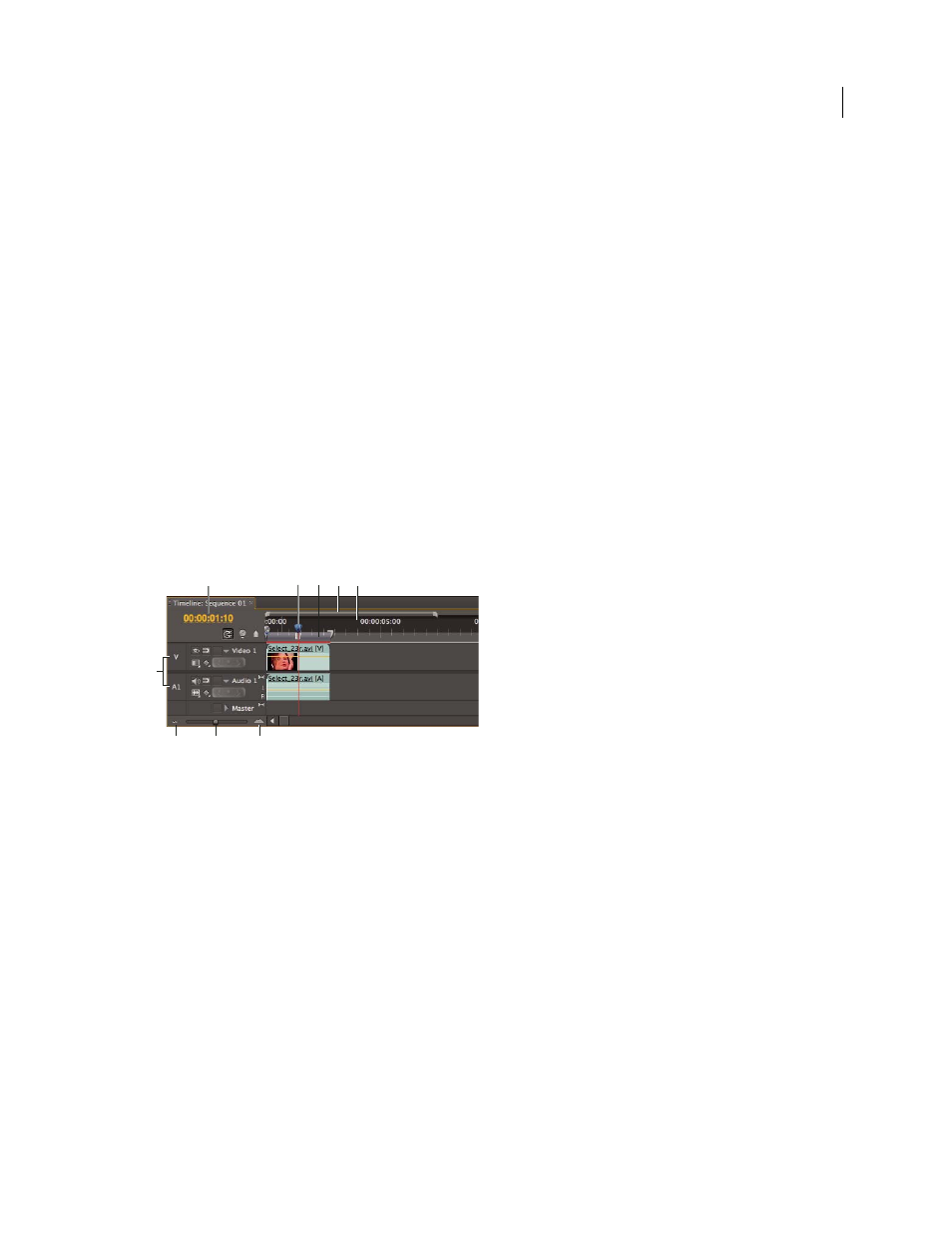
128
USING ADOBE PREMIERE PRO CS4
Editing sequences and clips
Last updated 11/6/2011
About sequences
You assemble and rearrange sequences in one or more Timeline panels, where their clips, transitions, and effects are
represented graphically. You can open a particular sequence on a tab in a Timeline panel among other sequences, or
keep it by itself in its own dedicated Timeline panel.
A sequence can consist of multiple video and audio tracks running parallel in a Timeline panel. Multiple tracks are
used to superimpose or mix clips. A sequence must contain at least one video track and one audio track.
Sequences with audio tracks must also contain a master audio track, where the output of regular audio tracks is
directed for mixing. Multiple audio tracks are used to mix audio. You can specify the type of audio channels supported
by each audio track and decide how they are sent to a Master audio track. To achieve even greater control over the
mixing process, you can create submix tracks.
Open a sequence in a Timeline
You can open one or more sequences in a Timeline panel.
❖
In the Project panel, double-click the sequence you want to open.
Navigate in a sequence
A Timeline panel contains several controls for moving through the frames of a sequence.
Time navigation controls in a Timeline panel
A. Current-time display B. Play head and current-time indicator C. Work area bar D. Viewing area bar E. Time ruler F. Source track
indicators
G. Zoom out H. Zoom slider I. Zoom in
Time ruler
Measures sequence time horizontally. Tick marks and numbers indicating the sequence time are displayed
along the ruler and change according to the level of detail at which you view the sequence. By default these tick marks
and numbers are based on the timecode display style specified in the Display Format field of the New Sequence dialog
box (although you may toggle to a counting method based on audio samples). The time ruler also displays icons for
markers and the sequence In and Out points.
Current-time indicator (CTI)
Indicates the current frame displayed in the Program Monitor. The current frame
displays in the Program Monitor. The current-time indicator is a light blue triangle in the ruler. A vertical line extends
from the current-time indicator to the bottom of the time ruler. You can change the current time by dragging the
current-time indicator.
Current time display
Shows the timecode for the current frame in a Timeline panel. To move to a different time, click
in the time display and enter a new time, or place the pointer over the display and drag left or right. You can change
the display between timecode and the simple frame count by Ctrl-clicking (Windows) or command-clicking (Mac OS)
the current time in either a monitor or a Timeline panel.
E
C
D
B
A
G
I
H
F
