Channel effects, Arithmetic effect, Blend effect – Adobe Premiere Pro CS4 User Manual
Page 352
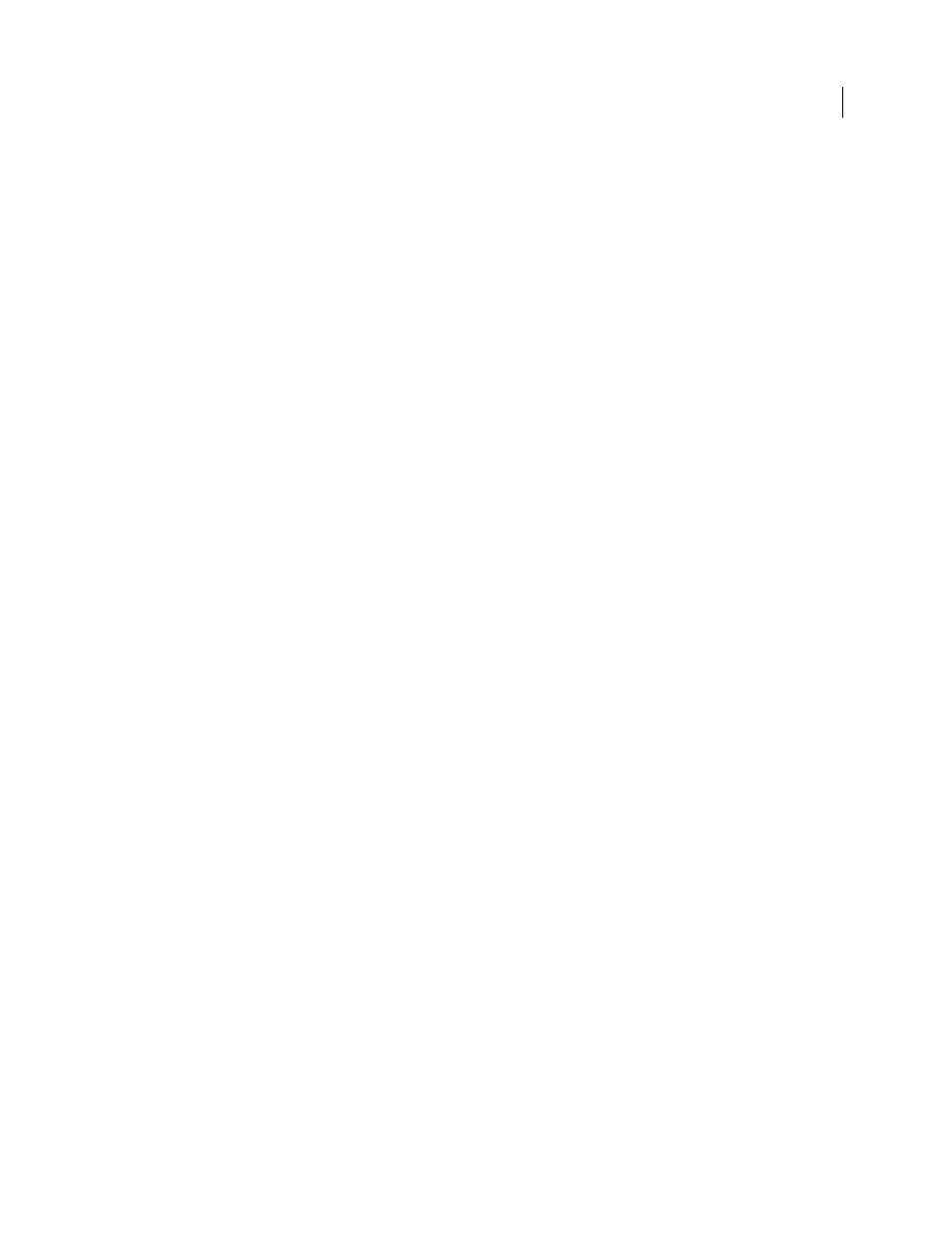
346
USING ADOBE PREMIERE PRO CS4
Effects and transitions
Last updated 11/6/2011
Channel effects
Arithmetic effect
The Arithmetic effect performs various simple mathematical operations on an image’s red, green, and blue channels.
Operator
The operation to perform between the value you specify for each channel and the existing value of that
channel for each pixel in the image:
•
And, Or, and Xor
Apply bitwise logical operations.
•
Add, Subtract, Multiply, and Difference
Apply basic math functions.
•
Max
Set the pixel’s channel value to the greater of the specified value and the pixel’s original value.
•
Min
Set the pixel’s channel value to the lesser of the specified value and the pixel’s original value.
•
Block Above
Set the pixel’s channel value to 0 if the pixel’s original value is greater than the value specified;
otherwise, leave the original value.
•
Block Below
Set the pixel’s channel value to 0 if the pixel’s original value is less than the value specified; otherwise,
leave the original value.
•
Slice
Set the pixel’s channel value to 1.0 if the pixel’s original value is above the specified value; otherwise, set the
value to 0. In both cases, the values for the other color channels are set to 1.0.
•
Screen
Apply a screen.
Clip Result Values
Prevents all functions from creating color values that exceed the valid range. If this option isn’t
selected, some color values may wrap around.
Blend effect
The Blend effect blends two clips using one of five modes. After you blend clips using this effect, disable the clip you
selected from the Blend With Layer menu by selecting the clip and choosing Clip > Enable.
Blend With Layer
The clip to blend with (the secondary or control layer).
Mode
Blending mode:
•
Color Only colorizes each pixel in the original image based on the color of each corresponding pixel in the
secondary image.
•
Tint Only is similar to Color Only but tints pixels in the original image only if they are already colored.
•
Darken Only darkens each pixel in the original image that is lighter than the corresponding pixel in the secondary
image.
•
Lighten Only lightens each pixel in the original image that is darker than the corresponding pixel in the secondary
image.
•
Crossfade fades the original image out while the secondary image fades in.
Blend With Original
The effect’s transparency. The result of the effect is blended with the original image, with the effect
result composited on top. The higher you set this value, the less the effect affects the clip. For example, if you set this
value to 100%, the effect has no visible result on the clip; if you set this value to 0%, the original image doesn’t show
through.
If Layer Sizes Differ
Specifies how to position the control layer.
