Create a solid color matte, Remove a black or white matte – Adobe Premiere Pro CS4 User Manual
Page 432
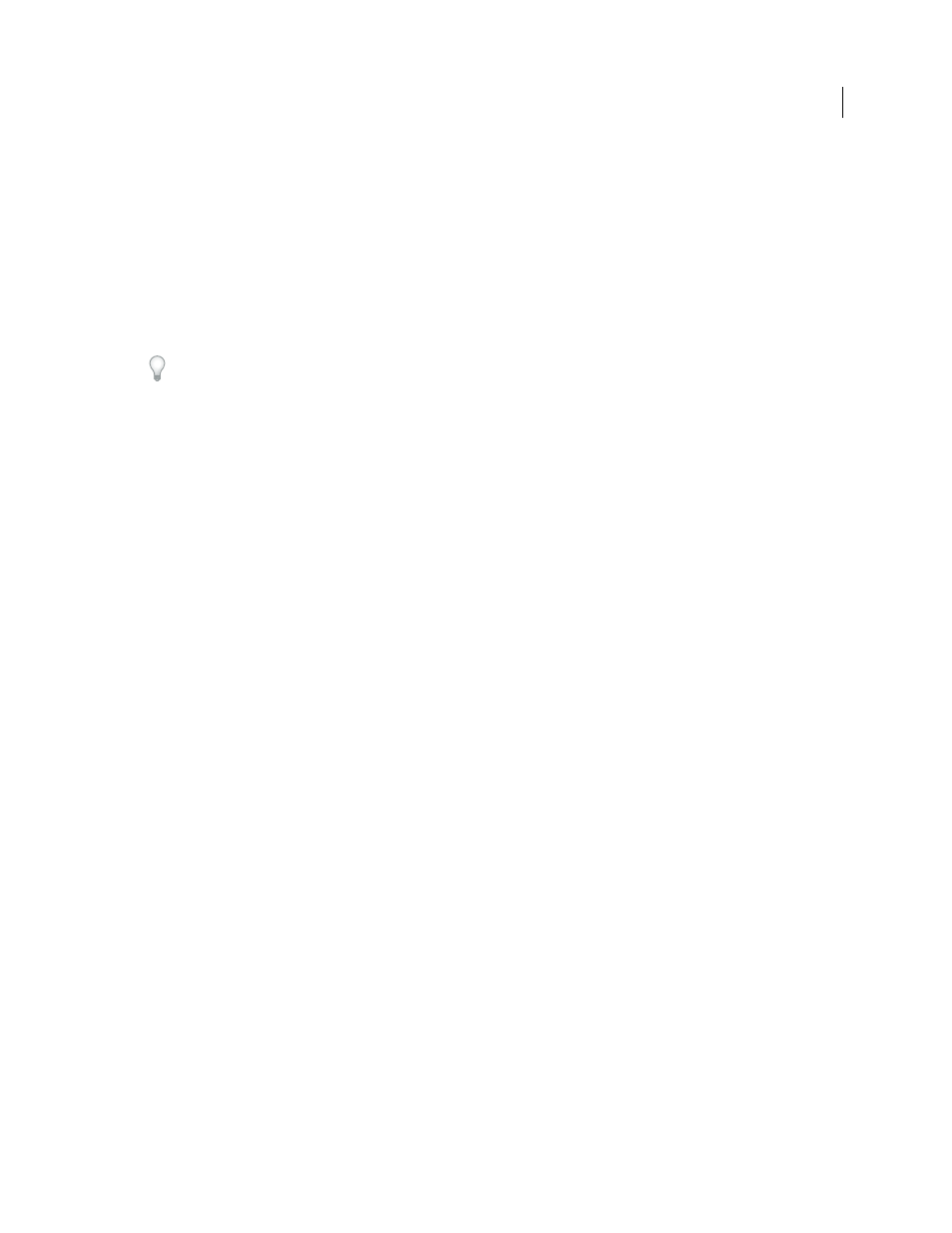
426
USING ADOBE PREMIERE PRO CS4
Compositing
Last updated 11/6/2011
Create a solid color matte
You can create a full-frame matte of a solid color to use as a clip. Solid background mattes can be used for titles.
1
Select the Project panel.
2
Choose File > New > Color Matte.
3
Select a color from the Adobe Color Picker and click OK.
4
In the Choose Name dialog box, type a name for the new matte and click OK.
The matte appears as a still image in the Project panel.
Brightly colored mattes can serve as temporary backgrounds to help you see transparency more clearly while you
adjust a key effect.
Remove a black or white matte
If you imported a clip that contains a solid black or white matte that’s premultiplied (merged into the RGB channels
instead of stored in the alpha channel), you can remove the black or white background.
1
In a Timeline panel, select the clip containing the matte you want to remove.
2
In the Effects panel, click the triangle to expand the Video Effects bin and then click the triangle to expand the
Keying bin.
3
Drag the Remove Matte effect to the clip containing the matte.
4
(Optional) If you’re animating the Remove Matte effect over time, make sure that the current-time indicator is in
the position you want. Click the Toggle Animation icon next to the Matte Type setting.
5
Choose either White or Black for the Matte Type setting.
6
(Optional) If you’re animating the Remote Matte effect, move the current-time indicator either in the Effect
Controls panel or a Timeline panel and then change the Matte Type setting in the Effect Controls panel.
A new keyframe appears in the Effect Controls timeline when you move the handles in the Program Monitor or change
the settings in the Effect Controls panel. You can also adjust the interpolation between keyframes by editing the
keyframe graph. Repeat this step as needed.
More Help topics
