Video export settings – Adobe Premiere Pro CS4 User Manual
Page 449
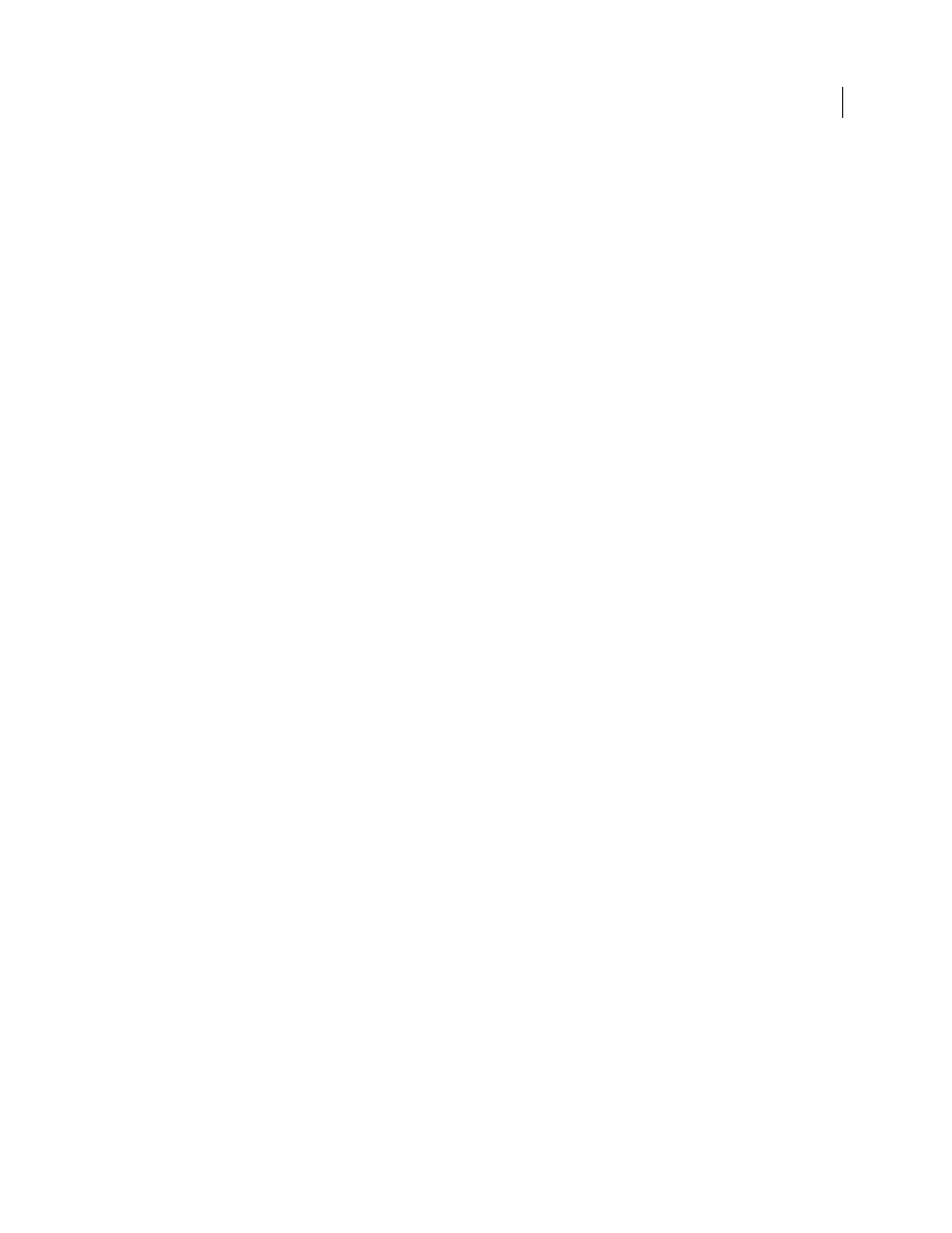
443
USING ADOBE PREMIERE PRO CS4
Exporting
Last updated 11/6/2011
Video export settings
In the Export Settings dialog box, the options available on the Video tab depend on the format you’ve specified. Video
settings include one or more of the following options. Video settings are listed under headings such as Video Codec,
Basic Video Settings, Advanced Settings, Bitrate Settings, Video Hinter Track Settings, and GOP Settings.
Note: Some capture card and plug-in software applications provide their own dialog boxes with specific options. If the
options you see are different from the options described here, see the documentation for your capture card or plug-in.
To save final rendering time:
•
Use the same codec to capture and export.
•
Render previews of your sequences as you make changes.
•
Set the export quality setting to match the capture quality setting.
Video Codec or Codec
Specifies the codec used to encode the video. The codecs available depend on the format you
choose.
Note: If you cannot find options that your hardware-based codec provides, see the documentation provided by the
hardware manufacturer. Some codecs included with video-capture hardware require that you set compression options in
their own dialog boxes.
Quality
Specifies video quality. Generally, higher values increase rendering time and file size. If available, drag the
slider or type a value to affect the exported picture quality. Increasing quality above the original capture quality does
not increase quality, but may result in longer rendering times.
Width or Frame Width
Specifies the width of the frame of the output file in pixels.
Height or Frame Height
Specifies the height of the frame of the output file in pixels.
Export As Sequence
For still-image formats, select this option to export a section of a sequence as a sequentially-
numbered series of still-image files.
Frame Rate
Specifies the frame rate of the output file in frames per second. Some codecs support a specific set of frame
rates. Increasing the frame rate may produce smoother motion (depending on the frame rate of the source clip, project,
or sequence) but uses more disk space.
Depth
Specifies the color depth in bits per channel (bpc): the number of bits allocated per color channel. Options are
8 Bit, 16 Bit, 24 Bit, or 32 Bit.
Encode Alpha Channel
Enables encoding with alpha transparency, which lets you encode video with the background
removed so you can overlay the subject of the video on top of other Flash content. Adobe Media Encoder supports
alpha channel transparency using the following formats/codecs:
•
FLV using the On2VP6 codec.
•
QuickTime using Apple Animation or Apple None codecs at 32 bit color depth.
•
Uncompressed Windows AVI with codec set to None at 32 bit color depth.
TV Standard
Conforms the output to the NTSC standard or PAL standard.
Field Order or Field Type
Specifies whether the output file will have progressive frames or interlaced fields, and if the
latter, which field will be written first. Progressive is the correct setting for computer display and motion picture film.
Choose Upper First or Lower First when exporting video for an interlaced medium, such as NTSC, or PAL.
Aspect or Pixel Aspect Ratio
Specifies pixel aspect ratio. Select one appropriate for the output type. When the pixel
aspect ratio (displayed in parentheses) is 1.0, the output will have square pixels; all others will have rectangular pixels.
Because computers generally display pixels as squares, content using non-square pixel aspect ratios appear stretched
when viewed on a computer but appear with the correct proportions when viewed on a video monitor.
