Codecs, About compression keyframes, Compression tips – Adobe Premiere Pro CS4 User Manual
Page 435
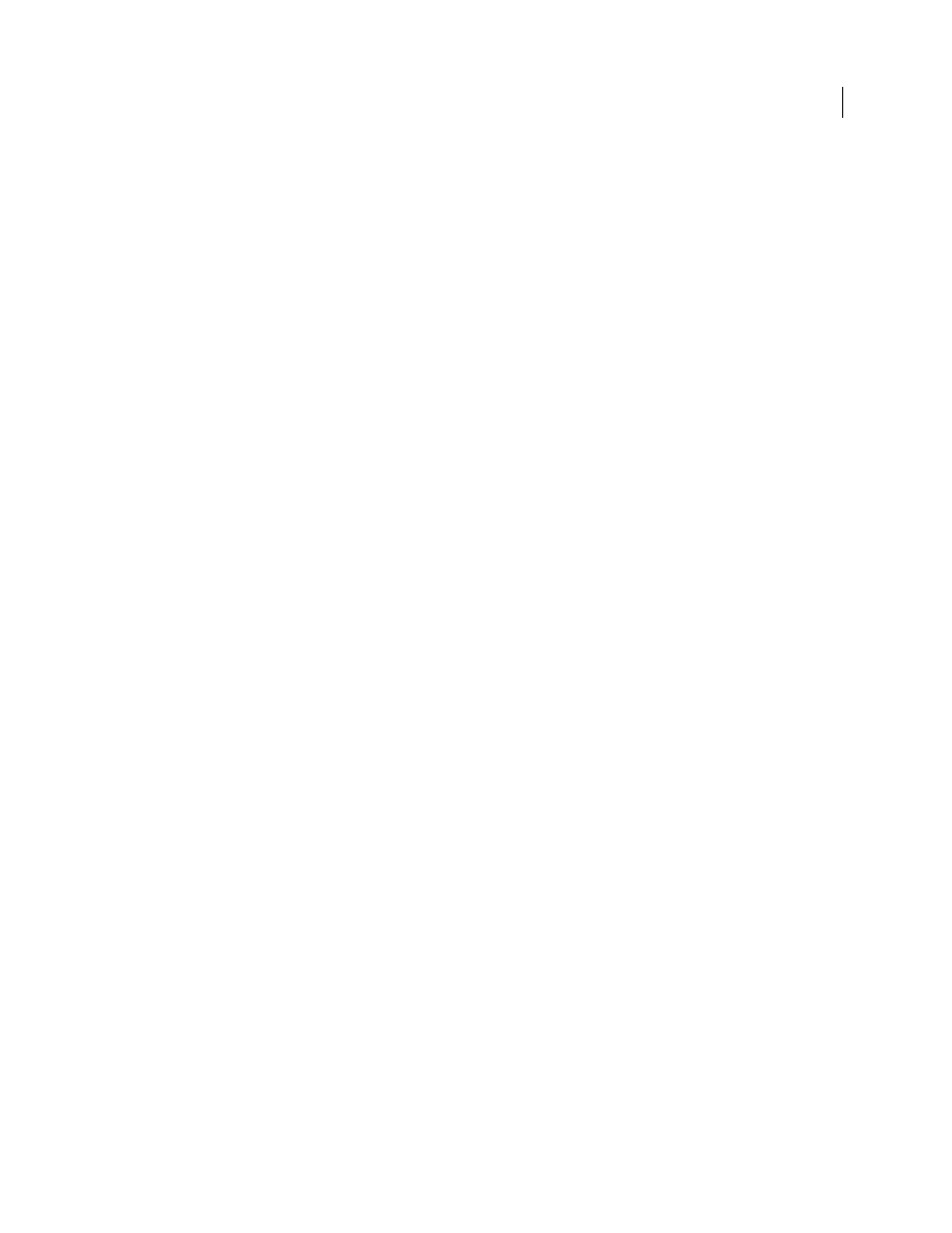
429
USING ADOBE PREMIERE PRO CS4
Exporting
Last updated 11/6/2011
Codecs
Adobe Media Encoder handles most of the encoding tasks for Adobe Premiere Pro, and Adobe Media Encoder uses a
wide variety of codecs for these encoding tasks. The resources linked below explain the strengths and weaknesses of
the codecs in Adobe Media Encoder.
More Help topics
Understanding video compression, file size, and data rate
Recording video and audio to a digital format involves balancing quality with file size and data rate. Most formats use
compression to reduce file size and data rate by selectively reducing quality. Without compression, a single frame of
standard-definition video takes up nearly 1 MB (megabyte) of storage. At the NTSC frame rate of approximately 30
frames per second, uncompressed video plays at nearly 30 MB per second. 45 seconds of footage takes up about 1 GB
of storage. By comparison, an NTSC file compressed in DV format fits 5 min. of footage into 1 GB of storage at a data
rate of about 3.6 MB per second. To compress video at the highest possible quality, consider the constraints of your
target delivery media and playback devices. Select the smallest compression ratio that generates files within their file
size and data rate limits.
About compression keyframes
Compression keyframes are different from the keyframes that you use to control track or clip properties, such as audio
volume or clip rotation. Compression keyframes are automatically placed during export at regular intervals in the
movie. During compression, they are stored as complete frames. The frames between the keyframes, called
intermediate frames, are compared to the previous frame and only the changed data is stored. This process can greatly
reduce file size, depending on the spacing of the keyframes.
Choosing an optimal compression setting is a balancing act that varies depending on the type of video material, the
target delivery format, and the intended audience. Fewer keyframes and more intermediate frames result in smaller
file sizes but produce lower-quality images and motion. More keyframes and fewer intermediate frames result in larger
file sizes but produce higher-quality images and motion. Often, the optimal compression setting is arrived at through
trial and error.
Compression tips
When you compress video, remember the following recommendations:
•
Make your video as short as possible. Trim the beginning and end of your video, and edit your video to remove any
unnecessary content.
