About field dominance and field reversal, Create interlaced or non-interlaced clips – Adobe Premiere Pro CS4 User Manual
Page 294
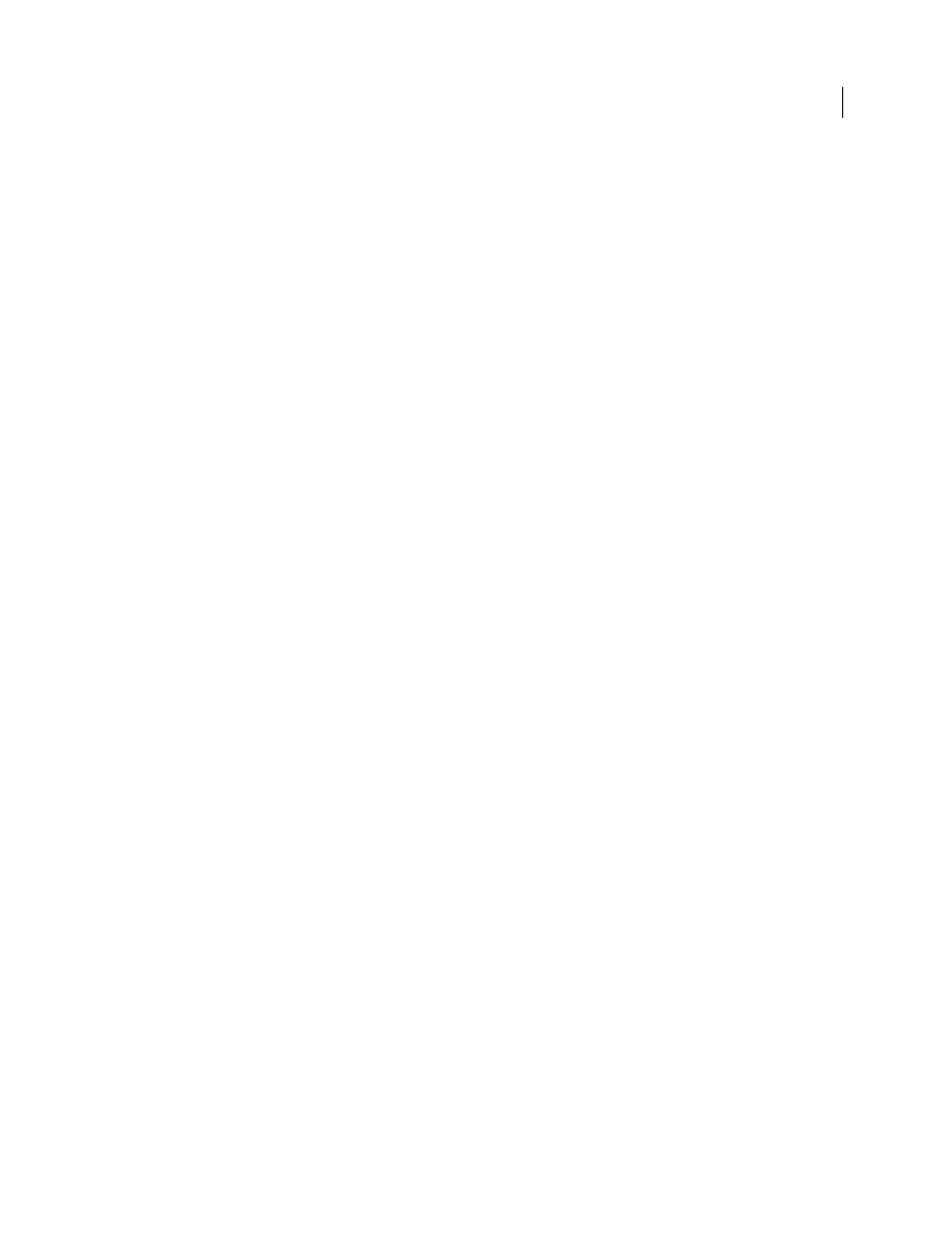
288
USING ADOBE PREMIERE PRO CS4
Effects and transitions
Last updated 11/6/2011
The terms progressive and noninterlaced are thus closely related and are often used interchangeably, but progressive
scanning refers to the recording or drawing of the scan lines by a camera or monitor, whereas noninterlaced refers to
the fact that the video data itself isn’t separated into fields.
.
Trish and Chris Meyer provide a variety of materials about interlacing, field order, field dominance, field rendering,
and separating fields:
•
•
•
article clarifying meanings of the terms field order and field dominance
•
video overview of fields and interlacing on the
About field dominance and field reversal
Fields in a clip can become reversed from the state in which they were originally acquired in any of the following ways:
•
The video capture card used to capture the footage is set to the field dominance opposite that of the source device,
•
The editing or animation software that last rendered the clip had the field dominance set opposite that of the
original clip,
•
The clip is set to play backward.
Create interlaced or non-interlaced clips
Ordinarily, individual interlaced fields aren’t apparent to a viewer. However, playing a clip in slow-motion, creating a
freeze frame, or exporting a field as a still image can make a single field distinguishable. For these purposes, it is
sometimes preferable to deinterlace the image—that is, replace pairs of consecutive interlaced fields with single non-
interlaced frames. Premiere Pro can generate these new non-interlaced frames from the fields in one or two source
frames.
One unwanted interlacing artifact arises from a mismatch between the field order of a clip, and that of a sequence. Field
order specifies whether the field of odd-numbered lines (the upper field) or the field of even-numbered lines (the lower
field) is drawn first. For example, placing a clip with upper field order in a sequence using lower field order could result
in jerky playback. You can correct this problem by reversing the field order of the clip so that it matches that of the
project. You use the Reverse Field Dominance option to reverse the field order.
1
Select a clip in a Timeline panel, and choose Clip > Video Options > Field Options.
2
Select Reverse Field Dominance to change the order in which the clip fields play back.
3
For Processing Options, select one of the following choices:
None
Doesn’t apply any of the Processing Options. Selecting this option does not disable Reverse Field Dominance,
if that option is checked.
Interlace Consecutive Frames
Converts each pair of consecutive progressive-scan (non-interlaced) frames into the
two interlaced fields of a single frame. This also results in the clip running at twice its original frame rate. This option
is useful for interlacing clips created by animation applications not capable of generating interlaced frames. Ideally,
you could use it to convert 60-fps progressive-scan animations into 30-fps interlaced video.
Always Deinterlace
Converts interlaced fields into non-interlaced, progressive-scan, frames. This option is useful for
clips you want to play in slow motion or in freeze frame. This option discards one field (retaining the dominant field
