Open a title in the active project, Show video behind the title, Import a title file – Adobe Premiere Pro CS4 User Manual
Page 245: Import a title template from resource central
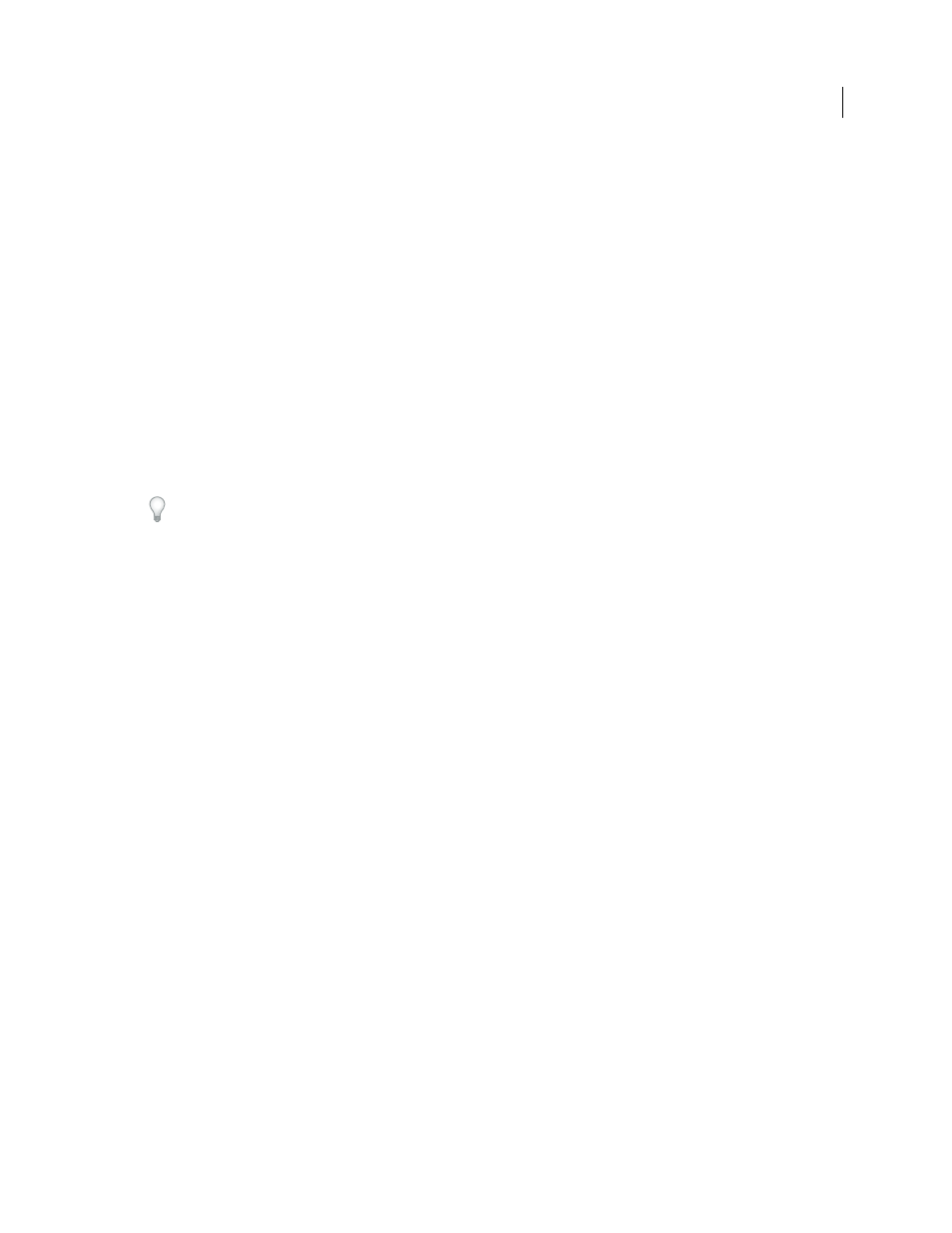
239
USING ADOBE PREMIERE PRO CS4
Titling
Last updated 11/6/2011
Note: Similarly, you can copy text from other applications into Premiere Pro. For more information, see “
Open a title in the active project
❖
Double-click the title in the Project panel or in a Timeline panel.
Note: Titles open in the Titler, not the Source Monitor.
Show video behind the title
If you are creating a title for a specific segment of your movie, for example, to name a scene or identify a person, you
can view a frame of that footage in the drawing area as you create the title. Viewing the frame helps you place elements
in your title. The video frame is for your reference only; it is not saved as part of the title.
Use the timecode controls in the Titler to specify the frame you want to display. The time display corresponds to the
current time in the active sequence. Therefore, setting the frame in the Titler also sets the current frame in the Program
Monitor and Timeline panel, and vice versa.
If you want to superimpose a title over another clip, add the title to the track directly above the clip. The title’s
background becomes transparent, revealing the image of clips in lower tracks.
❖
In the Titler panel, select Show Video.
•
To change the frame interactively, drag the time value next to Show Video until the frame is visible in the drawing area.
•
To display the frame by specifying its timecode, click the time value next to Show Video and enter the frame’s
timecode in the active sequence.
Note: The Show Video value uses the same time display format specified in the project settings. For example, if you 30 fps
Drop-Frame Timecode is specified in Project Settings, 30 fps Drop-Frame Timecode is displayed in Show Video.
Import a title file
If the title you want to use is on your hard disk but not yet part of the current project, you can import it as you would
any other source file.
1
Choose File > Import.
2
Select a title and click Open.
Note: In addition to importing Premiere Pro titles and Premiere Elements titles with the .prtl extension, you can import
titles with the .ptl extension, created in earlier versions of Adobe Premiere. The imported titles become part of the current
project file.
Import a title template from Resource Central
You can import title templates from Resource Central into the Project Panel for use in Premiere Pro projects.
1
If the Resource Central panel is not already open, select Window > Resource Central.
2
In the Resource Central panel, click Templates.
3
Click the downward-pointing arrow to the right of the name of the desired template to download it.
When Premiere Pro finishes downloading the template, a green check mark appears to the lower-right of the template
thumbnail.
4
Drag any template that has been downloaded from the Resource Central panel and drop it into the Project panel.
