Working with text and objects in titles, Change the stacking order of objects in titles, Align and distribute objects in titles – Adobe Premiere Pro CS4 User Manual
Page 258: Center objects in titles, Align objects in titles
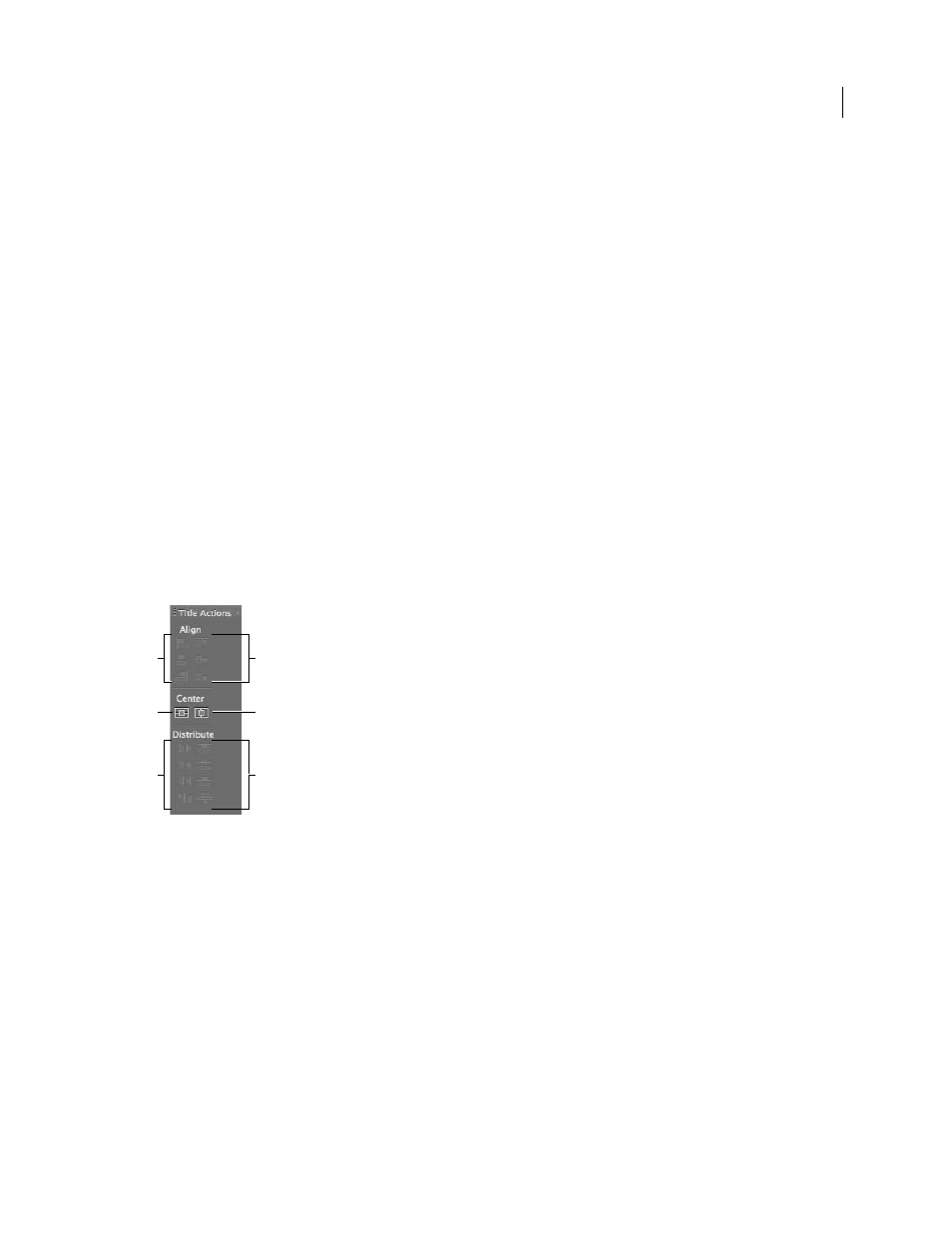
252
USING ADOBE PREMIERE PRO CS4
Titling
Last updated 11/6/2011
Working with text and objects in titles
Change the stacking order of objects in titles
An object is any shape or text box you create in the Titler. When you create objects that overlap each other, you can
control their stacking order in the Titler.
1
Select the object you want to move.
2
Choose Title > Arrange and then choose one of the following:
Bring To Front
Brings the selected object to the top of the stacking order.
Bring Forward
Switches the selected object with the object directly in front of it.
Send To Back
Moves the selected object to the bottom of the stacking order.
Send Backward
Switches the selected object with the object directly behind it.
Note: If your text or shape elements are densely stacked, it may be difficult to select an element within the stack. You can
use the Title > Select command to navigate easily through the stacked elements to reach the target element.
Align and distribute objects in titles
The Title Actions panel includes buttons to arrange objects in the drawing area. You can align, center, and distribute
objects along horizontal or vertical axes.
Title Actions Panel
A. Horizontal alignment buttons B. Vertical centering button C. Horizontal distribution buttons D. Vertical alignment buttons E. Horizontal
centering button
F. Vertical distribution buttons
Center objects in titles
1
In the Titler, select one or more objects.
2
In the Title Actions panel, click the button for the type of centering you want.
Note: You can center objects using the Title > Position command and selecting the option you want. Additionally, you
can choose Title > Position
> Lower Third to position the selected object along the bottom edge of the title-safe margin.
To center an object both horizontally and vertically within the drawing area, you must click both centering buttons.
Align objects in titles
An alignment option aligns selected objects to the object that most closely represents the new alignment. For example,
for right alignment, all selected objects align to the selected object that is farthest to the right.
1
In the Titler, select two or more objects.
D
E
A
B
F
C
