About interpolation, Change the keyframe interpolation method – Adobe Premiere Pro CS4 User Manual
Page 416
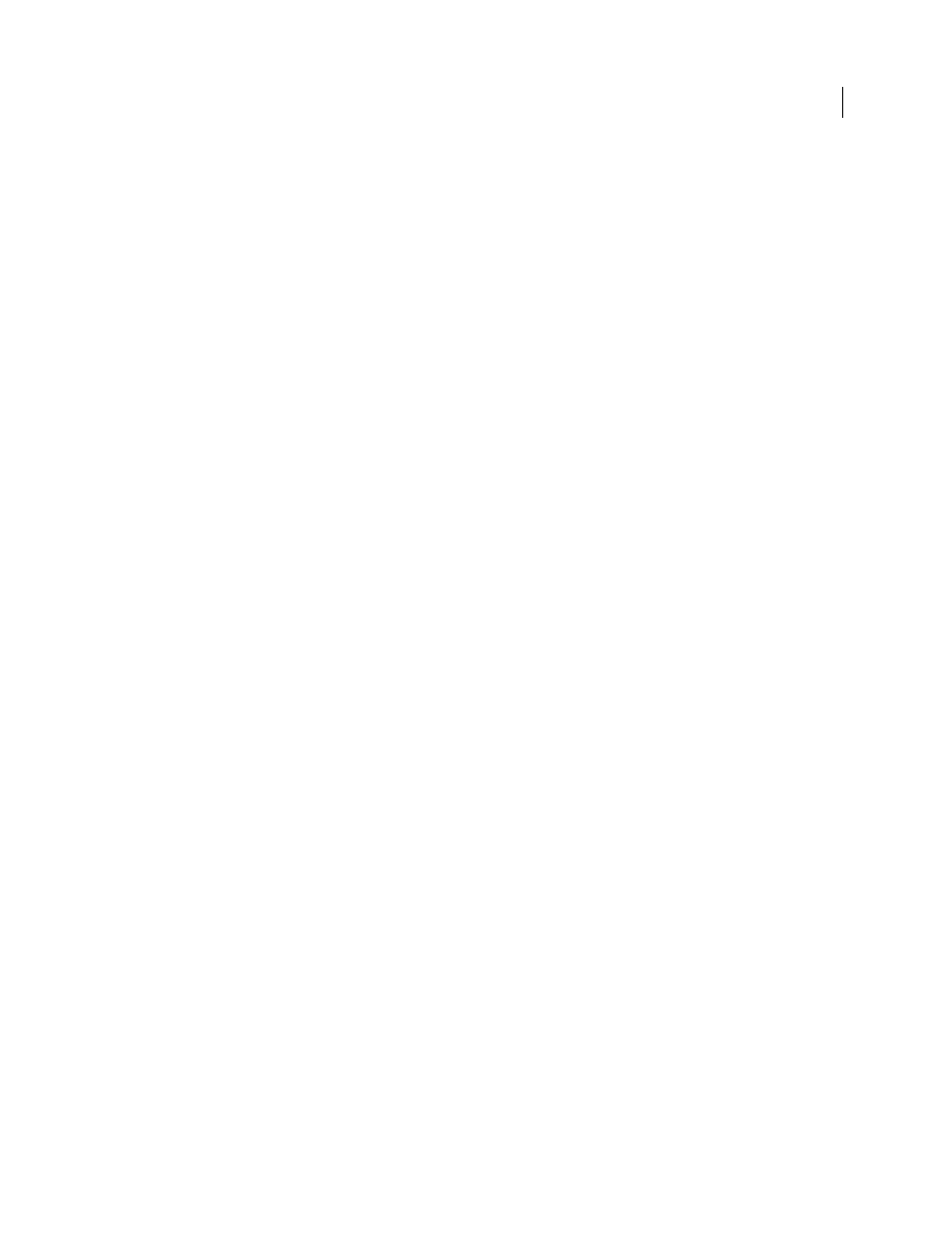
410
USING ADOBE PREMIERE PRO CS4
Animation
Last updated 11/6/2011
Controlling effect changes using keyframe
interpolation
About interpolation
Interpolation is the process of filling in the unknown data between two known values. In digital video and film, this
usually means generating new values between two keyframes. For example, if you want a graphic element (such as a
title) to move fifty pixels across the screen to the left, and you want it to do so in 15 frames, you’d set the position of
the graphic in the first and 15th frames, and mark them both as keyframes. Then the software would complete the work
of interpolating the frames in between to make the movement appear smooth. Because interpolation generates all the
frames between the two keyframes, interpolation is sometimes called tweening. Interpolation between keyframes can
be used to animate movement, effects, audio levels, image adjustments, transparency, color changes, and many other
visual and auditory elements.
Temporal Interpolation
applies the selected interpolation method to changes in motion. You can use Temporal
Interpolation, for example, to determine whether an object moves evenly or accelerates across a motion path. You can
apply temporal interpolation of keyframes to only a few effects in Premiere Pro.
Spatial Interpolation
applies the selected interpolation method to changes in shape. You can use Spatial Interpolation,
for example, to determine whether corners should be rounded or angular. You can apply spatial interpolation to the
keyframes of many effects in Premiere Pro.
by Jeff Schell on the Digital Media Net website.
The two most common types of interpolation are linear interpolation and Bezier interpolation. You can apply either of
these types of interpolation, depending on the type of change you want.
Linear interpolation
Creates an evenly-paced change from one keyframe to another, with each in-between frame given
an equal share of the changed value. Changes created with linear interpolation start and stop abruptly and develop at
a constant rate between each pair of keyframes.
Bezier interpolation
Allows the rate of change to accelerate or decelerate based on the shape of a Bezier curve, such as
gently picking up speed at the first keyframe and then slowly decelerating into the second.
Change the keyframe interpolation method
By changing and adjusting keyframe interpolation, you gain precise control over the rate of changes in your
animations. You can choose either an interpolation type from a context menu or you can directly change one keyframe
type to another by manually adjusting the keyframe or the handles.
Note: You can also use the Ease In and Ease Out commands to quickly adjust keyframe interpolation.
