Panning and balancing in the audio mixer – Adobe Premiere Pro CS4 User Manual
Page 234
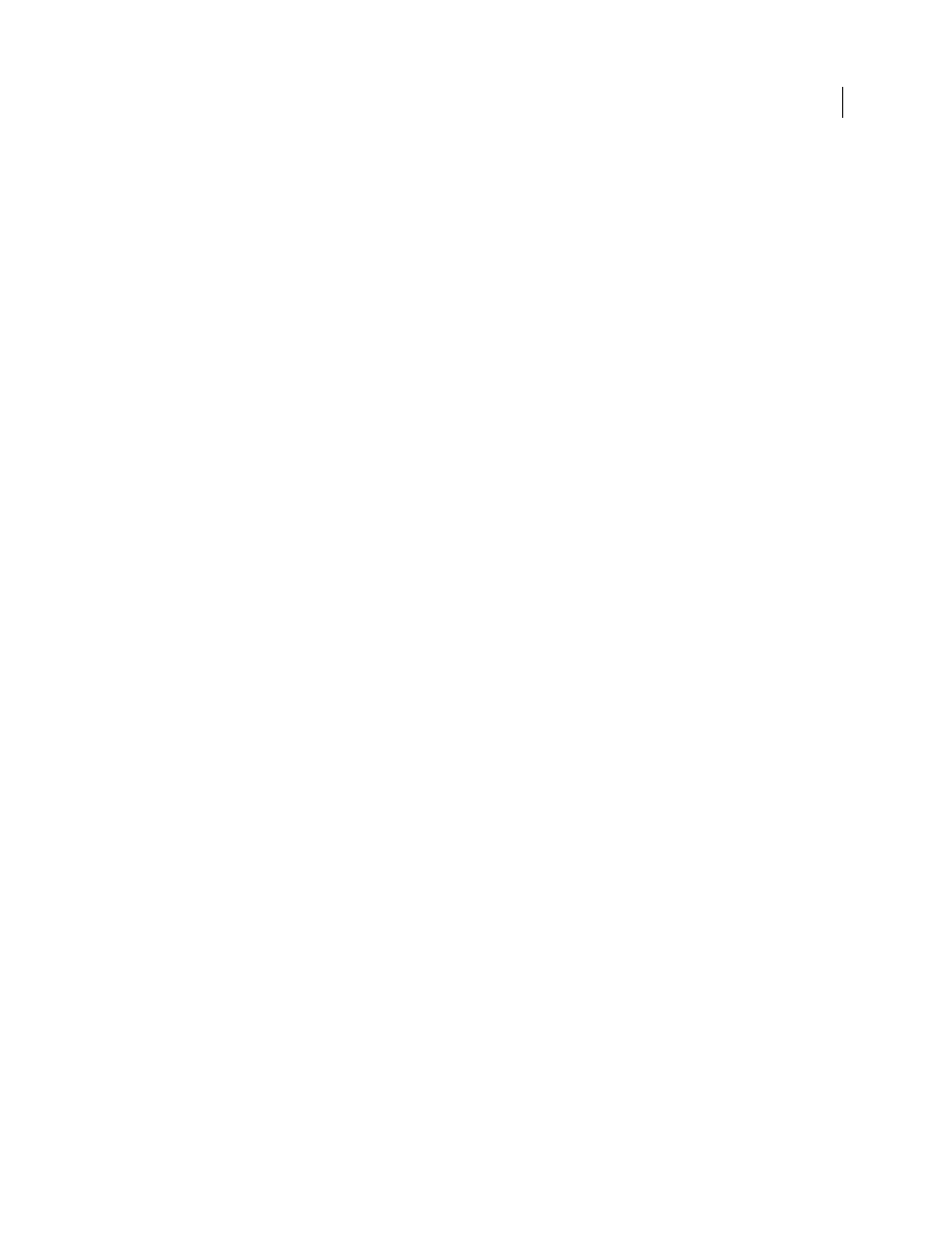
228
USING ADOBE PREMIERE PRO CS4
Editing Audio
Last updated 11/6/2011
Panning is the moving of audio from one channel to another. You can use panning to position an audio channel within
a multichannel track. For example, if a car drives by on the right side of a video frame, you can pan the channel with
the car’s audio so that you hear it on the right side of the multichannel audio field.
Balancing redistributes multichannel audio track channels among the channels of another multichannel track.
Balancing is distinct from panning in that spatial information is already encoded in multiple channels. Balancing
simply alters their relative proportions.
Note: If necessary, you can balance a clip by applying the Balance audio effect. Do so only after you determine that track
balancing isn’t sufficient.
The relation between the number of channels in an audio track and the number of channels in the output track (often
the master track) determines whether the pan and balance options are available for an audio track. In the Audio Mixer,
the number of level meters in a track indicates the number of channels for that track. The output track is displayed in
the Track Output Assignment menu at the bottom of each track. The following rules determine whether a track’s audio
can be panned or balanced in its output track:
•
When you output a mono track to a stereo or 5.1 surround track, you can pan it.
•
When you output a stereo track to a stereo or 5.1 surround track, you can balance it.
•
When the output track contains fewer channels than in the other audio tracks, Premiere Pro downmixes the audio
to the number of channels in the output track.
•
When an audio track and the output track are mono or when both tracks are 5.1 surround, panning and balancing
aren’t available. The channels of both tracks correspond directly.
While the master audio track is the default output track, a sequence can also include submix tracks. Submix tracks
can be both an output destination of other audio tracks and an audio source to the master track (or other submix
tracks). Therefore, the number of channels in a submix track affects the pan or balance controls available in tracks
that output to it, and the number of channels in the submix’s output track affect whether panning or balancing is
available for that submix track.
More Help topics
Panning and balancing in the Audio Mixer
The Audio Mixer provides controls for panning and balancing. A round knob appears when a mono or stereo track
outputs to a stereo track. You rotate the knob to pan or balance audio between the left and right output track channels.
A square tray appears when a mono or stereo track outputs to a 5.1 surround track. The tray depicts the two-
dimensional audio field created by 5.1 surround audio. You slide a puck within the tray to pan or balance audio among
the five speakers, which are represented by pockets around the edge of the tray. The tray also includes controls for
adjusting a 5.1 surround audio track’s center channel percentage and subwoofer volume. No pan control appears if a
track outputs to a submix or master track that contains the same number of channels or fewer; therefore, a pan or
balance control is never available for a 5.1 surround track. A master track doesn’t contain a pan or balance control
because it’s never routed to another track. However, panning or balancing an entire sequence is possible when you use
the sequence as a track in another sequence.
You can vary the pan setting over time in the Audio Mixer, or in a Timeline panel by applying keyframes to a track’s
Pan options.
