Exporting xmp metadata – Adobe Premiere Pro CS4 User Manual
Page 478
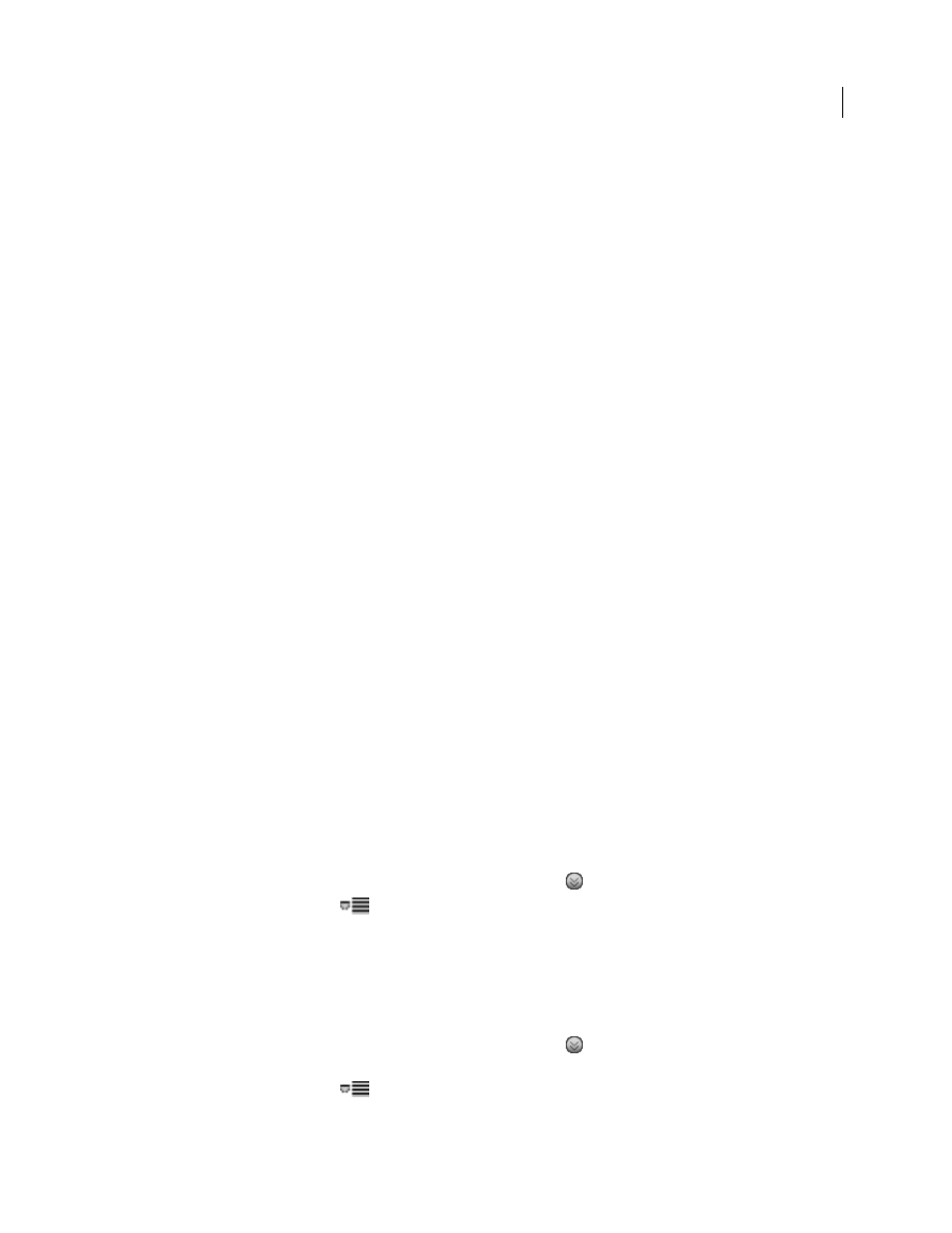
472
USING ADOBE PREMIERE PRO CS4
Exporting
Last updated 11/6/2011
Note: For tips on making movies smaller, see the online Help for After Effects and Adobe Premiere Pro.
•
Match the color palette to the correct mobile devices. Mobile devices, in general, have a limited color range.
Previewing in Device Central can help determine if the colors used are optimal for an individual device or range of
devices.
•
Adjust clips. Grayscale view is helpful to compare values.
•
Use the presets available in Adobe Media Encoder. Several presets are designed for export to 3GPP mobile devices
in Adobe Media Encoder. 3GPP presets come in standard sizes: 176
x 144 (QCIF), 320
x 240, and 352 x 288.
•
Crop wisely. A common practice is to work at standard DV project settings and output to a combination of DV, DVD,
Flash, WMV and mobile 3GPP. Use the usual presets, but at encoding time manage the difference between 4:3 or 16:9
video and the 11:9 aspect ratio of mobile 3GPP. The AME crop tool allows constraint to arbitrary proportions in the
same manner as Photoshop’s Crop tool and adds an 11:9 constraint preset to the existing 4:3 and 16:9.
•
Work at an aspect ratio consistent with mobile output. New project presets (available only on Windows) make this
easy. The frame dimensions are larger than the ultimate output size (working at 176
x 144 can be difficult, for
example, for titling), but they match the output-frame aspect ratio to facilitate easy encoding. Each Windows
project preset renders to uncompressed video, but most computers can manage the data rate at these reduced frame
sizes and halved frame rates. (This process is for projects where the only output is for mobile devices.) Two frame
aspect ratios account for the majority of support in mobile devices: 4:3 (QVGA, VGA etc.) and 11:9 (CIF, QCIF,
Sub-QCIF). These two common project settings are included in the Adobe Media Encoder “Mobile & Presets”
folder.
Note: Do not use the device data in Device Central to determine how to configure a custom preset. Device Central does
not have information about video or audio support (frame sizes, codecs, bit rates, and so on). The frame size data in
Device Central refers to screen size and wallpaper and screen saver sizes, which are different from video sizes.
For more tips and techniques for creating content for mobile phones and devices, see
.
Exporting XMP metadata
Export XMP metadata with a clip
If a clip contains metadata, you can export the clip metadata when you encode the clip.
Note: The Include Source XMP Metadata option is available when exporting MPEG-1 (Windows only), Windows Media
(Windows only), MPEG-2, MPEG-2 Blu-ray, FLV | F4V, H.264, or QuickTime formats.
1
In the Export Settings dialog box, click the Advanced Mode button
, if necessary, to expose the options panels.
2
Click the panel menu button
to the right of the options panels to open the panel menu.
3
Select Include Source XMP Metadata.
Edit XMP metadata in a file before exporting
You can add metadata to a sequence or composition that can be exported when the sequence or composition is
encoded.
1
In the Export Settings dialog box, click the Advanced Mode button
, if the options panels are not already
exposed.
2
Click the panel menu button
to the right of the options panels to open the panel menu.
3
Select File Info.
