Capturing content for dvd – Adobe Premiere Pro CS4 User Manual
Page 74
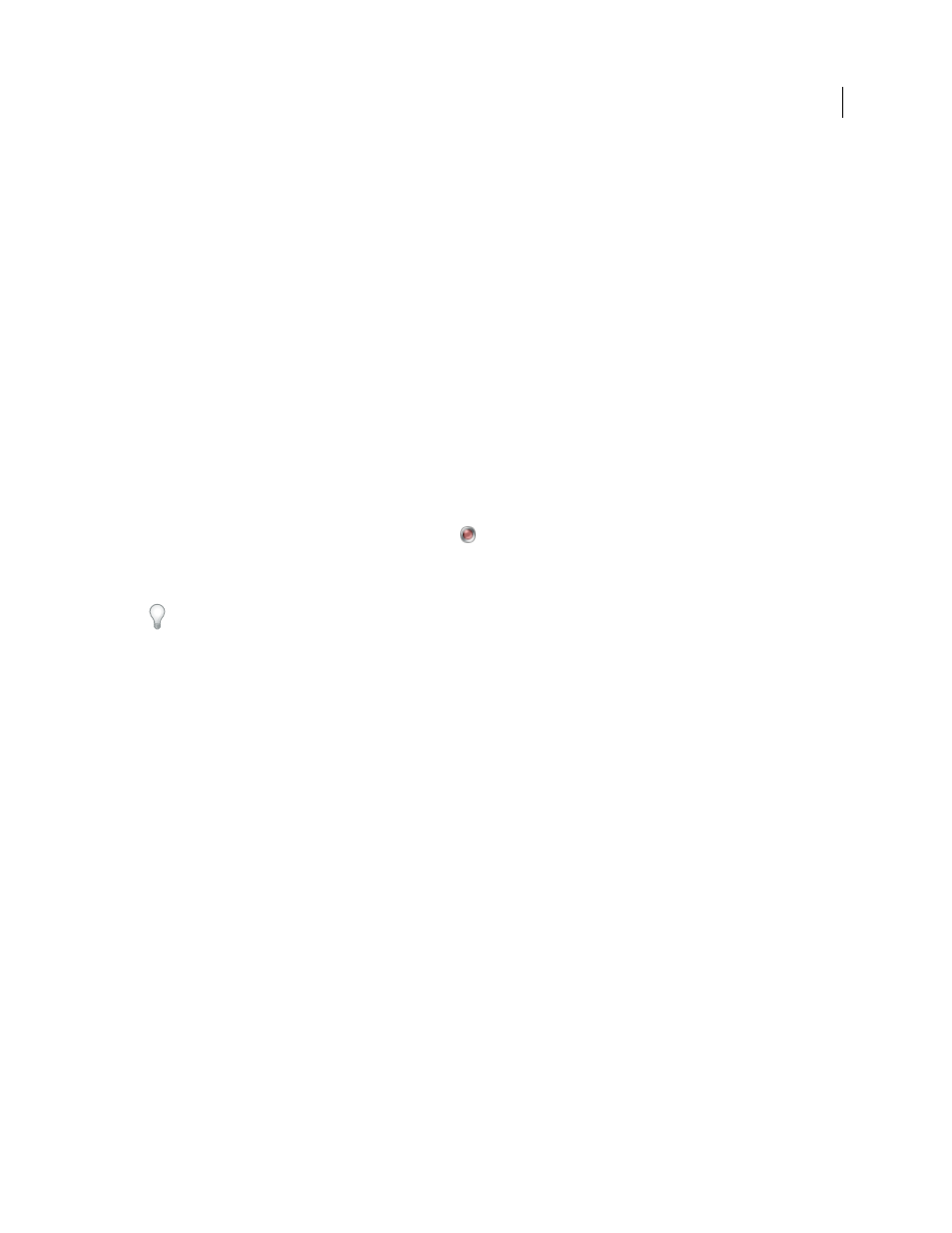
68
USING ADOBE PREMIERE PRO CS4
Capturing, digitizing, transferring, and importing
Last updated 11/6/2011
9
When the Welcome screen appears, do one of the following:
•
To start a new project using a capture card, click New Project, select the capture card’s preset (if available) from the
Load Preset pane, and click OK.
•
To open an existing project using a capture card, select an existing project that was set up with the capture card’s
preset.
•
To start a new project using an external device, such as a camcorder or deck, to digitize, click New Project, select a
DV or HDV preset that matches your target television standard and format, and click OK.
•
To open an existing project using an external device, such as a camcorder or deck, to digitize, select an existing
project that was set up with the correct DV or HDV preset.
10
Choose File > Capture.
11
In the Capture panel, carefully check the settings on the Settings pane. If you need to change them, click Edit. (If
you’re using a capture card, the settings are provided by the card manufacturer’s plug-in software, not by Premiere
Pro, and vary according to the capture card’s brand and model. See the documentation for the software driver
provided by the capture card manufacturer.)
12
Do one of the following:
•
If the digital device offers no device control, cue up your source using the analog device’s own controls. Press Play
on the analog device and click the Record button
in the Capture panel.
•
If the digital device offers device control, capture or log footage using the Capture panel’s controls, as you would
with a digital source.
To help determine the effects of your compression settings on the data rate of the captured video, use the Premiere Pro
Data Rate graph. (For more information, see “
Understanding video compression, file size, and data rate
Capturing content for DVD
DVD content is compressed according to DVD specifications so that it plays reliably on a wide range of players. When
preparing content for a DVD project, pay attention to frame size and frame rate, so that content retains its quality in
the transition to DVD.
For best results, make sure that you capture or record according to these specifications:
Frame size
NTSC standard 720x480 or PAL standard 720x576. If your project uses a different frame size, Premiere Pro
scales it automatically.
Frame rate
29.97 fps (NTSC) or 25 fps (PAL); alternatively, 23.976 (NTSC) for 24p. All footage in a single project must
be of the same frame rate.
Aspect ratio
4:3 or 16:9 (widescreen).
Audio bit depth
16 bits.
Audio sample rate
48 kHz.
