Edit and select text, Format text in titles, Specify a font – Adobe Premiere Pro CS4 User Manual
Page 250: Change the letters that appear in the font browser, Change the font size, Change text orientation
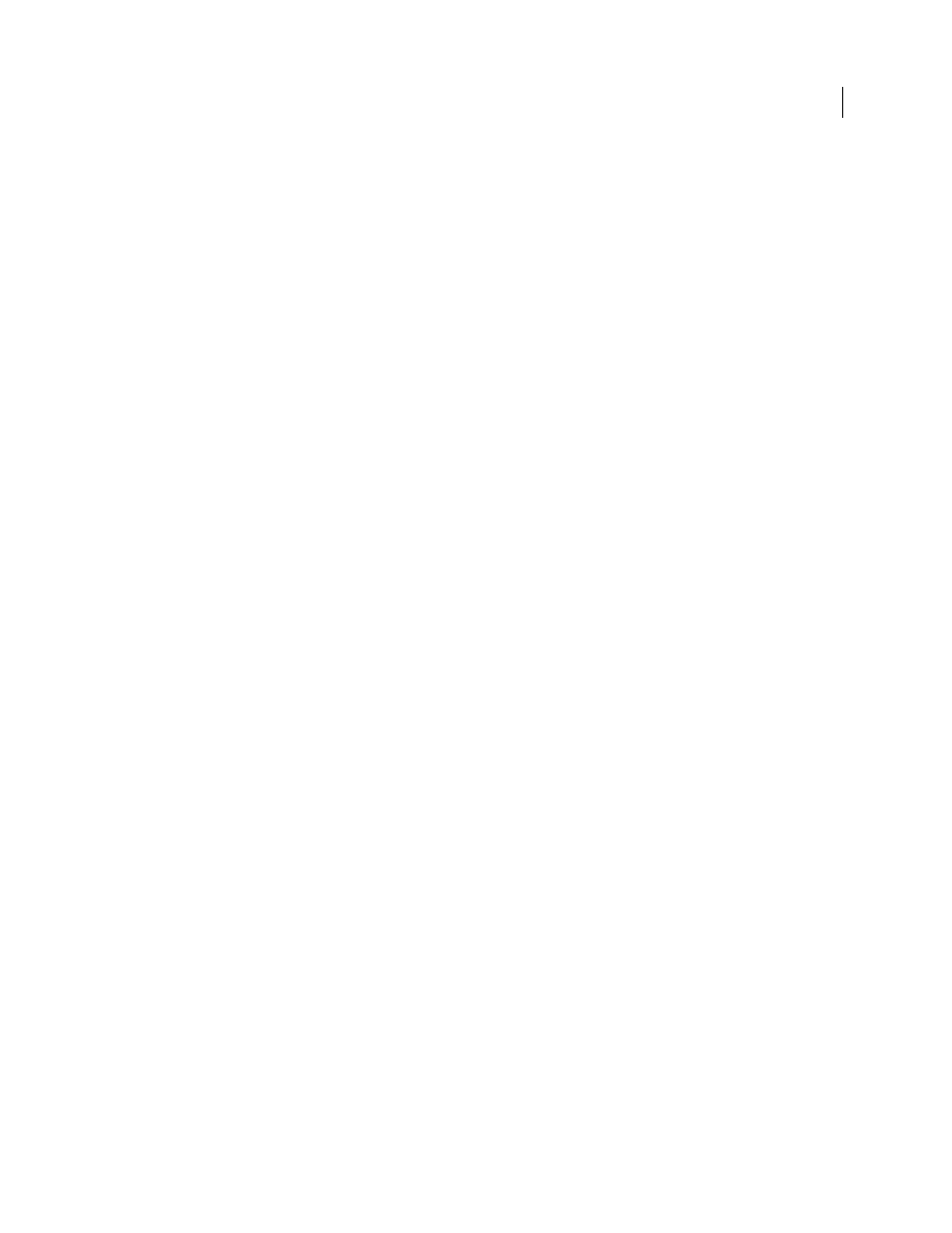
244
USING ADOBE PREMIERE PRO CS4
Titling
Last updated 11/6/2011
Edit and select text
❖
Using the Selection tool, double-click the text at the point you want to edit or begin a selection. The tool changes
to the Type tool, and a cursor indicates the insertion point.
•
To move the insertion point, click between characters or use the Left Arrow and Right Arrow keys.
•
To select a single character or group of contiguous characters, drag from the insertion point cursor to highlight the
characters.
You can format selected text using controls in the Titler main panel, the Title Properties panel, or menu commands.
To format an entire text or graphic object, click the object and then modify its properties.
Format text in titles
Whereas some object properties—such as fill color and shadow—are common to all objects you create in the Titler,
other properties are unique to text objects. Controls for font, font style, and type alignment are in the Titler panel above
the drawing area. Other options are available in the Title Properties panel and the Title menu of the main menu bar.
At any time, you can change the fonts that you use for your titles. The Font Browser displays all of your installed fonts
using a set of default characters, which you can customize.
When you choose a font in the Font Browser, it immediately applies to your title. The Font Browser remains open so
that you can preview another font.
Note: If you share title files with other users, make sure that their computers have the fonts that you used to create the
shared title.
Specify a font
❖
Select the text and do one of the following:
•
Choose Title > Font and choose a font from the menu.
•
In the Title Properties panel, click the Font Family triangle to open the drop-down menu, and select a font.
Change the letters that appear in the Font Browser
When you open the drop-down menus for Font Family and Font Style, the Font Browser appears, showing example
characters set in the various available fonts. You can determine which characters are used in the Font Browser.
1
Select Edit > Preferences > Titler (Windows), or Premiere Pro > Preferences > Titler (Mac OS).
2
Type the characters you would like displayed for Style Swatches (limit of two) and the Font Browser (limit of six)
into their respective fields.
3
Click > OK.
Change the font size
❖
Select the text and do one of the following:
•
Choose Title > Size and choose a font size.
•
Change the Font Size value in the Title Properties panel.
Change text orientation
1
Select a text object.
2
Choose Title > Orientation and select either Horizontal or Vertical.
