Import clip notes comments, Exporting to dvd, blu-ray disc, or cd, About exporting to dvd, blu-ray disc, or cd – Adobe Premiere Pro CS4 User Manual
Page 461
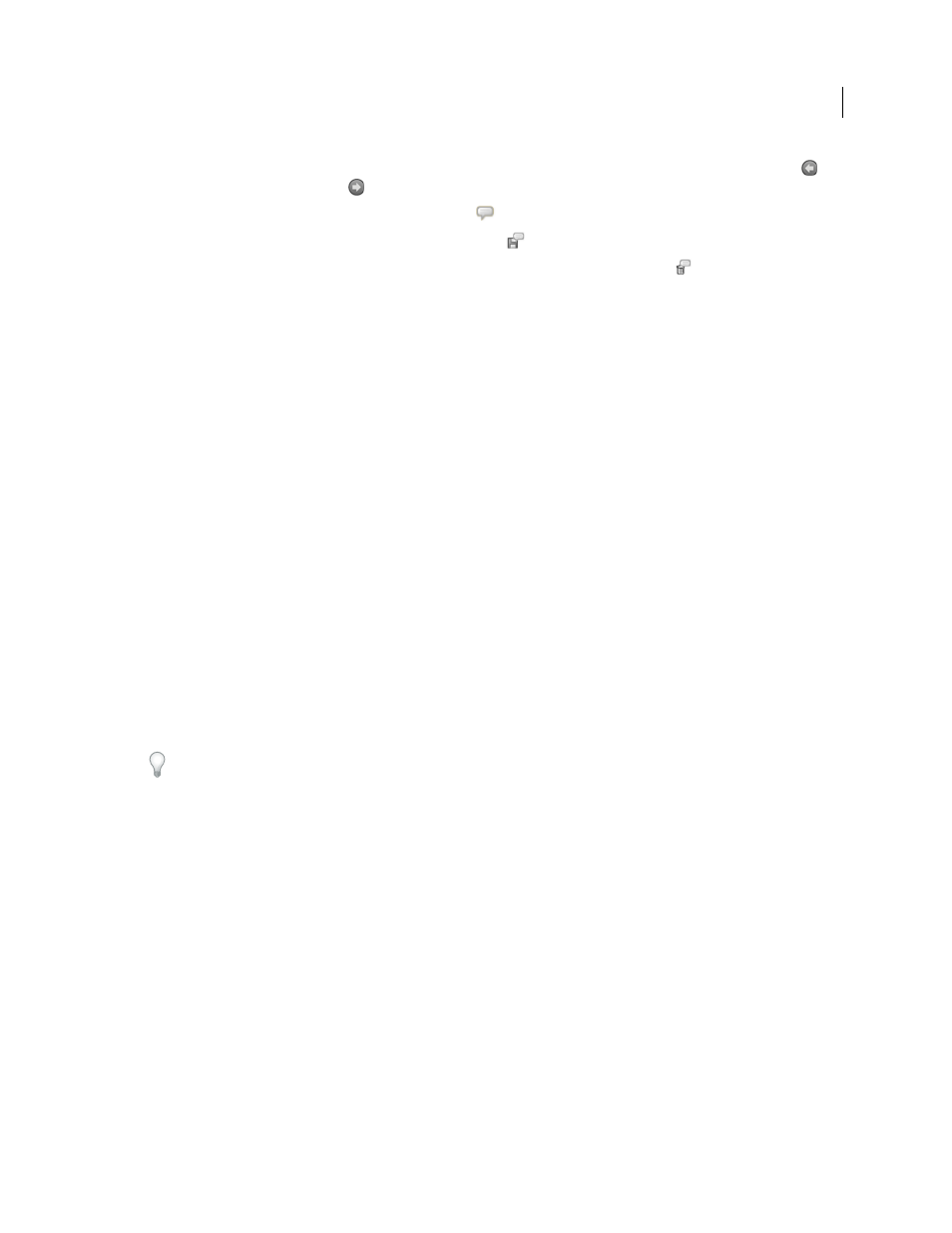
455
USING ADOBE PREMIERE PRO CS4
Exporting
Last updated 11/6/2011
•
To move to another comment, choose it in the Go To menu, or click the Go To Previous Comment button
or
Go To Next Comment button
.
•
To add a comment, click the Add Comment button
and enter your comment.
•
To save your comments, click the Save Comment button
.
•
To delete a comment, go to the comment, and then click the Delete Comment button
.
Clip Notes prefixes your comment with the current reviewer name and timecode automatically. You can add your own
comment at the same frame as other reviewers; this is especially useful for responding to questions entered in the
comment field of a marker.
5
When you finish adding comments, click the Export button. The comment file is an XFDF file. (When this file is
imported into After Effects or Premiere Pro by the person who initiated the review, the comments appear as
markers.)
6
If prompted by your e-mail client software (such as Microsoft Outlook), edit and send the e-mail message that has
your Clip Notes comments file attached.
Note: You are prompted by your e-mail client software if an e-mail address was specified in the Return Comments To
field when the Clip Notes PDF was created.
Import Clip Notes comments
Imported Clip Notes comments appear as sequence markers. If you import more than one Clip Notes PDF file,
comments located in the same frame appear in a single marker, with each subsequent comment starting on a new line
in the Marker dialog box.
1
Select a sequence in a Timeline panel and choose File > Import Clip Notes Comments.
2
Select the XFDF file containing comments you want to import, and click Open. Clip Notes comments files use the
.xfdf file extension.
Each comment becomes a marker in the corresponding sequence’s time ruler. Double-click a sequence marker to view
its comments. (See “
Add comments, chapters, and links to sequence markers
Avoid changing the sequence that is being reviewed until you have imported all Clip Notes comments related to it. If
you edit the sequence after you export a Clip Notes PDF file, but before importing the completed comments, the
comments will not appear at the proper points in the sequence. Also, since Clip Notes sequence markers will not move
with ripple edits, it is best to make edits starting from the last Clip Notes sequence marker in a Timeline, working through
the commented sequence markers backwards towards the beginning of the Timeline.
Exporting to DVD, Blu-ray Disc, or CD
About exporting to DVD, Blu-ray Disc, or CD
You can export sequences or portions of sequences in files formatted for authoring and burning CDs, videoCDs,
DVDs, and Blu-ray discs. Alternately, you can export to Encore for authoring DVDs and Blu-ray discs with menus, or
direct burning to disc without menus.
For a video on using Dynamic Link and the Send To Encore command, see the
.
.
