Common capture issues, Capturing dv or hdv video – Adobe Premiere Pro CS4 User Manual
Page 71
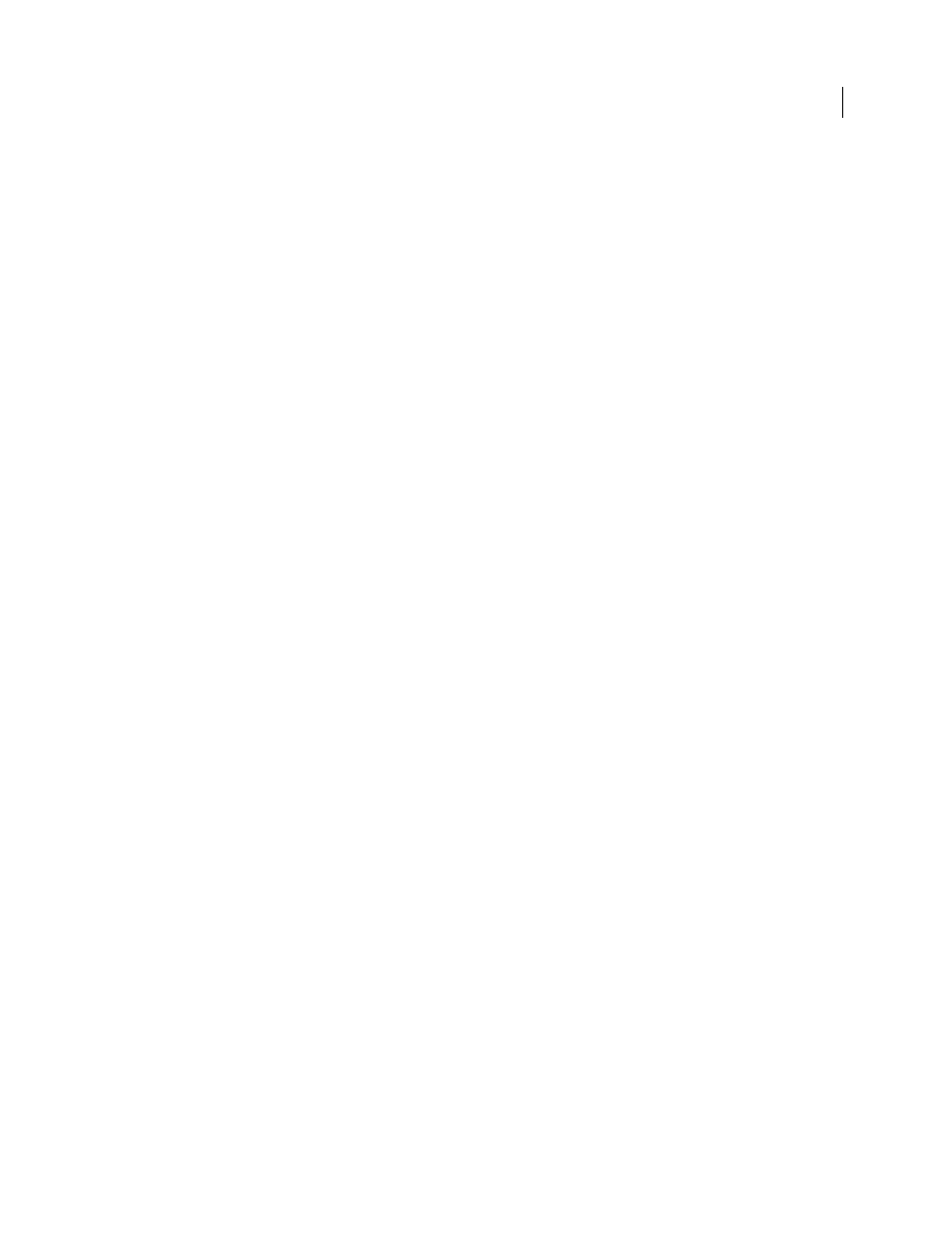
65
USING ADOBE PREMIERE PRO CS4
Capturing, digitizing, transferring, and importing
Last updated 11/6/2011
Common capture issues
If you run into problems while capturing digital footage, refer to Premiere Pro Help or the documentation for your
issues that may arise when you capture digital video:
•
If your device (camera or deck) goes into sleep mode, close and then reopen the Capture panel; or close the Capture
panel, turn the device off and back on, and then reopen the Capture panel. You can disable sleep mode on many
cameras by connecting them to AC power and ejecting the tape.
•
If video looks grainy in the Capture panel or Monitor panel, Premiere Pro may have decreased display quality to
preserve capture quality. Video is captured and stored at the quality you determine and always plays at that quality
on an NTSC or PAL monitor. On slower systems, Premiere Pro may lower the quality of the capture preview in
order to ensure that sufficient CPU resources are available for full-quality capture.
•
If the video image does not appear in the Capture panel, verify your device control and capture settings. Then,
leaving the device on, restart Premiere Pro.
•
If captured audio and video are not in sync, make sure that sections of tape weren’t skipped (left unrecorded)
between shots. Blank tape areas lack timecode, which may cause interruptions in the camera time mode. When you
capture the blank area, the camera doesn’t transmit valid frames, but time continues to be marked.
•
If no audio is recording, try playing a source through the computer’s sound input and speaker system without
recording. If you can’t hear it, the audio source may not be connected properly or audio parameters may not be set
properly. Check hardware connections, Sounds And Audio Devices in the Windows Control Panel, and mixer
settings, and refer to the documentation for your sound card. In Premiere Pro, select Edit > Preferences (Windows)
or Premiere Pro > Preferences (Mac OS), and check the settings for Audio, Audio Hardware, and Audio Output
Mapping.
•
When shuttling, logging, and capturing HDV footage on Mac OS, the preview pane in the Capture panel will
remain blank. You must preview this footage on an external TV monitor or, when the source device is a camcorder,
on its viewfinder.
More Help topics
Capturing DV or HDV video
You can capture audio and video from a DV or HDV device by connecting the device to your computer with a
FireWire cable. Premiere Pro records the audio and video signal to the hard disk and controls the device through the
FireWire port.
You can capture DV or HDV footage from XDCAM or P2 devices via SDI ports, provided your computer has a
supported third-party capture card or device installed. Also, it will need the respective drivers.
When you start a new project using one of the DV or HDV sequence presets, the capture settings are set for DV
Capture or HDV Capture, respectively. You can, however, change the capture settings to either DV or HDV from
within the Capture panel in an established project.
You can choose whether to preview DV video in the Capture window during preview and capture. You can also
preview HDV footage in the Capture window, in Windows only. However, you cannot preview HDV footage in the
Capture window during capture. Instead, the word Capturing appears in this window during HDV capture.
