Find a word in any clip – Adobe Premiere Pro CS4 User Manual
Page 182
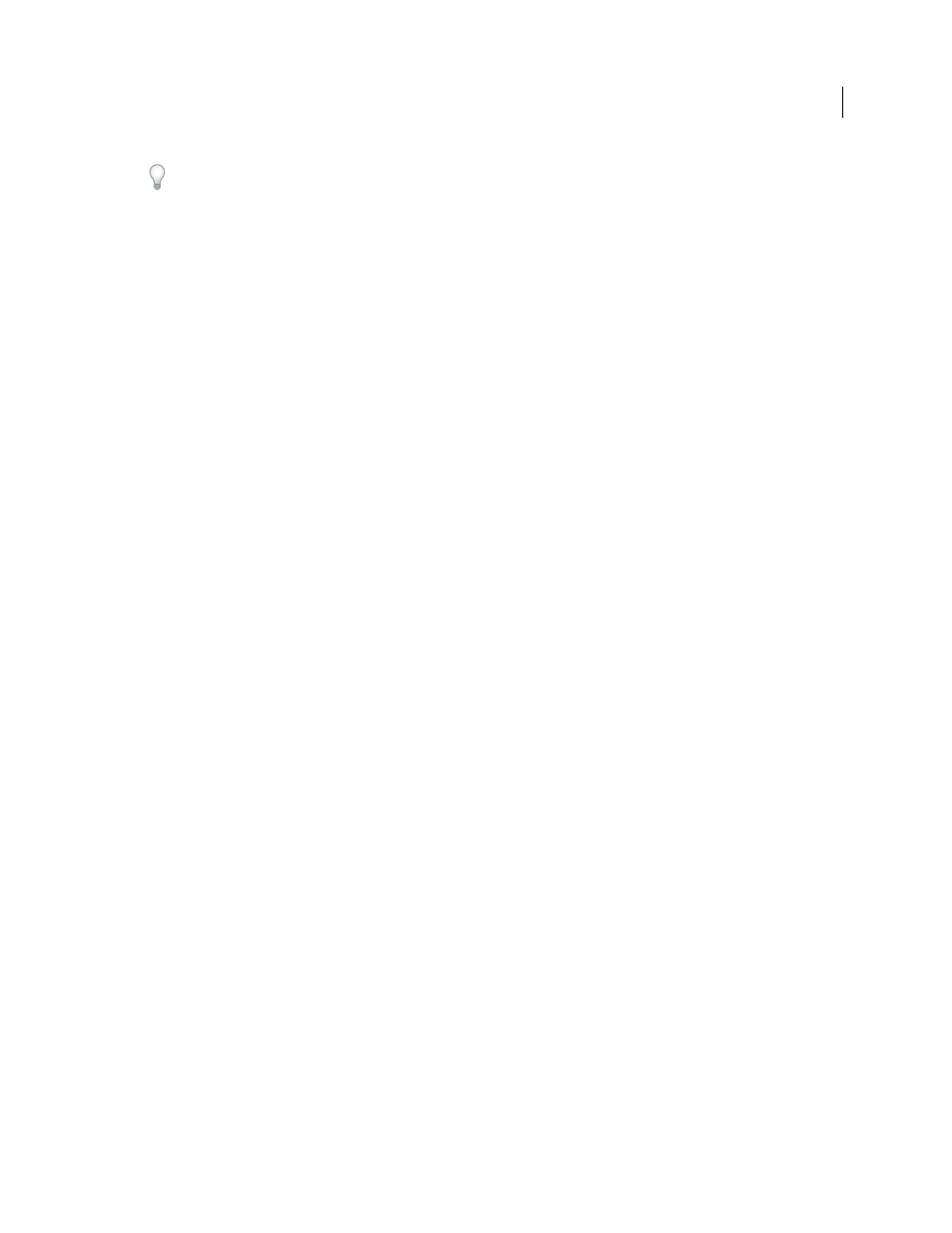
176
USING ADOBE PREMIERE PRO CS4
Editing sequences and clips
Last updated 11/6/2011
If you import files with a speech transcript into After Effects, each word appears as a layer marker in compositions.
Navigate to a specific word in a transcript
1
In the Speech Transcript section, select the word.
Timecode In and Duration indicate the precise location and length of your selection.
2
To hear the selection, click either Play or Loop Playback. (The latter option repeatedly plays the selected word, with
some preroll and postroll.)
Edit a transcript
❖
In the Speech Transcript section, do any of the following:
•
To correct a word, click it, and type.
•
To insert, delete, merge, cut, or copy words, right-click an existing word, and choose a command from the
context menu.
Copy a complete transcript to the clipboard
You can copy a complete transcript to the clipboard for use in text-editing applications.
❖
Right-click the transcript, and choose Copy All.
Note: Because transcripts are associated with specific timecode, you cannot paste an edited transcript from another
application into the Metadata panel.
More Help topics
About file, clip, and project metadata
Find a word in any clip
When you capture footage or import files you can have Premiere Pro transcribe any spoken words in the soundtracks
to written text in the Speech Transcript metadata field. This field, and its contents, are visible in the Metadata panel.
Using the field label filter in the Metadata panel, you can search for any word or phrase in a clip.
1
If the Metadata panel isn’t open, select Window > Metadata to open it. If it is hidden behind another panel, click its
tab to bring it forward.
2
Select a clip in a sequence.
3
If the clip has not previously been transcribed to text, click on the Transcribe button in the Metadata panel.
4
To view the transcription for the clip in the Metadata panel, click the triangle next to Speech Transcript.
5
In the field label filter box, type a word or phrase you want to find in the soundtrack.
If the word or phrase occurs in the soundtrack, it will be highlighted in the Speech Transcript field and its timecode
location will appear in the Timecode In field.
6
Do one of the following:
•
To play the portion of the clip that starts with the found word or phrase, click Play.
•
To play the portion of the clip from the found word or phrase to its end, then again from that location in an endless
loop, click Loop Playback.
