Remove or bypass a track effect in the audio mixer, Working with vst effects, Adjust a vst effect in a vst editor panel – Adobe Premiere Pro CS4 User Manual
Page 230
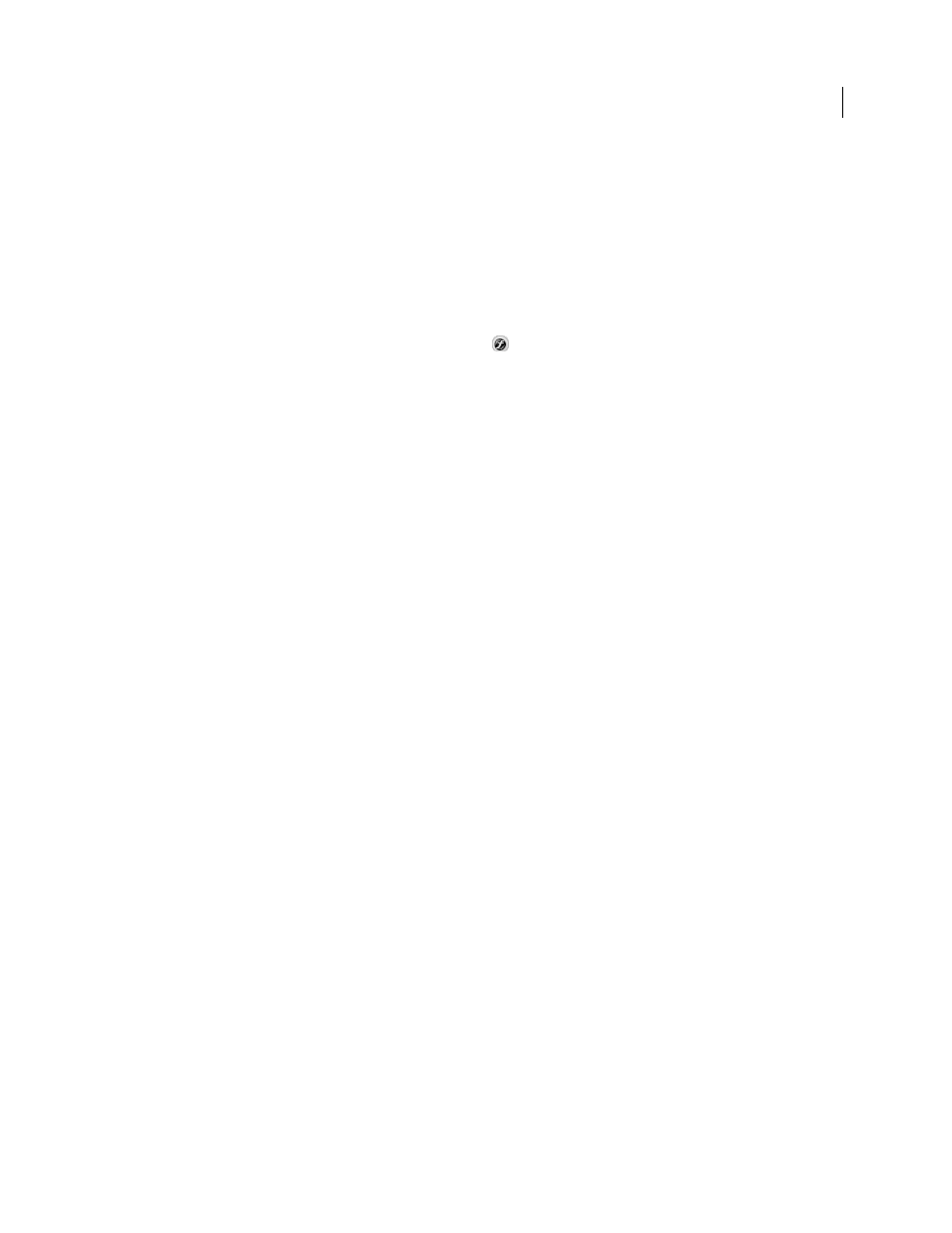
224
USING ADOBE PREMIERE PRO CS4
Editing Audio
Last updated 11/6/2011
Designate a track effect as pre-fader or post-fader
❖
In the Effects And Sends panel of the Audio Mixer, right-click (Windows) or Control-click (Mac OS) an effect and
choose Pre-Fader or Post-Fader.
Remove or bypass a track effect in the Audio Mixer
❖
In the effects list in the Audio Mixer, do one of the following:
•
To remove a track effect, click the triangle to the right of the effect you want to remove, and choose None.
•
To bypass a track effect, click the Effects Bypass button
near the bottom of the effects list until it appears with a
slash.
Working with VST effects
Premiere Pro supports the Steinberg VST (Virtual Studio Technology) audio plug-in format so that you can add VST
audio effects from third-party vendors. Premiere Pro includes VST plug-in effects that are available in both the Audio
Mixer and the Effect Controls panel. Track-based VST plug-ins may provide additional controls. Apply VST effects
the same way you apply other audio effects to tracks or clips.
In the Effects And Sends panels of the Audio Mixer, VST effects appear in the Effect Selection menus. In the Effects
panel, they appear in the Audio Effects bin so you can apply them to individual clips. In most cases, VST effects appear
in the Audio Effects bin and track type that corresponds to the number of channels the effect supports. For example,
stereo VST effects appear in the Audio Mixer track effect menus for stereo tracks only, and in the Stereo bin in the
Audio Effects bin in the Effects panel. After you apply any VST effect, you can open a window with all of its controls.
You can leave multiple VST editor windows open as long as you want, such as when automating effects, but Premiere
Pro closes all VST editor windows when you close the project.
If you previously installed a VST-compatible application other tha Premiere Pro, Premiere Pro finds VST effects in the
VST folder that already exists. Inside the Plug-ins folder of the Premiere Pro application folder, there is also a
VSTPlugins folder with plug-ins that are used only by Premiere Pro.
Note: When you use a VST effect not provided by Adobe, the specific control layout and results of the plug-in are the
responsibility of the plug-in manufacturer. Adobe Premiere Pro only displays the controls and processes the results.
More Help topics
Applying audio effects in the Audio Mixer
Adjust a VST effect in a VST Editor panel
The Audio Mixer lets you open a VST editor panel, for certain VST effects, to adjust the effect options.
Note: You can’t open a VST editor window from the Effect Controls panel.
1
If necessary to display the Effects and Sends panel, click the Show/Hide Effects And Sends triangle on the left side
of the Audio Mixer.
2
In the Effects And Sends panel, click one of the downward-pointing triangles in the Effect Selection section, and
select the name of an effect.
3
Double-click the effect name.
The VST editor panel opens. This panel can be docked or grouped like any other panel.
4
In the VST editor window, specify the options.
