Chapter 6: managing assets, Customizing the project panel, About managing assets in the project panel – Adobe Premiere Pro CS4 User Manual
Page 107: Change project panel views
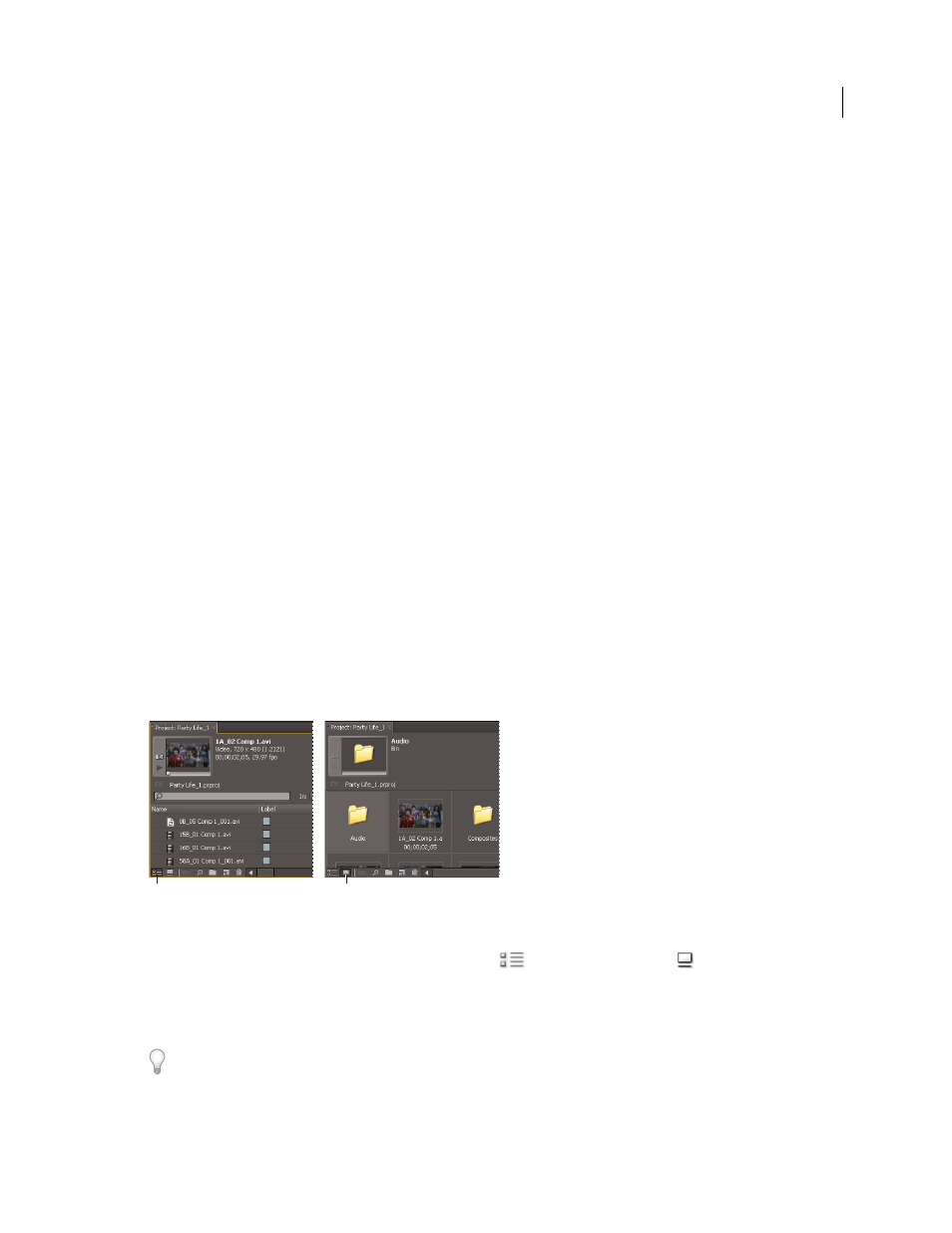
101
Last updated 11/6/2011
Chapter 6: Managing assets
After you import assets into a project, you can use Premiere Pro to organize them, view their details, and find them
quickly.
Customizing the Project panel
About managing assets in the Project panel
In the Project panel, you can create bins for assets of different types, place bins within other bins, and open multiple
bins simultaneously in their own panels. You can show or hide various columns of data in the Project panel, use these
to add important data to your assets, and sort your assets by any of these columns. You can switch between List View
and Icon View in the Project panel, and use the latter to rearrange assets in a bin. You can quickly locate any asset by
typing part of its name into the Find box. Finally, you can quickly show any assets in Adobe® Bridge where you can use
an even greater variety of asset-management tools and share your assets between applications.
More Help topics
Change Project panel views
After you obtain an asset, its name appears in the Project panel. The Project panel lists detailed information about each
asset in your project. You can view and sort assets in either List view or Icon view. List view displays additional
information about each asset. You can customize the information it displays to meet the needs of your project.
Project panel views
A. List view B. Icon view
•
To change from one view to another, click the List View
button or the Icon View
button at the bottom of
the panel, or choose View > List or View > Icon from the Project panel menu.
•
To arrange items in Icon view, drag an item to any square. As you drag, a vertical bar indicates where the item is
going. If you drag an item to a bin, the item goes inside the bin.
You can use Icon view for story boarding and then use the Automate To Sequence feature to move the storyboard into
a sequence.
B
A
